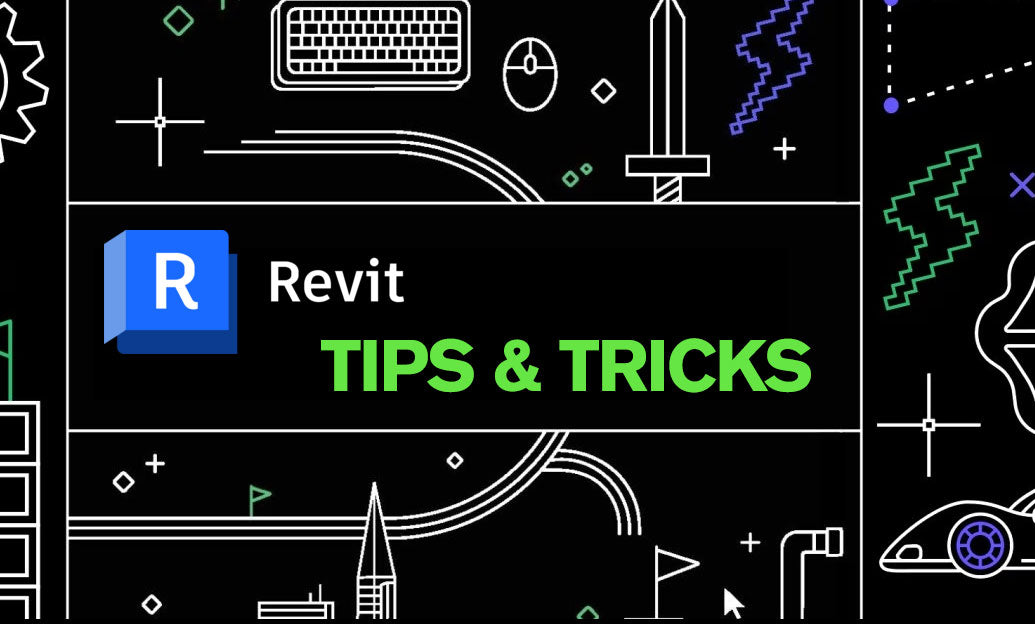Your Cart is Empty
Customer Testimonials
-
"Great customer service. The folks at Novedge were super helpful in navigating a somewhat complicated order including software upgrades and serial numbers in various stages of inactivity. They were friendly and helpful throughout the process.."
Ruben Ruckmark
"Quick & very helpful. We have been using Novedge for years and are very happy with their quick service when we need to make a purchase and excellent support resolving any issues."
Will Woodson
"Scott is the best. He reminds me about subscriptions dates, guides me in the correct direction for updates. He always responds promptly to me. He is literally the reason I continue to work with Novedge and will do so in the future."
Edward Mchugh
"Calvin Lok is “the man”. After my purchase of Sketchup 2021, he called me and provided step-by-step instructions to ease me through difficulties I was having with the setup of my new software."
Mike Borzage
AutoCAD Tip: Enhance Drafting Efficiency with Mastery of AutoCAD Polyline and Spline Tools
April 24, 2025 2 min read
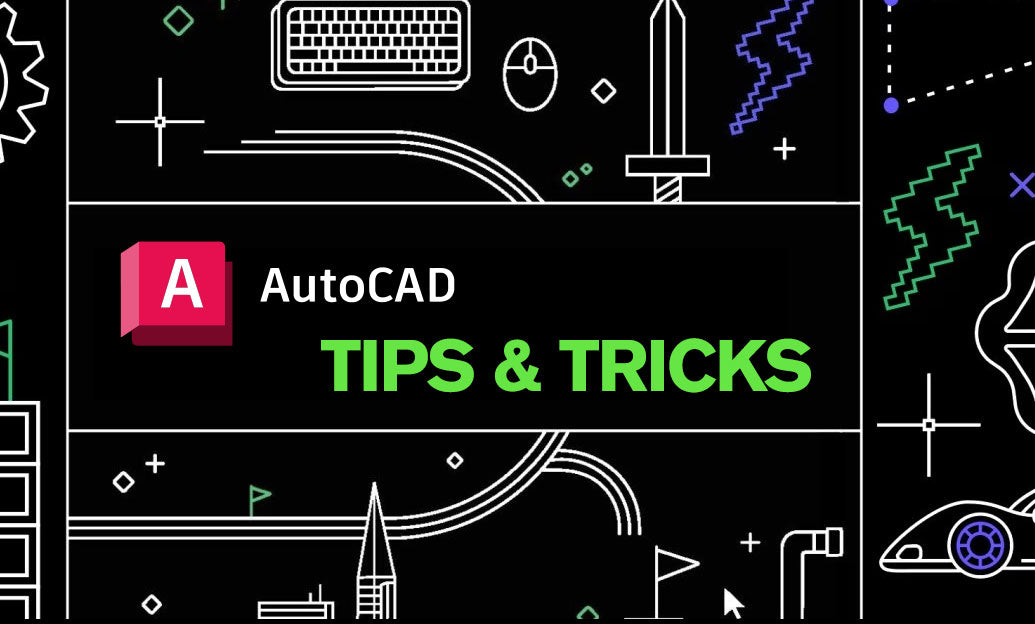
Mastering the Polyline and Spline tools in AutoCAD can significantly enhance your drafting efficiency and the quality of your designs. These tools offer versatility and precision, essential for creating complex geometries and smooth curves. Here are some key tips to effectively utilize these tools:
-
Understanding Polylines:
- Definition: Polylines are versatile objects that consist of multiple connected line or arc segments treated as a single object.
-
Creation: Use the
PLINEcommand to draw polylines. You can specify vertices by clicking in the drawing area or by entering coordinates. - Edit Features: Polylines can be easily edited using grips. Select the polyline and manipulate individual segments without breaking the object.
- NOVEDGE offers extensive tutorials on leveraging polyline capabilities for complex designs.
-
Utilizing Splines:
- Definition: Splines are smooth, flexible curves defined by control points, ideal for creating organic shapes.
-
Creation: Access the
SPLINEcommand and specify control points to shape the curve. Adjust the fit or control vertex parameters for precision. - Editing Splines: Modify control points to refine the curve’s shape. Use the Properties palette to adjust spline parameters such as degree and fit tolerance.
- NOVEDGE provides resources on advanced spline techniques to enhance your design workflow.
-
Combining Polylines and Splines:
- Hybrid Designs: Combine polylines and splines to create complex shapes with both straight and smooth segments.
-
Conversion: Convert polylines to splines and vice versa using the
PEConvertfeature to modify the nature of your curves as needed. - Efficiency: Streamline your drawing process by using polylines for linear elements and splines for decorative or organic parts.
- Explore additional techniques at NOVEDGE to maximize the potential of your AutoCAD drawings.
-
Advanced Tips:
- Layer Management: Assign different layers to polylines and splines to organize your drawing effectively. Utilize layer properties to control visibility and color coding.
- Precision Drawing: Use object snaps and the grid to ensure accuracy when placing control points for splines and vertices for polylines.
- Customization: Create custom line types and patterns for polylines to enhance the visual appeal of your designs. Refer to NOVEDGE for customization guides.
- Dynamic Input: Enable dynamic input to streamline the creation and modification of polylines and splines with on-screen prompts and prompts.
-
Learning and Support:
- Continuous learning is key. Utilize the comprehensive tutorials and support provided by NOVEDGE to deepen your understanding of polylines and splines.
- Join AutoCAD communities and forums through NOVEDGE to exchange tips and solutions with fellow professionals.
- Stay updated with the latest AutoCAD features and enhancements by following NOVEDGE newsletters and webinars.
By effectively utilizing the Polyline and Spline tools, you can create intricate and precise designs that meet professional standards. Leveraging resources from NOVEDGE will further enhance your AutoCAD proficiency, ensuring your projects are both efficient and high-quality.
```You can find all the AutoCAD products on the NOVEDGE web site at this page.
Also in Design News
Subscribe
Sign up to get the latest on sales, new releases and more …