Your Cart is Empty
Customer Testimonials
-
"Great customer service. The folks at Novedge were super helpful in navigating a somewhat complicated order including software upgrades and serial numbers in various stages of inactivity. They were friendly and helpful throughout the process.."
Ruben Ruckmark
"Quick & very helpful. We have been using Novedge for years and are very happy with their quick service when we need to make a purchase and excellent support resolving any issues."
Will Woodson
"Scott is the best. He reminds me about subscriptions dates, guides me in the correct direction for updates. He always responds promptly to me. He is literally the reason I continue to work with Novedge and will do so in the future."
Edward Mchugh
"Calvin Lok is “the man”. After my purchase of Sketchup 2021, he called me and provided step-by-step instructions to ease me through difficulties I was having with the setup of my new software."
Mike Borzage
Revit Tip: Maximizing Revit's Model Text Tool for Enhanced 3D Model Integration
April 24, 2025 2 min read
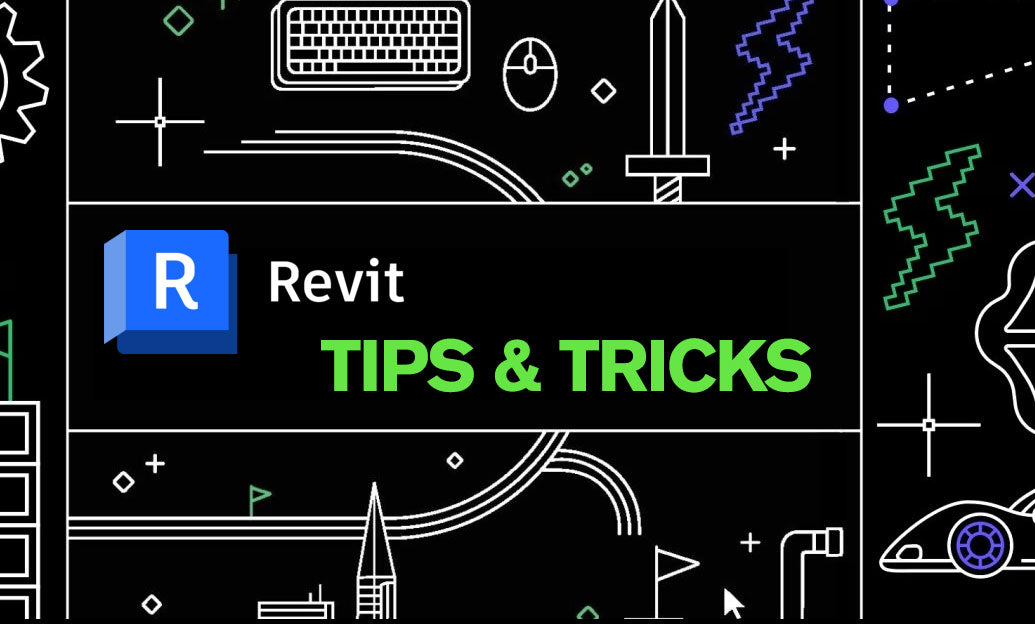
The Model Text tool in Revit is a powerful feature that allows you to incorporate text directly into your 3D models. Unlike annotation texts, model texts are part of the physical model, making them visible from all views and perspectives. This capability enhances the clarity and detail of your projects, ensuring that important information is seamlessly integrated into your designs.
-
Creating Model Text:
- Navigate to the Annotate tab and select Model Text.
- Define the placement point within your model where the text will reside.
- Input your desired text and adjust the height and properties to match your project requirements.
-
Best Practices for Using Model Text:
- Consistency: Ensure that the text style, size, and font are consistent across your project for a professional appearance.
- Visibility: Place model texts in locations that are easily visible and do not interfere with other model elements.
- Linking to Object Properties: Utilize shared parameters to link model text to specific object properties, allowing for dynamic updates and better data management.
-
Advantages of Model Text:
- 3D Integration: Model texts remain visible across all 3D views, enhancing the comprehensiveness of your models.
- Durability: Since model texts are part of the physical model, they are less prone to accidental deletion or misplacement compared to annotation texts.
- Interactive Documentation: Model texts can interact with other model elements, providing contextual information that enriches your project documentation.
- Enhancing Collaboration with NOVEDGE:
-
Common Use Cases:
- Elevation Labels: Clearly label building elevations directly within the 3D model for easy reference.
- Dimension Annotations: Incorporate dimensions that are part of the model, providing more detailed and accurate documentation.
- Symbolic Markings: Use model texts to add symbols or markings that require a permanent presence within the model.
-
Tips for Optimizing Model Text Usage:
- Regularly audit your model texts to ensure they remain relevant and accurately reflect the current state of your project.
- Leverage Revit’s parametric capabilities by linking model texts to project parameters, enabling dynamic updates and reducing manual input.
- Utilize layers and visibility settings to control the display of model texts across different views, maintaining clarity and organization.
By effectively utilizing the Model Text tool in Revit, you can enhance the informational richness of your 3D models, improve collaboration, and ensure that critical data is always at your fingertips. For more in-depth tutorials and advanced tips, explore the extensive library of resources available at NOVEDGE.
```You can find all the Revit products on the NOVEDGE web site at this page.
Also in Design News

Rhino 3D Tip: Panel-Based Documentation for Grasshopper Definitions
January 10, 2026 2 min read
Read More
Design Software History: Bentley Systems: From PC CAD to an Infrastructure Stack — DGN, ProjectWise, iTwin and Digital Twins
January 10, 2026 14 min read
Read More
Ethical Generative Design Toolchains: Objectives, Provenance, Safety, and Sustainable Optimization
January 10, 2026 13 min read
Read MoreSubscribe
Sign up to get the latest on sales, new releases and more …


