Your Cart is Empty
Customer Testimonials
-
"Great customer service. The folks at Novedge were super helpful in navigating a somewhat complicated order including software upgrades and serial numbers in various stages of inactivity. They were friendly and helpful throughout the process.."
Ruben Ruckmark
"Quick & very helpful. We have been using Novedge for years and are very happy with their quick service when we need to make a purchase and excellent support resolving any issues."
Will Woodson
"Scott is the best. He reminds me about subscriptions dates, guides me in the correct direction for updates. He always responds promptly to me. He is literally the reason I continue to work with Novedge and will do so in the future."
Edward Mchugh
"Calvin Lok is “the man”. After my purchase of Sketchup 2021, he called me and provided step-by-step instructions to ease me through difficulties I was having with the setup of my new software."
Mike Borzage
AutoCAD Tip: Enhance AutoCAD Workflow with BLIPMODE Command Optimization
October 13, 2025 2 min read

Maximizing your efficiency in AutoCAD involves leveraging every available command to its fullest potential. Today, we delve into the BLIPMODE command, a tool that can significantly enhance your workflow.
-
What is BLIPMODE?
BLIPMODE is designed to optimize the visual feedback provided by AutoCAD during various operations. By adjusting BLIPMODE settings, users can achieve a more streamlined and less distracting interface, allowing for better focus on the design process. -
Benefits of Using BLIPMODE
- Enhanced Visibility: Fine-tune the visibility of different elements within your drawing, ensuring that important components stand out.
- Performance Optimization: Reduce graphic overload by limiting unnecessary visual effects, which can lead to smoother performance, especially in complex drawings.
- Customization: Tailor the interface to your specific needs, making your workspace more intuitive and efficient.
-
How to Access BLIPMODE
To activate BLIPMODE, simply typeBLIPMODEinto the command line and press Enter. A dialog box will appear, presenting various options to customize your visual settings. -
Key Settings to Adjust
- Cursor Appearance: Modify the size and style of the cursor to make it more visible or less intrusive based on your preference.
- Selection Preview: Control how selected objects are highlighted, aiding in precise editing and manipulation.
- Dynamic Graphics: Enable or disable dynamic graphics such as real-time previews and animations to balance performance and visual feedback.
-
Best Practices
- Start Simple: Begin with the default settings and gradually make adjustments to understand how each change affects your workflow.
- Consistency: Maintain consistent BLIPMODE settings across different projects to build muscle memory and reduce the learning curve.
- Performance Monitoring: Regularly assess the impact of your BLIPMODE settings on AutoCAD's performance, especially when working with large or complex files.
-
Integrating NOVEDGE Resources
For more advanced tips and resources on optimizing your AutoCAD experience, visit NOVEDGE. NOVEDGE offers a comprehensive library of tutorials, webinars, and expert articles designed to help you harness the full potential of AutoCAD's features.
By effectively utilizing the BLIPMODE command, you can create a more efficient and personalized workspace in AutoCAD. This not only enhances your productivity but also contributes to a more enjoyable design process. Stay tuned for more tips to elevate your AutoCAD skills!
```You can find all the AutoCAD products on the NOVEDGE web site at this page.
Also in Design News
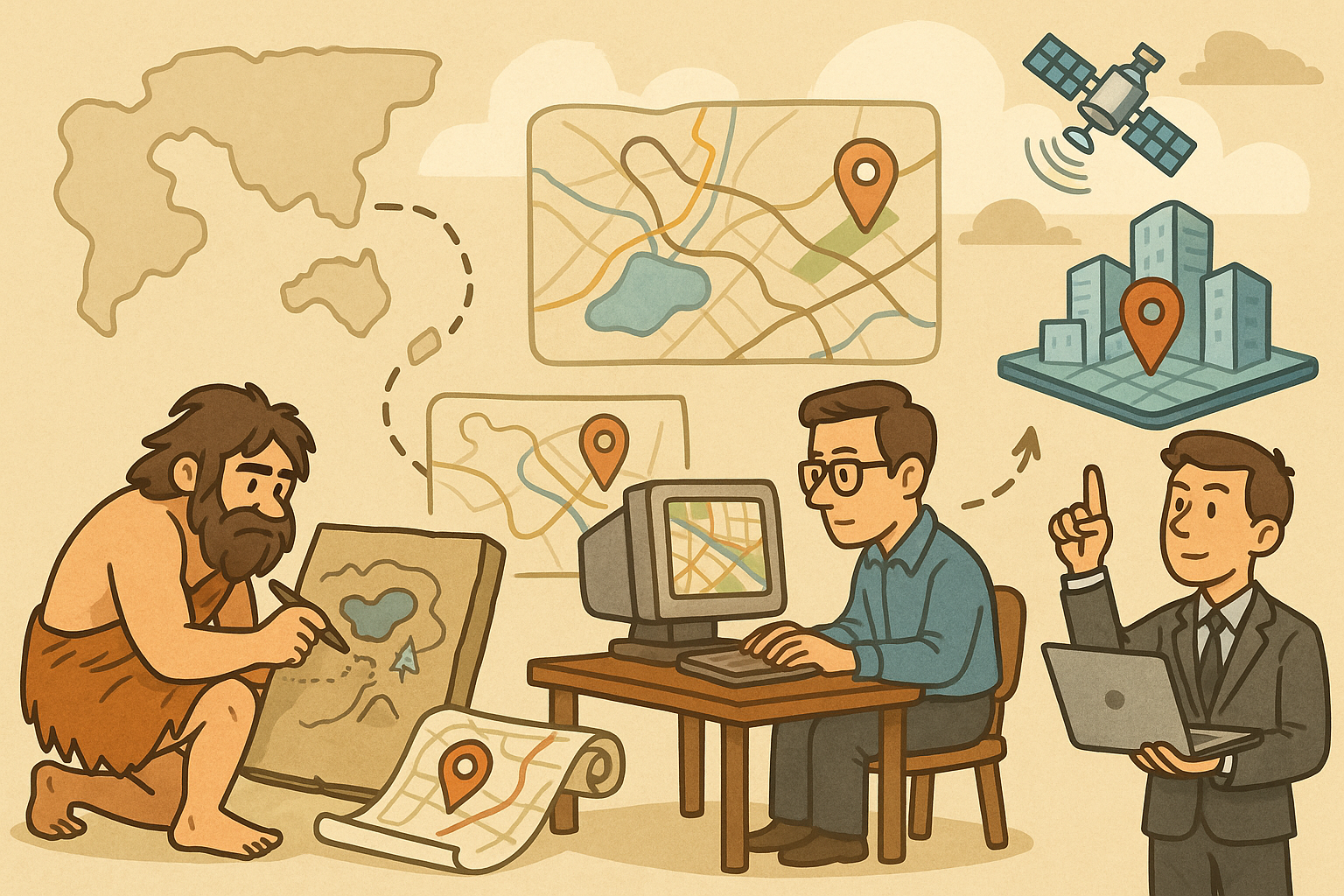
Design Software History: Evolution of Geospatial Data Integration in Design Software: Historical Milestones, Technological Breakthroughs, and Future Trends
October 13, 2025 8 min read
Read More
Cinema 4D Tip: Optimizing Ambient Occlusion for Enhanced Realism in Cinema 4D Rendering
October 13, 2025 3 min read
Read MoreSubscribe
Sign up to get the latest on sales, new releases and more …



