Your Cart is Empty
Customer Testimonials
-
"Great customer service. The folks at Novedge were super helpful in navigating a somewhat complicated order including software upgrades and serial numbers in various stages of inactivity. They were friendly and helpful throughout the process.."
Ruben Ruckmark
"Quick & very helpful. We have been using Novedge for years and are very happy with their quick service when we need to make a purchase and excellent support resolving any issues."
Will Woodson
"Scott is the best. He reminds me about subscriptions dates, guides me in the correct direction for updates. He always responds promptly to me. He is literally the reason I continue to work with Novedge and will do so in the future."
Edward Mchugh
"Calvin Lok is “the man”. After my purchase of Sketchup 2021, he called me and provided step-by-step instructions to ease me through difficulties I was having with the setup of my new software."
Mike Borzage
AutoCAD Tip: Enhance AutoCAD Efficiency with Match Properties Command
August 20, 2025 2 min read
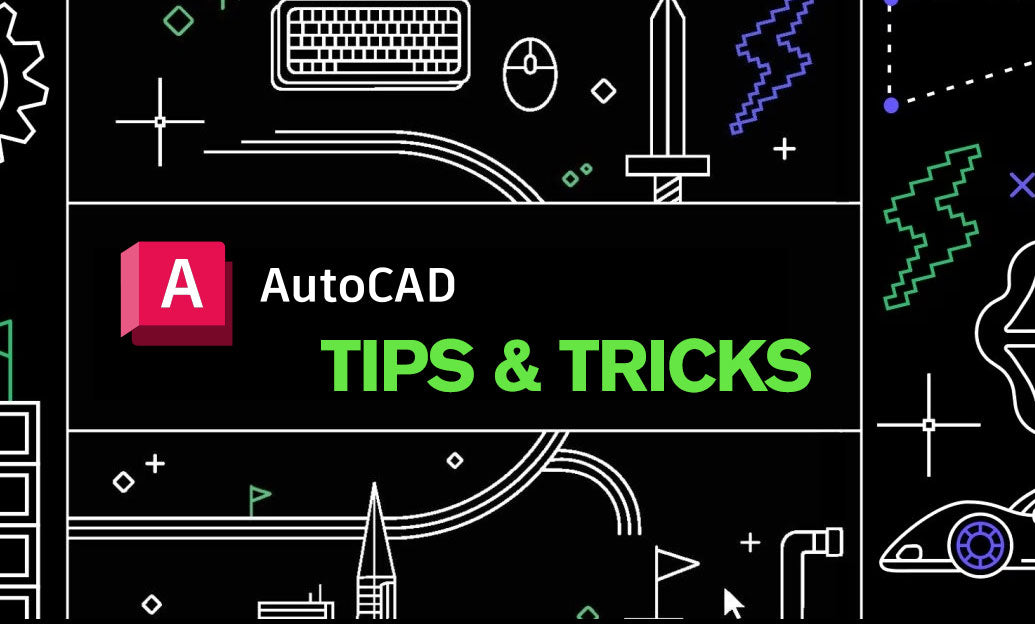
The Match Properties command in AutoCAD is a powerful tool that enhances your efficiency by allowing you to quickly copy properties from one object to others. Whether you're working on a complex drawing or making minor adjustments, mastering this command can significantly streamline your workflow.
How to Use the Match Properties Command
-
Accessing the Command: You can initiate the Match Properties command by typing
MATCHPROPin the command line or by selecting the icon from the Properties panel on the Home tab. - Select the Source Object: Click on the object whose properties you want to copy. This object serves as the template for the properties you wish to apply to other objects.
- Choose Target Objects: After selecting the source, AutoCAD will prompt you to select the target objects. Click on each object you want to update. You can select multiple objects in one go.
-
Finalize the Command: Press
Enterto apply the properties. The selected target objects will now match the properties of the source object.
Key Properties You Can Match
- Layer: Change the layer of the target object to match the source.
- Color: Apply the same color settings, including color gradients.
- Linestyle: Ensure consistency in line types across your drawing.
- Lineweight: Adjust the thickness of lines for better visibility and presentation.
- Text Style: Uniform text styles can be maintained effortlessly.
- Transparency: Match transparency settings for overlays and other design elements.
Advanced Tips for Using Match Properties
- Selective Matching: If you only need to match specific properties, right-click after selecting the source object and choose Properties to select which attributes to copy.
- Keyboard Shortcuts: Create a custom keyboard shortcut for the Match Properties command to access it even faster.
- Combine with Blocks: Use Match Properties in conjunction with blocks to maintain consistent styles within grouped objects.
- Batch Processing: Select multiple target objects in one operation to save time on large projects.
Benefits of Using Match Properties
- Consistency: Maintain uniformity across your drawings by ensuring all objects adhere to the same property settings.
- Efficiency: Reduce the time spent manually adjusting properties for each object.
- Accuracy: Minimize the risk of errors by automating the property matching process.
- Flexibility: Easily update properties across multiple objects as your design evolves.
By effectively utilizing the Match Properties command, you can enhance your productivity and ensure a higher level of precision in your AutoCAD projects. For more in-depth tutorials and advanced techniques, visit NOVEDGE, your go-to resource for AutoCAD expertise.
You can find all the AutoCAD products on the NOVEDGE web site at this page.
Also in Design News

Design Software History: APT to G‑Code Dialects: The Evolution and Persistence of Vendor‑Specific CNC Post‑Processing
January 06, 2026 11 min read
Read More
Real-time CFD for Design Reviews: Progressive Solvers, GPU Pipelines, and Uncertainty-Aware Collaboration
January 06, 2026 12 min read
Read More
Cinema 4D Tip: Weight Manager Workflow for Fast, Stable Character Skinning
January 06, 2026 2 min read
Read MoreSubscribe
Sign up to get the latest on sales, new releases and more …


