Your Cart is Empty
Customer Testimonials
-
"Great customer service. The folks at Novedge were super helpful in navigating a somewhat complicated order including software upgrades and serial numbers in various stages of inactivity. They were friendly and helpful throughout the process.."
Ruben Ruckmark
"Quick & very helpful. We have been using Novedge for years and are very happy with their quick service when we need to make a purchase and excellent support resolving any issues."
Will Woodson
"Scott is the best. He reminds me about subscriptions dates, guides me in the correct direction for updates. He always responds promptly to me. He is literally the reason I continue to work with Novedge and will do so in the future."
Edward Mchugh
"Calvin Lok is “the man”. After my purchase of Sketchup 2021, he called me and provided step-by-step instructions to ease me through difficulties I was having with the setup of my new software."
Mike Borzage
AutoCAD Tip: Effective Utilization of Hatch Patterns in AutoCAD for Enhanced Drawing Clarity and Aesthetics
May 15, 2024 2 min read
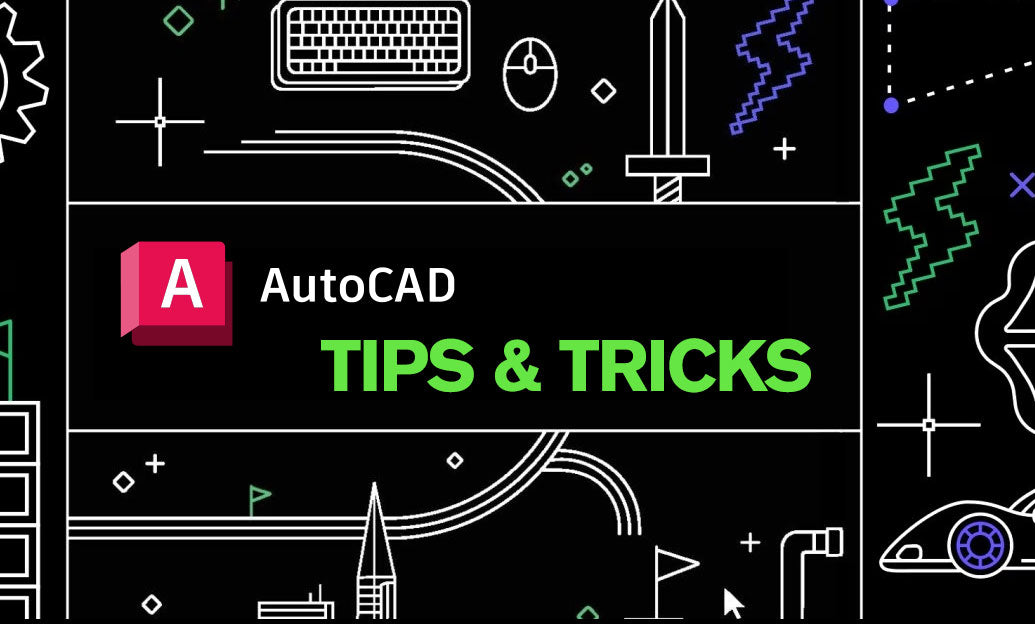
AutoCAD hatch patterns play a crucial role in helping to differentiate between materials, objects, and areas in a drawing. Using hatch patterns effectively can greatly enhance the readability and aesthetics of your designs. Here's how to use hatch patterns effectively in AutoCAD:
- Access the Hatch Command: Use the command 'H' or navigate to the 'Home' tab, then in the 'Draw' panel, click on the 'Hatch' icon.
- Select the Hatch Area: Click inside the closed area you want to hatch or select the boundaries. If you're working with complex areas, make sure they are completely closed.
- Choose the Right Pattern: AutoCAD offers a variety of predefined patterns. Select a pattern that represents the material or type of space you are hatching. You can also create custom patterns if needed.
- Adjust the Scale and Angle: Depending on the drawing scale and the type of hatch, you might need to adjust the hatch scale and angle to ensure the pattern is visible and communicates the right information.
- Use Associative Hatches: Associative hatches automatically update when you modify the boundary. This feature saves time and helps maintain consistency.
- Layer Management: Place your hatches on a separate layer. This practice will give you more control over the visibility and printing attributes of hatches.
- Apply Transparency: If needed, apply a level of transparency to your hatch. This feature, found in the hatch editor, can help in distinguishing overlapping patterns or emphasizing other drawing elements.
- Double-Check Draw Order: Use 'Draw Order' to send hatches to back or bring them to the front as needed. This feature helps when working with multiple overlapping hatches or objects.
- Trim and Extend: Utilize the 'Trim' and 'Extend' tools if your hatch boundary needs to be modified to fit inside complicated geometries.
- Use Gradient Hatches: For a more visually appealing drawing or to represent a different material type, consider using gradient hatches which can have a two-color gradient fill.
- Hatch Editing: Use the 'Hatch Editor' for modifying existing hatch patterns. This is a powerful tool for changing scale, angle, pattern, and more without the need to recreate the hatch.
- Performance: Complex and dense hatch patterns can slow down AutoCAD performance. If you're experiencing lag, consider simplifying the hatch pattern or using a solid fill.
For a wide range of AutoCAD software offerings and expert advice, consider visiting NOVEDGE, a leading online software store for industry professionals.
By applying these tips, you can ensure that your use of hatch patterns in AutoCAD will not only improve the communication of your designs but also enhance the overall visual impact of your drawings.
You can find all the AutoCAD products on the NOVEDGE web site at this page.
Also in Design News

Cinema 4D Tip: Creating Dynamic Animated Infographics in Cinema 4D
October 25, 2025 2 min read
Read More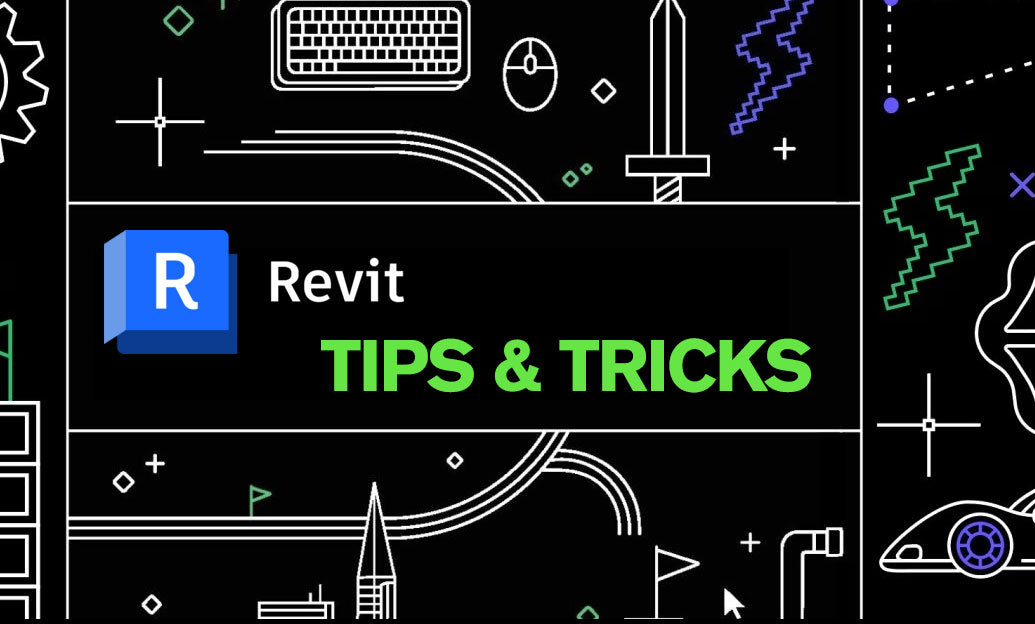
Revit Tip: Enhance Roof Design and Management in Revit with Key Strategies
October 25, 2025 2 min read
Read More
ZBrush Tip: Mastering Precision Detailing with the Curve Line Brush in ZBrush
October 25, 2025 2 min read
Read MoreSubscribe
Sign up to get the latest on sales, new releases and more …


