Your Cart is Empty
Customer Testimonials
-
"Great customer service. The folks at Novedge were super helpful in navigating a somewhat complicated order including software upgrades and serial numbers in various stages of inactivity. They were friendly and helpful throughout the process.."
Ruben Ruckmark
"Quick & very helpful. We have been using Novedge for years and are very happy with their quick service when we need to make a purchase and excellent support resolving any issues."
Will Woodson
"Scott is the best. He reminds me about subscriptions dates, guides me in the correct direction for updates. He always responds promptly to me. He is literally the reason I continue to work with Novedge and will do so in the future."
Edward Mchugh
"Calvin Lok is “the man”. After my purchase of Sketchup 2021, he called me and provided step-by-step instructions to ease me through difficulties I was having with the setup of my new software."
Mike Borzage
AutoCAD Tip: Effective Lineweight Application in AutoCAD for Enhanced Drawing Clarity and Hierarchy
April 08, 2024 2 min read
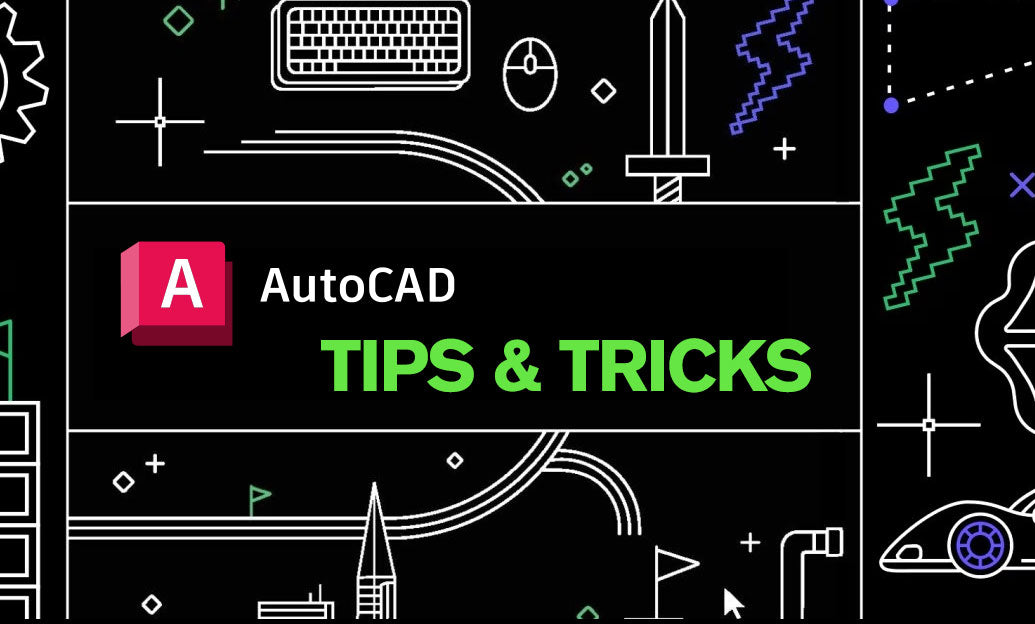
Understanding how lineweight affects the clarity and visual effectiveness of your AutoCAD drawings is essential. Proper use of lineweight can help convey the hierarchy and importance of different elements in your design. Here are some tips to help you apply lineweight effectively in your AutoCAD projects:
- Know Your Printers and Plotters: Before you begin assigning lineweights, be aware of the capabilities of your printers and plotters. Some devices may not accurately reproduce very fine or very thick lineweights.
- Use the Lineweight Settings: Access the Lineweight Settings dialog from the Format menu to set the lineweight units, either in millimeters or inches, that match your drawing's scale and printing specifications.
- Layer Properties Manager: Assign lineweights to layers in the Layer Properties Manager. This helps maintain consistency across similar objects and streamlines changes when necessary.
- Consider the Drawing Scale: The scale at which the drawing will be printed should influence your lineweight choices. A line that looks appropriately thick on screen might be too thin or too thick when printed at a different scale.
- Assign Lineweights Logically: Thicker lineweights should be reserved for outline edges and important features, while thinner ones can be used for interior details and less critical elements.
- Check Lineweight Display: Enable 'LWT' button on the status bar to view lineweights on the screen. This will give you a better idea of how your drawing will look when printed.
- Lineweight by Object: While assigning lineweight by layer is good practice, you can also assign lineweight by object, giving you greater control for specific instances.
- Plot Style Tables: Use plot style tables (CTB or STB files) to control the printed lineweight of objects, allowing for color-based or named property assignments.
- Test Print: Always do a test print on a small scale or a section of your drawing to ensure that the lineweights appear as expected.
- Annotation Scaling: Pay attention to annotation scaling settings, as lineweights can be affected by this if not managed properly.
Proper management and application of lineweight in AutoCAD can greatly impact the readability and professionalism of your technical drawings. For a wide selection of AutoCAD software and more tips, remember to visit NOVEDGE at https://novedge.com/.
You can find all the AutoCAD products on the NOVEDGE web site at this page.
Also in Design News

Rhino 3D Tip: Sure, please provide the tip you'd like a title for.
October 24, 2025 1 min read
Read More
Advancing Virtual Collaboration: Redefining Global Design Teams with Digital Innovation
October 24, 2025 12 min read
Read MoreSubscribe
Sign up to get the latest on sales, new releases and more …



