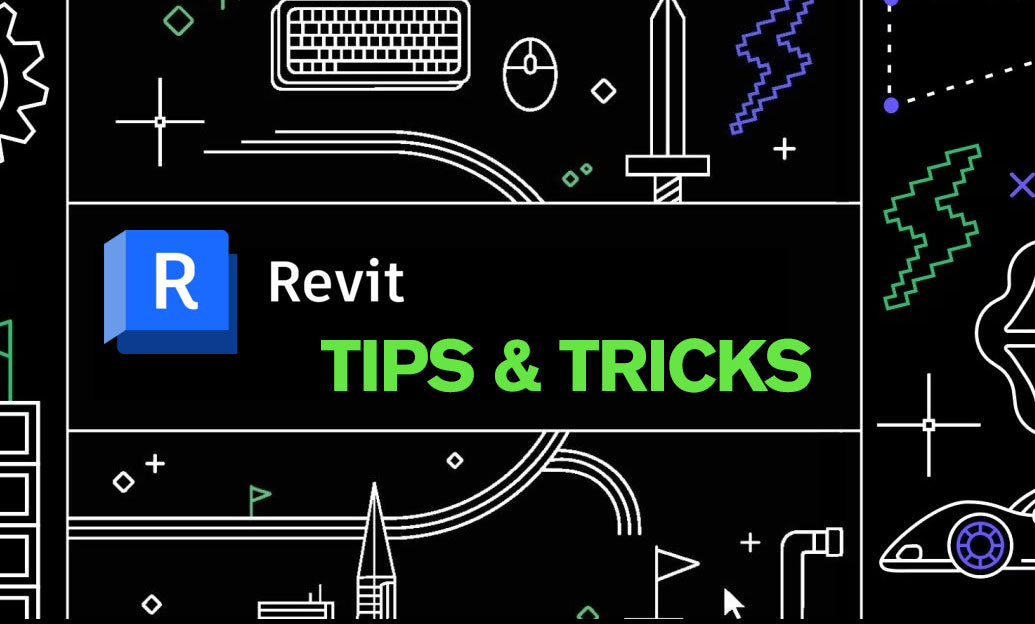Your Cart is Empty
Customer Testimonials
-
"Great customer service. The folks at Novedge were super helpful in navigating a somewhat complicated order including software upgrades and serial numbers in various stages of inactivity. They were friendly and helpful throughout the process.."
Ruben Ruckmark
"Quick & very helpful. We have been using Novedge for years and are very happy with their quick service when we need to make a purchase and excellent support resolving any issues."
Will Woodson
"Scott is the best. He reminds me about subscriptions dates, guides me in the correct direction for updates. He always responds promptly to me. He is literally the reason I continue to work with Novedge and will do so in the future."
Edward Mchugh
"Calvin Lok is “the man”. After my purchase of Sketchup 2021, he called me and provided step-by-step instructions to ease me through difficulties I was having with the setup of my new software."
Mike Borzage
5 Key Tools in Autodesk Alias to Enhance Conceptual Design Efficiency
January 01, 2025 5 min read


Autodesk Alias stands at the forefront of industrial design software, renowned for its robust capabilities in shaping the products of tomorrow. For industrial designers, the ability to swiftly translate ideas into tangible concepts is paramount. Rapid conceptual design not only accelerates the product development cycle but also fosters innovation by allowing designers to explore more ideas in less time. The following are five key tools within Autodesk Alias that significantly enhance conceptual design efficiency.
Sketching Tools
Freehand Sketching
At the heart of any design lies an initial concept sketch. Autodesk Alias offers intuitive freehand sketching capabilities, utilizing digital pencils and brushes that mimic traditional drawing instruments. The software supports pressure-sensitive input, providing a natural sketching feel that responds to the artist's hand. This responsiveness allows designers to capture the nuances of their ideas with precision and fluidity.
Canvas Setup
Setting up the canvas is an essential step in preparing for sketching. Designers can import reference images directly into the workspace, aiding in inspiration and maintaining design consistency. The canvas setup tools allow for the adjustment of image size, positioning, and transparency, ensuring that the workspace is optimized for sketching conditions. By customizing the environment, designers can focus on bringing their concepts to life without unnecessary distractions.
Layer Management
Organization is key when dealing with complex sketches. Autodesk Alias provides robust layer management features, enabling designers to organize sketches on different layers. This flexibility allows for easy modifications and experimentation without affecting the entire project. Designers can hide and show layers to concentrate on specific aspects of the design, such as focusing on the product's ergonomics or aesthetic details independently.
Curve Creation and Editing Tools
Curve Creation
Precise control over shapes is achieved through sophisticated curve creation tools. Utilizing CV (Control Vertex) and EP (Edit Point) curves, designers can draw complex shapes with exactness. The ability to create Bézier and NURBS curves allows for the modeling of intricate designs and smooth transitions, essential for modern product aesthetics.
Curve Editing
Once curves are established, refining them is crucial for achieving the desired form. Manipulating control points lets designers adjust the curvature and flow of shapes easily. Tools such as curve snapping and alignment ensure that curves meet accurately, which is vital for the integrity of the design. These features help maintain consistency and symmetry, especially in complex models.
Blend and Fillet Tools
Creating smooth transitions between curves is made effortless with blend and fillet tools. These tools are essential for refining edges and connections, providing a polished look to the design. By adjusting parameters, designers can achieve the perfect blend between surfaces, enhancing both the functionality and aesthetics of the product.
Surface Modeling Tools
Surface Creation
Transforming curves into surfaces is a fundamental aspect of 3D modeling. Autodesk Alias offers a range of tools such as Revolve, Extrude, and Rail to generate surfaces from curves. These tools enable the creation of complex geometries with ease. For more advanced designs, features like Surface Fillet and Surface Offset allow for the building of sophisticated surfaces that meet precise specifications.
Surface Editing
Once surfaces are created, they often require fine-tuning. Surface editing tools provide the ability to modify surfaces using sculpting techniques. Designers can adjust surface properties to achieve the desired aesthetics, such as altering the curvature to improve ergonomics or visual appeal. This level of control is essential for refining designs to perfection.
Subdivision Modeling
For organic and freeform shapes, Subdivision (SubD) modeling tools are invaluable. SubD allows designers to create smooth, flowing models that resemble natural forms. By manipulating a cage-like structure around the model, designers can easily refine the shape for smoothness and flow. This method is particularly useful for products that require an ergonomic or biomorphic design approach.
Transform and Manipulation Tools
Scaling, Rotating, and Moving
Adjusting the position and size of objects is a routine task in modeling. The transform tools in Autodesk Alias enable designers to quickly scale, rotate, and move components. This functionality is critical for aligning parts within the design space and ensuring that all elements fit together cohesively. Efficient manipulation of objects saves time and enhances the overall workflow.
Symmetry and Mirroring
Creating symmetrical designs is streamlined with the symmetry and mirroring tools. Designers can build one half of a model and easily mirror it to create the other half, ensuring perfect symmetry. This not only saves time but also maintains consistency across the design. By leveraging these tools, repetitive tasks are minimized, allowing designers to focus on creativity.
Deformation Tools
Exploring creative effects is made possible with deformation tools. Designers can bend, twist, and distort models to achieve unique shapes. Using lattices and other deformers, various design variations can be explored without starting from scratch. This flexibility encourages experimentation and innovation within the design process.
Visualization and Rendering Tools
Real-time Rendering
Visualizing the final product is crucial for both the designer and the client. Autodesk Alias provides real-time rendering capabilities, allowing designers to apply materials and textures for immediate visual feedback. By using HDR environments, designs can be viewed under realistic lighting conditions, enhancing the decision-making process regarding colors and finishes.
Annotation and Markup
Communication is key in the design workflow. The annotation and markup tools enable designers to add notes directly onto models. This feature facilitates the communication of design intent within the software, reducing misunderstandings and improving collaboration among team members. Designers can highlight areas of interest, suggest changes, or note specifications directly on the model.
Presentation Tools
Preparing designs for client presentations is simplified with built-in presentation tools. Designers can create turntable animations to showcase the model from all angles, providing a comprehensive view of the product. Additionally, high-quality images can be exported for inclusion in presentation materials, ensuring that the design is communicated effectively and professionally.
Key features of the visualization tools include:
- Applying realistic materials and finishes.
- Simulating real-world lighting scenarios.
- Generating high-resolution images and animations.
These tools help bring the design to life, making it easier to convey concepts to stakeholders.
Another set of features that enhance the design process includes:
- Interactive viewport navigation.
- Customizable display modes.
- Support for virtual reality environments.
Such capabilities provide designers with the means to experience their creations in immersive ways, further refining the conceptual design.
In conclusion, the integration of these five key tools within Autodesk Alias significantly streamlines the conceptual design process. By utilizing advanced sketching, curve creation, surface modeling, transformation, and visualization tools, designers can unleash their creativity while achieving efficiency gains. These tools empower designers to rapidly bring ideas to life, fostering innovation and driving the product development cycle forward. Embracing these features enables designers to not only improve their workflow but also to explore new possibilities in industrial design.
Also in Design News
Subscribe
Sign up to get the latest on sales, new releases and more …