Your Cart is Empty
Get a Personalized Quote×

Convert Navisworks file to AutoCAD and open Navisworks file in AutoCAD.
DXF Converter for Autodesk Navisworks supports large Navisworks file to open in AutoCAD
Create a DXF file of your design in a moment and share it with anyone in one go. It will translate designs to a DXF file that can be opened in AutoCAD.
It allows you to create CAD file from any model that can be opened in Autodesk Navisworks.
Plugin Setting Options
TAB: Common Settings

Convert Unit to
Get converted file in specified measurement unit. Change the unit if you need to have output file in different unit than default
Flip YZ-axis
Check this if need output for different co-ordinate systems.
Do not Export Hidden Entities
Enabling this checkbox will skip hidden parts and export only visible parts. Used when model is very large and you need to export only visible parts.
Steady Conversion Flow (Navisworks specific)
Check this option if Navisworks file size is very large and not able to convert with default conversion flow. Section box feature will not work while converting with this option.
Pro Feature: Property CSV
This will export CSV file containing properties of model parts, the obj file will have unique "OBJ group id" which can be mapped to the CSV file.
Pro Feature: Export in Separate OBJ Files
When model is very large and the software where you want to open OBJ is not capable of opening large OBJ file. Choose this option to export file in multiple OBJ files.
Export Section Box (Navisworks specific)
Enable SectionBox in Navisworks and export only visible section in output file. If you need to convert only specific part of the model to output file then enable SectionBox from Viewpoint->Sectioning (As per screenshot below), check this option and convert.
Don't show at convert
Check if don't want to open this setting dialog every time.

TAB: Quality Control
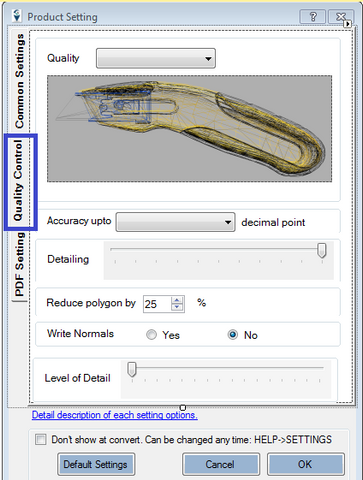
Accuracy upto
Higher the accuracy, more fine the meshes and larger the file size. High accuracy will have more decimal points in vertices
Detailing
Lower detailing will skip small entities to be converted in output file. When you need file size to be very small and do not need to have higher LOD model then keep detailing low. Default it should be full to output each and every entities of model
Quality
This is to control level of detail in the exported mesh.
Level of Details
This is to control Quality. Same as above option. In some plugin Quality option is there and in some plugin LOD is available.
Write Normals
Want to export normals as well in exported file.
Reduce polygon
Reduce no of polygons. This option is not available in all plugins as of now.
TAB: PDF Settings

Rendering Type
Choose rendering type you need in PDF. Like outline
Light Type
Which light should be set to 3D PDF. Like CAD, Day etc.
Include 3D Views
This will include 2d views in following page of 3D Model
Background Color
Select color which needs to be in 3D PDF Background
TAB: Metadata (Property)

In trial period, we export only 20% Geometry's properties". In pro version we export properties of all geometry.


HW Suggestions
Recommended System Specification
NOVEDGE is an authorized HP reseller that offers a wide range of professional quality notebooks and workstations to meet your hardware needs.
In addition, NOVEDGE works with High Speed Computing to customize workstations to give you the perfect hardware for your design needs at a competitive price. Contact us to discuss pre-built and custom configuration workstations and laptops.
You can find our selection of high performance hardware products at this LINK.
Below you can try our free experimental AI Service, which makes computer hardware recommendations for selected design software products. Our goal is to make it as good as a first line support human person, and it can work for you 24/7. Please give us your feedback to help make this service as good as it can be.
If you need help with sales instead, we have an excellent human team that will be happy to help you find the products best fit your needs from our very large selection of standard and custom workstations and laptops. You can get in touch with them by email at sales@novedge.com or phone at 1-415-848-9018.
If you do not get a satisfactory answer try to rephrase the question in a more specific/detailed way
This service is a prototype and therefore it may return incorrect or incomplete answers. Furthermore, Artificial Intelligence is intrinsically prone to occasional mistakes, misunderstandings, and incomplete answers at least as much as human intelligence is.
This experimental service is offered as is and free of charge as a demonstration of the capabilities of Artificial Intelligence as an automated tool for support. Although the information found on this system has been produced and processed from sources believed to be reliable, no warranty, express or implied, is made regarding accuracy, adequacy, completeness, legality, reliability, or usefulness of any information.


