Your Cart is Empty
Customer Testimonials
-
"Great customer service. The folks at Novedge were super helpful in navigating a somewhat complicated order including software upgrades and serial numbers in various stages of inactivity. They were friendly and helpful throughout the process.."
Ruben Ruckmark
"Quick & very helpful. We have been using Novedge for years and are very happy with their quick service when we need to make a purchase and excellent support resolving any issues."
Will Woodson
"Scott is the best. He reminds me about subscriptions dates, guides me in the correct direction for updates. He always responds promptly to me. He is literally the reason I continue to work with Novedge and will do so in the future."
Edward Mchugh
"Calvin Lok is “the man”. After my purchase of Sketchup 2021, he called me and provided step-by-step instructions to ease me through difficulties I was having with the setup of my new software."
Mike Borzage
Why I like 3D Navigation Devices
December 02, 2006 2 min read

When we interact with a 3D computer model to analyze it or change its shape, a 3D scene appears on the screen as seen through a virtual camera. In order to look at the object from a different direction, zoom in or out, or to pan to a different area we need to move the virtual camera or change its settings.
Few years ago, changing the camera would involve typing some short commands on a command-line. Longtime AutoCAD users still use some of those commands. As the GUIs became more pervasive, icons and buttons replaced the text commands. This new, visual approach was more intuitive, easier to learn and remember. For heavy 3D users like me, there was a major drawback: every time I needed to change the camera position, I had to move the cursor from the center of the scene to the icons and back. Software systems quickly came up with a simple solution to the problem. The trick was to associate the camera position with simple mouse movements when holding some keys, such as [SHIFT], [ALT], or [CTRL]. The improvement was evident, but something didn't feel right yet. Every time I had to suspend a command to change one of the camera parameters, I had to hold one key on the keyboard and drag the mouse's cursor on the screen as if I were interacting with an invisible slider. As the camera reached the new position, I always had to bring back the cursor to its original location to complete the suspended command. If this doesn't look like a great deal to you, try to imagine working 8 hours a day, 5 days a week with a 3D system. I’m sure you'll begin to see the cost of it.
All this mouse racing around the desktop is now over! An affordable solution to the problem is available: 3D navigation devices. Now you can combine a 3D navigation device, such as the ones made by 3Dconnexion, with a traditional mouse and a keyboard to optimize the interactions with a 3D scene or 3D object. While one hand is on the mouse to control the cursor, the other hand holds the 3D navigation device to control the position of the virtual camera and to navigate the 3D scene. In my experience it takes just a few minutes to get used to controlling two devices at the same time. I immediately felt comfortable the first time I tried a mouse and a 3D navigator together; it was just like the first time I used a PC mouse.
In the past those 3D navigation devices were a little bit on the expensive side. It was difficult to justify their cost, especially if your boss was not fully familiar with the concepts of 3D interaction. Now, with new products just released by 3Dconnexion (a company owned by Logitech), such as the SpaceNavigator and the SpaceExplorer, the price of a 3D navigation device dropped to a level comparable to a regular mouse. Tell your boss, there's no excuse anymore!
Franco Folini
P.S. I would recommend this video from the Google Earth Blog.
Also in NOVEDGE Blog
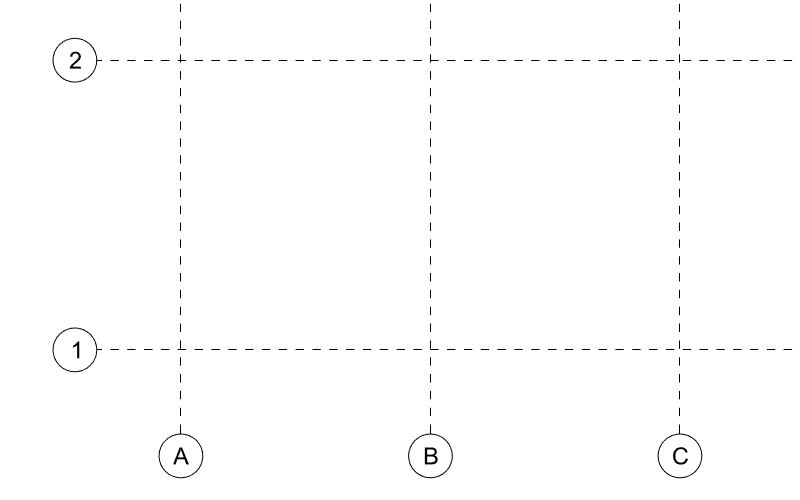
Maximize Your Architectural Workflow with VisualARQ 3's New Guides Feature
January 30, 2025 5 min read
Read More
Introducing V-Ray 7: Transforming Creative Workflows in Maya and Houdini
January 28, 2025 7 min read
Read More
How the AEC Industry Shifted Towards Essential Sustainable Building Design
August 15, 2024 4 min read
Explore sustainable building design strategies at NOVEDGE, focusing on eco-friendly practices for resilient and efficient structures.
Read MoreSubscribe
Sign up to get the latest on sales, new releases and more …


