Your Cart is Empty
Customer Testimonials
-
"Great customer service. The folks at Novedge were super helpful in navigating a somewhat complicated order including software upgrades and serial numbers in various stages of inactivity. They were friendly and helpful throughout the process.."
Ruben Ruckmark
"Quick & very helpful. We have been using Novedge for years and are very happy with their quick service when we need to make a purchase and excellent support resolving any issues."
Will Woodson
"Scott is the best. He reminds me about subscriptions dates, guides me in the correct direction for updates. He always responds promptly to me. He is literally the reason I continue to work with Novedge and will do so in the future."
Edward Mchugh
"Calvin Lok is “the man”. After my purchase of Sketchup 2021, he called me and provided step-by-step instructions to ease me through difficulties I was having with the setup of my new software."
Mike Borzage
ZBrush Tip: Streamline ZBrush Workflow with Subtool Master: Efficient Model Merging Techniques
May 24, 2025 2 min read

Efficiently managing multiple subtools is essential for a streamlined workflow in ZBrush. The Subtool Master plugin is a powerful tool that simplifies the process of merging models, allowing artists to maintain an organized workspace while preserving the integrity of their sculptures.
Here are some key tips for using Subtool Master to merge models effectively:
- Install and Access Subtool Master: Ensure you have the latest version of Subtool Master installed from NOVEDGE. Access it via the ZPlugin menu to start managing your subtools seamlessly.
- Select the Right Subtools: Before merging, carefully select the subtools you intend to combine. This minimizes the risk of unintentionally merging unwanted elements, maintaining the clarity of your project.
- Use Grouping Features: Subtool Master allows you to group multiple subtools together. Use the grouping feature to organize complex models, making it easier to apply transformations or edits to the entire group at once.
- Preserve UVs and Materials: When merging models, it's crucial to retain UV mappings and material settings. Subtool Master provides options to preserve these attributes, ensuring that your textures and materials remain intact after the merge.
- Optimize Mesh Integrity: After merging, use ZBrush’s mesh optimization tools to ensure that the combined model maintains clean topology. Tools like Dynamesh or ZRemesher can help in refining the merged mesh for better performance and sculpting.
- Backup Before Merging: Always create a backup of your project before performing a merge. This allows you to revert to the original subtools if needed, preventing potential loss of work.
- Leverage Layer Management: Utilize layers to manage changes post-merge. This non-destructive approach allows you to make adjustments without permanently altering the merged model.
- Integrate with Other NOVEDGE Tools: Subtool Master works seamlessly with other tools offered by NOVEDGE, enhancing your overall workflow. Explore additional plugins and resources to maximize your efficiency in ZBrush.
By incorporating Subtool Master into your ZBrush workflow, you can handle complex projects with ease, ensuring that your models remain organized and optimized. For more advanced techniques and tools, visit NOVEDGE and explore their comprehensive range of resources tailored for ZBrush professionals.
You can find all the ZBrush products on the NOVEDGE web site at this page.
Also in Design News

Bluebeam Tip: Setting Effective Document Permissions in Bluebeam Revu for Enhanced Security
July 19, 2025 1 min read
Read More
ZBrush Tip: Mastering Curve Insert Hole for Precision Sculpting in ZBrush
July 19, 2025 2 min read
Read More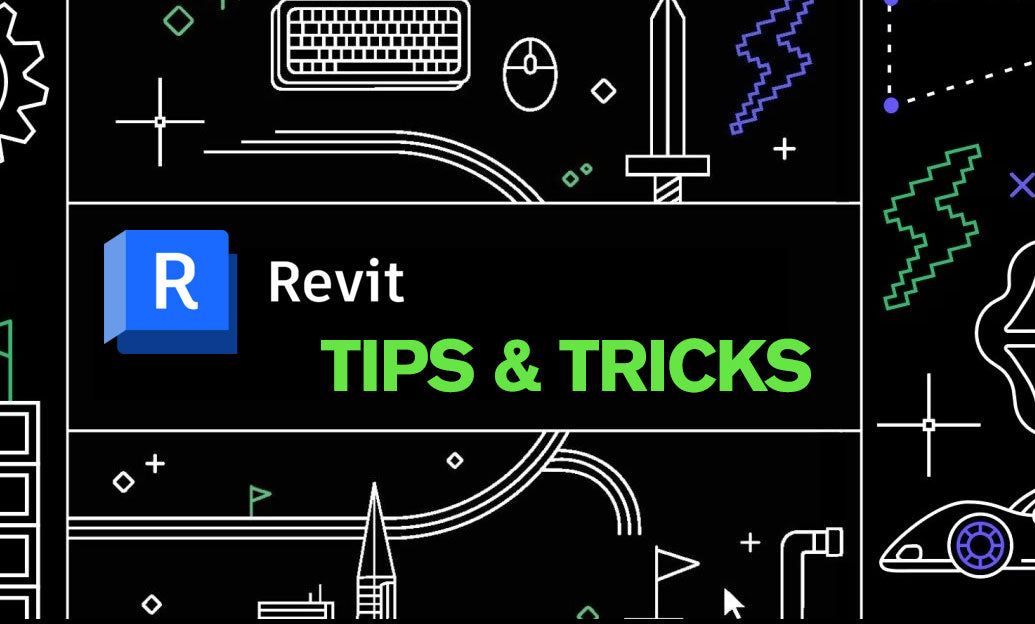
Revit Tip: Optimizing Revit Window and Curtain Wall Schedules for Enhanced Project Management
July 19, 2025 2 min read
Read MoreSubscribe
Sign up to get the latest on sales, new releases and more …


