Your Cart is Empty
Customer Testimonials
-
"Great customer service. The folks at Novedge were super helpful in navigating a somewhat complicated order including software upgrades and serial numbers in various stages of inactivity. They were friendly and helpful throughout the process.."
Ruben Ruckmark
"Quick & very helpful. We have been using Novedge for years and are very happy with their quick service when we need to make a purchase and excellent support resolving any issues."
Will Woodson
"Scott is the best. He reminds me about subscriptions dates, guides me in the correct direction for updates. He always responds promptly to me. He is literally the reason I continue to work with Novedge and will do so in the future."
Edward Mchugh
"Calvin Lok is “the man”. After my purchase of Sketchup 2021, he called me and provided step-by-step instructions to ease me through difficulties I was having with the setup of my new software."
Mike Borzage
ZBrush Tip: Optimizing ZBrush Workflow with the CurveBridge Brush: Tips and Techniques
August 22, 2025 2 min read

The CurveBridge Brush in ZBrush is an essential tool for creating smooth transitions between different parts of your model. Whether you're working on organic shapes or hard surfaces, this brush helps maintain a seamless flow, enhancing the overall quality of your work.
Here are some key tips to effectively use the CurveBridge Brush:
- Enable CurveBridge Brush: Select the CurveBridge Brush from the brush palette. If it's not visible, you can add it by customizing your brush set or accessing it through the Brush Menu.
- Adjust Brush Settings: Customize the brush size and intensity to match the specific needs of your project. Lower intensity settings provide subtle transitions, while higher settings create more pronounced blends.
- Create Smooth Paths: Draw a curve along the area where you want the transition. The CurveBridge Brush will automatically blend the geometry along the path, ensuring a fluid connection between surfaces.
- Maintain Topology: Use the brush to preserve clean topology. Smooth transitions without introducing unnecessary geometry, making your model easier to work with for further detailing or rendering.
- Combine with Other Brushes: Enhance your workflow by combining the CurveBridge Brush with other sculpting tools. For example, use the Move or Smooth brushes after applying CurveBridge to fine-tune the transitions.
- Utilize Layers: Apply transitions on separate layers for non-destructive editing. This allows you to adjust or remove the transitions without affecting the underlying geometry.
- Reference NOVEDGE Tutorials: For advanced techniques and best practices, refer to the extensive tutorials available at NOVEDGE. Their expert guides can provide deeper insights into mastering the CurveBridge Brush.
- Practice Consistent Workflow: Regular use of the CurveBridge Brush will improve your efficiency and the quality of your models. Incorporate it into your standard sculpting routine to achieve professional results consistently.
- Optimize Performance: Large models can slow down your workflow. Use the CurveBridge Brush on smaller sections or optimize your mesh to ensure smooth performance while applying transitions.
- Explore Custom Brushes: Consider creating or downloading custom CurveBridge variants from NOVEDGE. Customized brushes can offer additional functionalities tailored to your specific sculpting needs.
Mastering the CurveBridge Brush can significantly enhance your ZBrush projects by providing smooth and professional transitions. By following these tips and leveraging resources from NOVEDGE, you can elevate your sculpting workflow and achieve superior results.
You can find all the ZBrush products on the NOVEDGE web site at this page.
Also in Design News
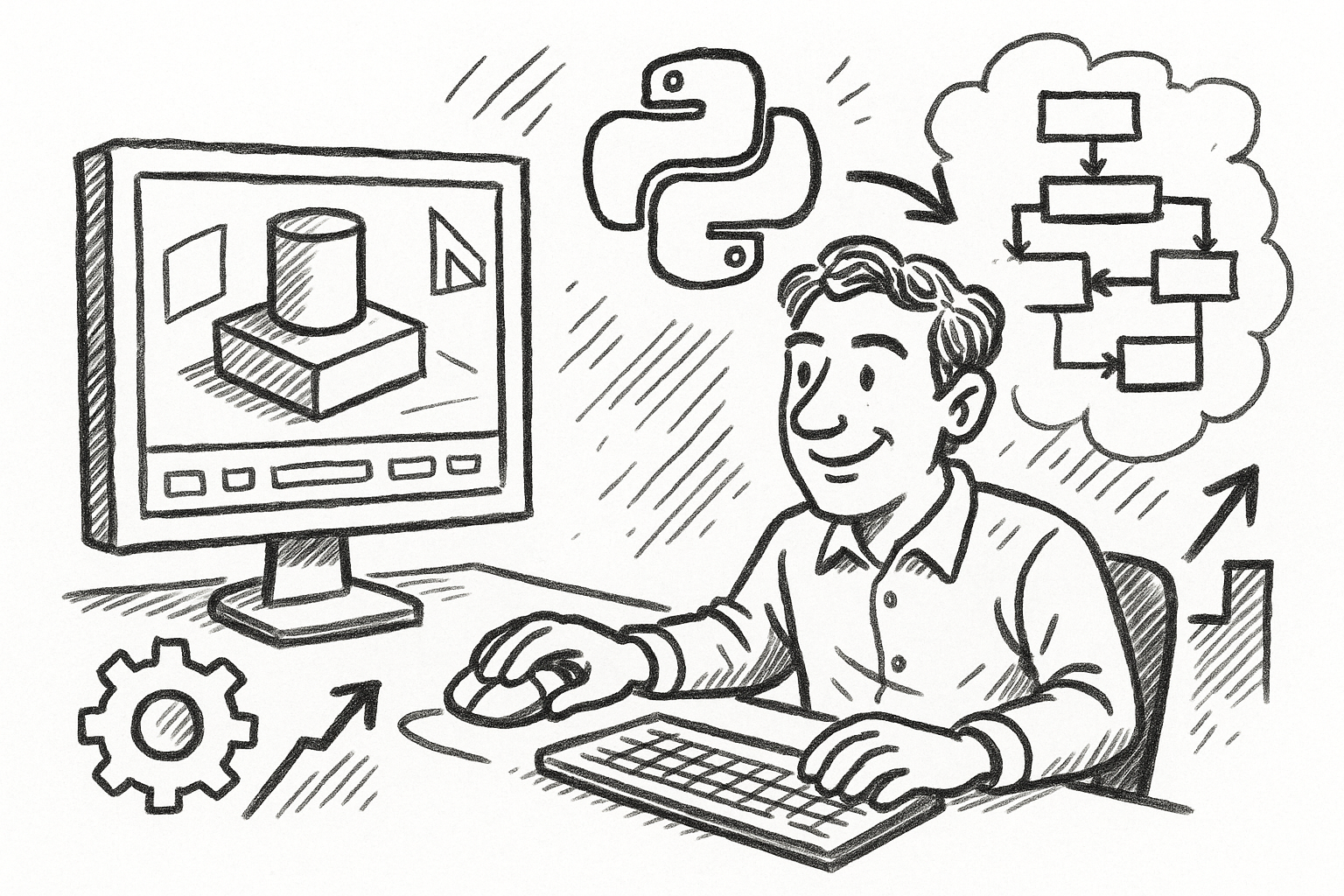
Mastering FormZ: Advanced Python Scripting Techniques for Computational Design and Workflow Optimization
August 22, 2025 5 min read
Read More
Enhancing Operational Efficiency: Integrating CAD and ERP Systems in Manufacturing
August 22, 2025 8 min read
Read More
Cinema 4D Tip: Maximizing Workflow Efficiency with Selection Tags in Cinema 4D
August 22, 2025 2 min read
Read MoreSubscribe
Sign up to get the latest on sales, new releases and more …


