Your Cart is Empty
Customer Testimonials
-
"Great customer service. The folks at Novedge were super helpful in navigating a somewhat complicated order including software upgrades and serial numbers in various stages of inactivity. They were friendly and helpful throughout the process.."
Ruben Ruckmark
"Quick & very helpful. We have been using Novedge for years and are very happy with their quick service when we need to make a purchase and excellent support resolving any issues."
Will Woodson
"Scott is the best. He reminds me about subscriptions dates, guides me in the correct direction for updates. He always responds promptly to me. He is literally the reason I continue to work with Novedge and will do so in the future."
Edward Mchugh
"Calvin Lok is “the man”. After my purchase of Sketchup 2021, he called me and provided step-by-step instructions to ease me through difficulties I was having with the setup of my new software."
Mike Borzage
ZBrush Tip: Optimizing ZBrush Performance: Tips for a Smoother 3D Sculpting Workflow
June 07, 2024 2 min read

For digital sculptors seeking to enhance their ZBrush performance, optimizing software settings is crucial. Here are practical tips to ensure ZBrush runs smoothly, allowing you to focus on creating stunning 3D art.
- Memory Management: Adjust the MaxPolyPerMesh and Compact Mem settings under Preferences > Mem to accommodate your system's RAM, enabling ZBrush to handle more polygons efficiently.
- Performance Tuning: Under Preferences > Performance, increase the MultiDraw and MultiRender options if you have a multi-core processor for better performance.
- Reducing Undo Levels: Limit the number of undo levels in Preferences > Undo History. A lower count frees up memory but choose a level that still supports your workflow.
- Tool Management: Regularly merge subtools and remove unnecessary subdivision levels to keep file sizes manageable.
- Efficient Save Files: Use the Save As feature sparingly and consider using Quick Save which creates smaller, more efficient files.
- QuickSaves: Manage QuickSave intervals and maximum duration in Preferences > QuickSave to ensure ZBrush doesn't interrupt your flow too often.
- Optimized Display Settings: Navigate to Preferences > Draw and reduce the MaxDrawSize for a better frame rate when working on dense meshes.
- Startup Document: Save a custom startup document with preferred settings to avoid reconfiguring ZBrush every time you launch the application.
- Custom UI: Tailor your user interface by placing frequently used tools and brushes within easy reach. Store this custom UI from Preferences > Config to increase efficiency.
- Plugin Use: Be selective with plugins and remove any that are unnecessary to decrease startup times and save system resources.
Remember, for the best deals on ZBrush licenses and more information on optimizing your 3D workflow, check out NOVEDGE.
Implementing these settings adjustments can significantly improve ZBrush's performance, enabling you to sculpt with greater fluidity and precision, without being hindered by technical limitations.
You can find all the ZBrush products on the NOVEDGE web site at this page.
Also in Design News
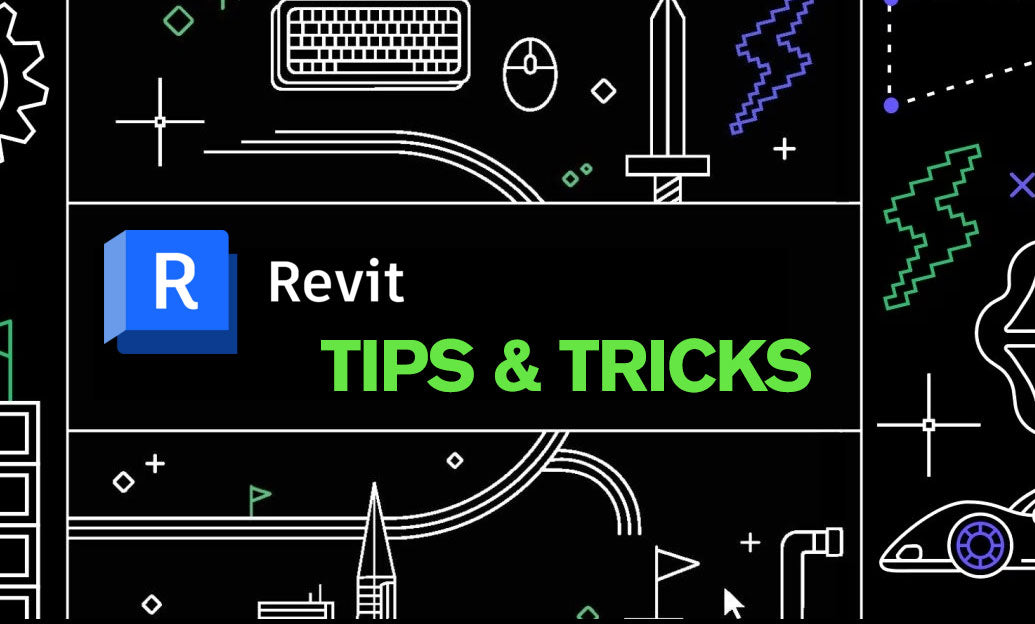
Revit Tip: Optimizing Revit Project Unit Management for Consistency and Accuracy
May 10, 2025 2 min read
Read MoreSubscribe
Sign up to get the latest on sales, new releases and more …




