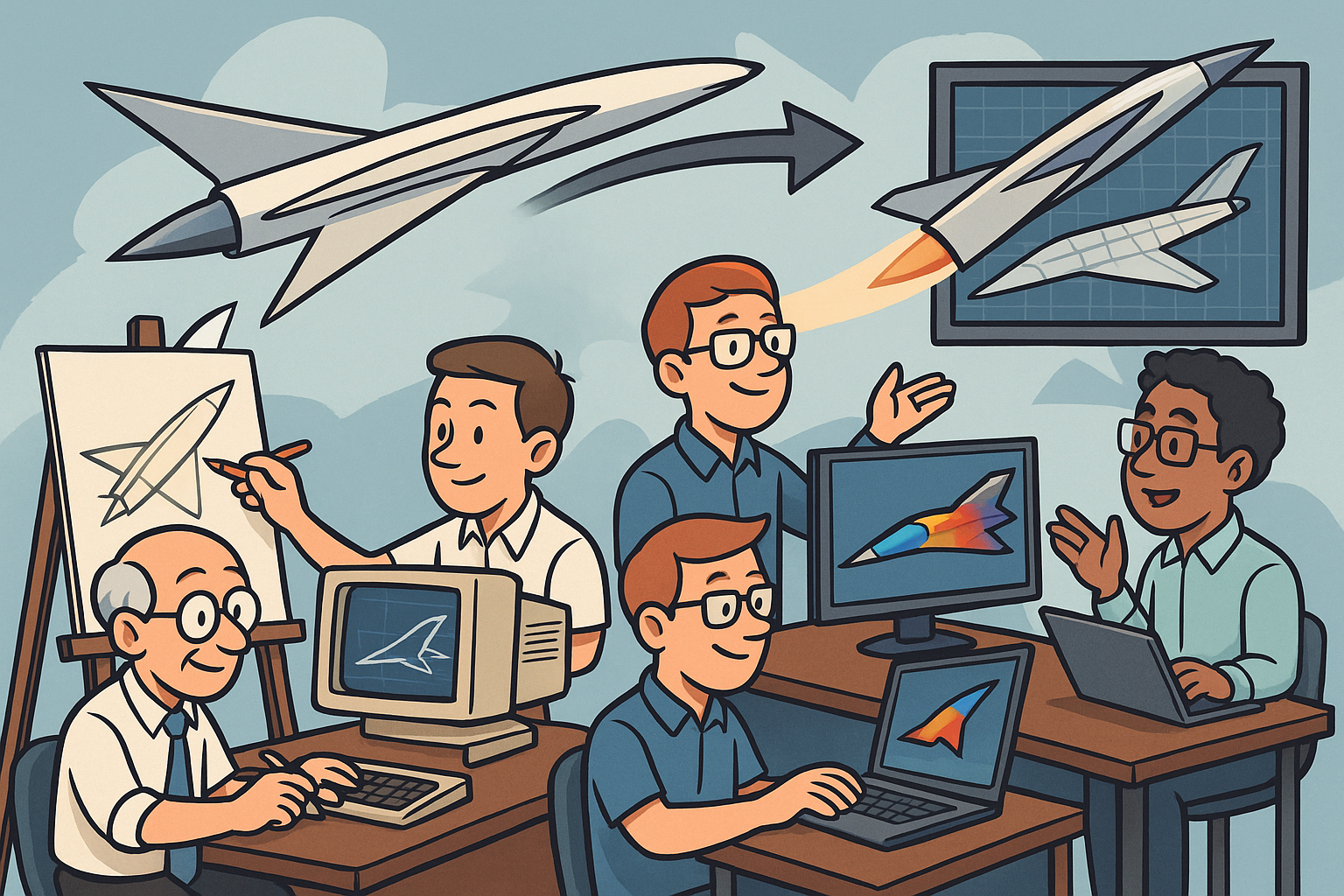Your Cart is Empty
Customer Testimonials
-
"Great customer service. The folks at Novedge were super helpful in navigating a somewhat complicated order including software upgrades and serial numbers in various stages of inactivity. They were friendly and helpful throughout the process.."
Ruben Ruckmark
"Quick & very helpful. We have been using Novedge for years and are very happy with their quick service when we need to make a purchase and excellent support resolving any issues."
Will Woodson
"Scott is the best. He reminds me about subscriptions dates, guides me in the correct direction for updates. He always responds promptly to me. He is literally the reason I continue to work with Novedge and will do so in the future."
Edward Mchugh
"Calvin Lok is “the man”. After my purchase of Sketchup 2021, he called me and provided step-by-step instructions to ease me through difficulties I was having with the setup of my new software."
Mike Borzage
ZBrush Tip: Optimizing Workflow Efficiency Between ZBrush and Photoshop for Enhanced 3D Modeling and Texturing
August 27, 2025 2 min read

Enhancing your workflow between ZBrush and Photoshop can significantly boost your productivity and the quality of your projects. Utilizing the ZBrush-to-Photoshop bridge efficiently ensures a seamless integration of sculpting and texturing processes.
- Establish a Consistent Workflow: Start by setting up a standardized process for exporting your models and textures from ZBrush to Photoshop. This includes deciding on file naming conventions and organizing your project folders systematically.
- Export High-Resolution Textures: Use ZBrush's powerful texturing tools to create detailed textures. When exporting, ensure you select high-resolution settings to maintain texture quality in Photoshop. Formats like PNG or TIFF are recommended for lossless quality.
- Utilize Polypainting: Engage ZBrush’s Polypaint feature to paint directly on your 3D models. Once satisfied, export the Polypaint layers to Photoshop for further refinement, allowing for intricate detailing and adjustments.
- Leverage Layers in Photoshop: After importing your textures into Photoshop, make use of layers to separate different elements of your textures. This organization allows for non-destructive editing and easier adjustments.
- Synchronize Changes: Make use of dynamic links or scripts that facilitate the synchronization of changes between ZBrush and Photoshop. This ensures that any modifications in Photoshop are accurately reflected back in ZBrush without the need for manual re-importing.
- Use Compatible File Formats: To avoid compatibility issues, stick to file formats that are supported by both ZBrush and Photoshop. Common formats include PSD for layered Photoshop files and OBJ for 3D models.
- Take Advantage of NOVEDGE Resources: NOVEDGE offers a variety of tutorials and resources that can help optimize your use of the ZBrush to Photoshop bridge. Leveraging these resources can provide you with advanced techniques and shortcuts to enhance your workflow.
- Regularly Save and Backup: To prevent data loss, regularly save your work and create backups. Both ZBrush and Photoshop have autosave features, but maintaining manual backups ensures you can revert to previous stages if needed.
- Optimize Performance Settings: Adjust your software settings to ensure smooth performance when transferring data between ZBrush and Photoshop. This includes configuring memory usage, cache settings, and ensuring that both applications are running the latest versions.
- Integrate Additional Plugins: Explore additional plugins that can enhance the bridge between ZBrush and Photoshop. These plugins can offer enhanced functionality, such as better texture management or automated syncing processes.
By implementing these strategies, you can create a cohesive and efficient pipeline between ZBrush and Photoshop, leveraging the strengths of both applications to produce high-quality 3D models and textures. For more in-depth tutorials and professional tips, visit NOVEDGE.
```You can find all the ZBrush products on the NOVEDGE web site at this page.
Also in Design News
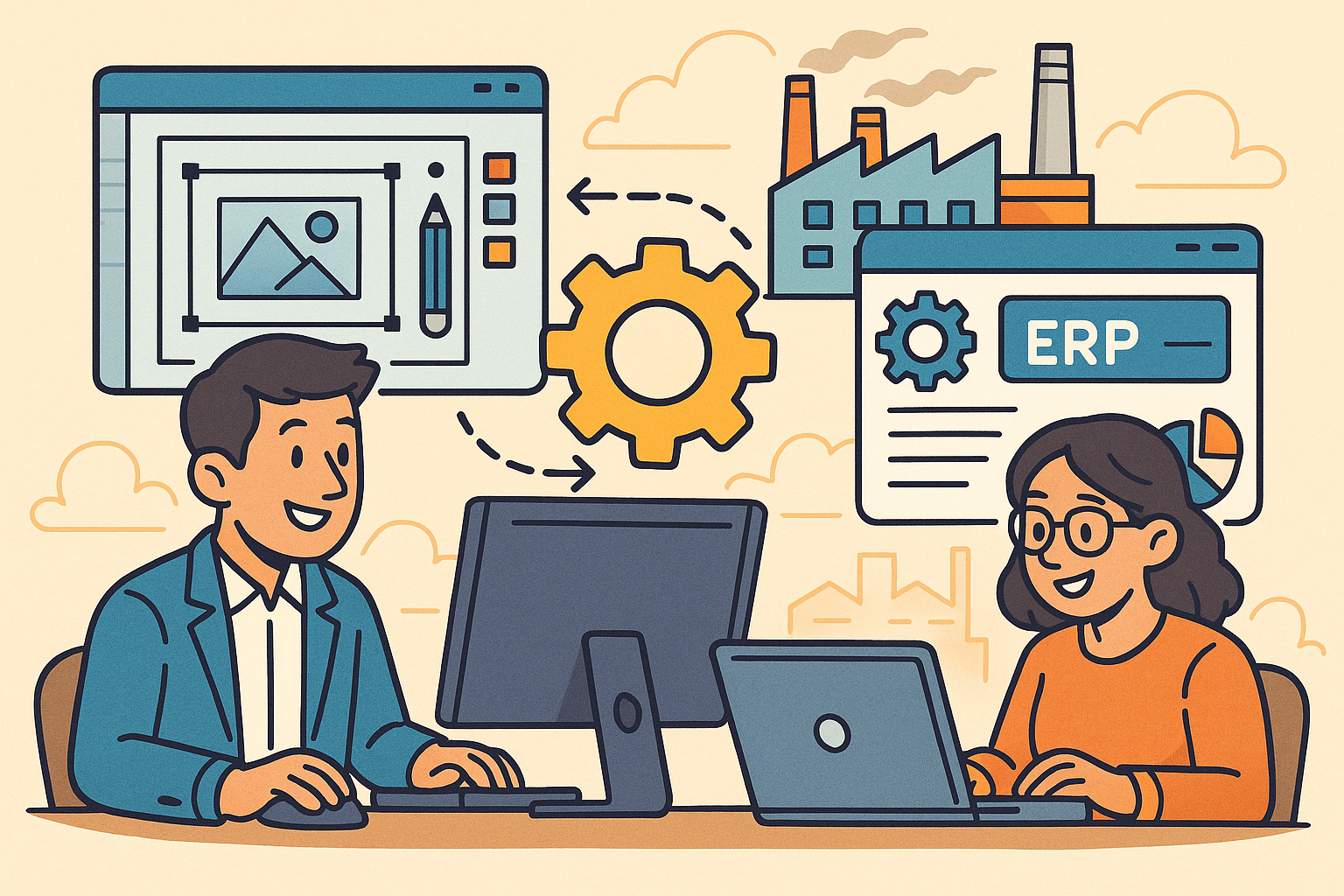
Revolutionizing Business: Integrating Design Software with ERP Systems for Seamless Innovation and Efficiency
August 27, 2025 10 min read
Read More
Cinema 4D Tip: Optimizing Polygon Count in Cinema 4D for Enhanced Performance and Visual Fidelity
August 27, 2025 3 min read
Read MoreSubscribe
Sign up to get the latest on sales, new releases and more …