Your Cart is Empty
Customer Testimonials
-
"Great customer service. The folks at Novedge were super helpful in navigating a somewhat complicated order including software upgrades and serial numbers in various stages of inactivity. They were friendly and helpful throughout the process.."
Ruben Ruckmark
"Quick & very helpful. We have been using Novedge for years and are very happy with their quick service when we need to make a purchase and excellent support resolving any issues."
Will Woodson
"Scott is the best. He reminds me about subscriptions dates, guides me in the correct direction for updates. He always responds promptly to me. He is literally the reason I continue to work with Novedge and will do so in the future."
Edward Mchugh
"Calvin Lok is “the man”. After my purchase of Sketchup 2021, he called me and provided step-by-step instructions to ease me through difficulties I was having with the setup of my new software."
Mike Borzage
ZBrush Tip: Maximizing ZBrush Workflow with Curve Dynamic Space Techniques
August 06, 2025 2 min read

Enhancing your workflow in ZBrush can significantly boost your productivity and creativity. Today’s tip focuses on leveraging the Curve Dynamic Space feature, a powerful tool for creating and manipulating curves with precision.
Understanding Curve Dynamic Space
The Curve Dynamic Space allows artists to create dynamic and adjustable curves that can be easily modified without losing the integrity of the design. This feature is essential for tasks that require smooth transitions and precise control over curve shapes.
Steps to Use Curve Dynamic Space Effectively
- Activate the Curve Tool: Start by selecting the Curve tool from the Brush palette. Ensure you have the latest version of ZBrush to access all dynamic features.
- Create Your Initial Curve: Click and drag on your canvas to create the initial curve. This curve serves as the foundation for further adjustments.
- Adjust Curve Points: Use the Move, Scale, and Rotate tools to manipulate individual points on the curve. This flexibility allows for precise shaping and fine-tuning.
- Utilize Spline Adjustments: Access spline-related settings to adjust the curvature seamlessly. This helps in achieving smooth and natural transitions in your designs.
- Incorporate Symmetry: Apply symmetry settings to ensure your curves are balanced and consistent across different axes.
- Lock Points for Stability: If certain points need to remain fixed while others are adjusted, use the lock feature to maintain stability in your design.
Best Practices for Maximizing Efficiency
- Use Layers: Incorporate layers to separate different curve elements. This non-destructive approach allows you to make changes without affecting the entire model.
- Leverage Hotkeys: Familiarize yourself with ZBrush hotkeys related to curve manipulation to speed up your workflow.
- Regularly Save Your Work: To prevent data loss and manage different versions of your curves, save your work frequently using the Project Menu.
- Explore Tutorials: Enhance your skills by exploring tutorials and resources provided by NOVEDGE, a leading platform for digital artists.
- Customize Your Workspace: Tailor your ZBrush workspace to include frequently used tools and features related to Curve Dynamic Space for quicker access.
Integrating NOVEDGE Resources
For comprehensive guides and advanced techniques on using Curve Dynamic Space in ZBrush, visit NOVEDGE. Their extensive library of tutorials and expert tips can help you master this feature and elevate your digital sculpting projects.
By effectively utilizing the Curve Dynamic Space feature, you can create intricate and precise curves that enhance the overall quality of your models. Incorporate these practices into your workflow to achieve greater control and efficiency in your ZBrush projects.
You can find all the ZBrush products on the NOVEDGE web site at this page.
Also in Design News
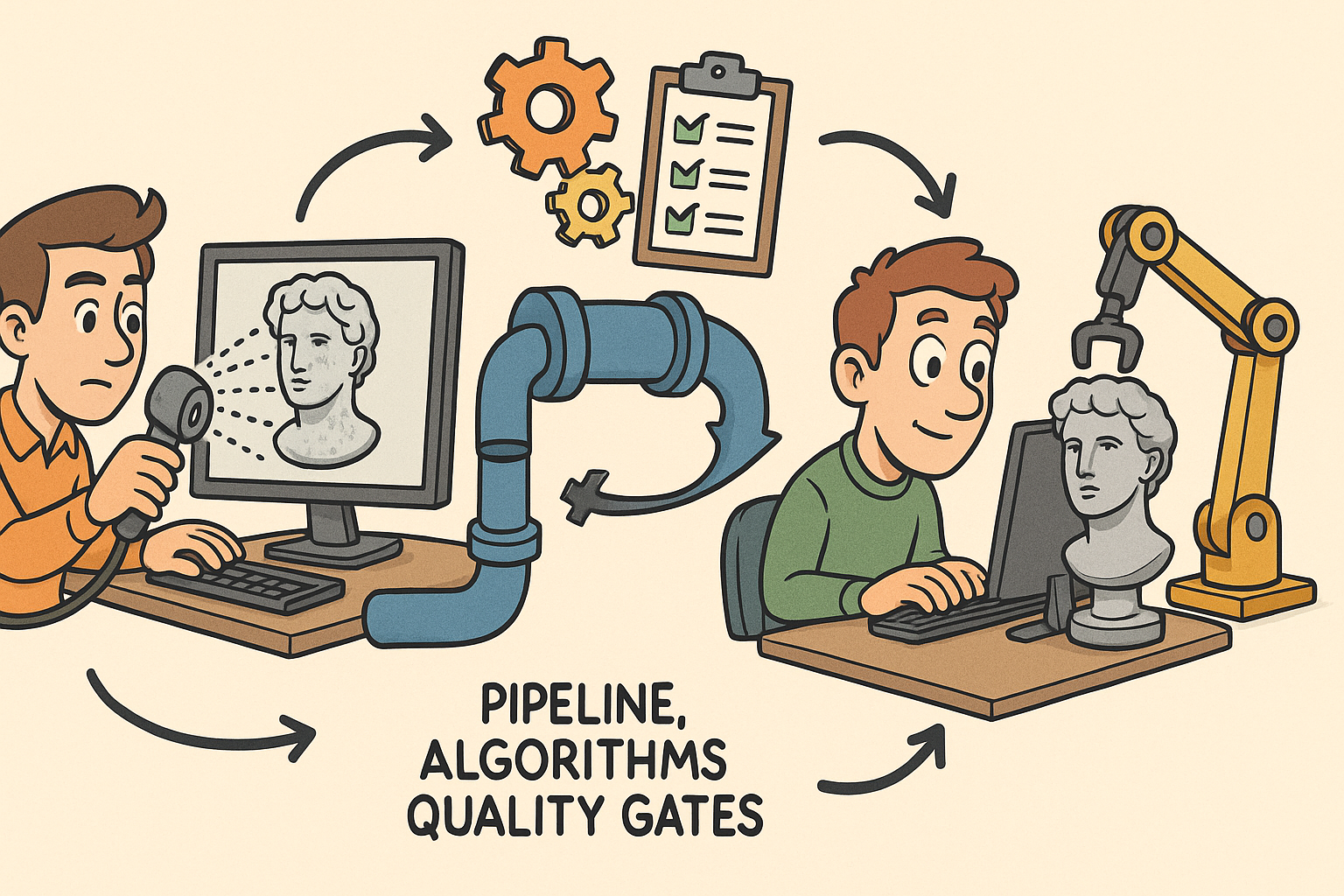
From Raw Scans to Manufacture-Ready Geometry: Pipeline, Algorithms, and Quality Gates
December 08, 2025 13 min read
Read More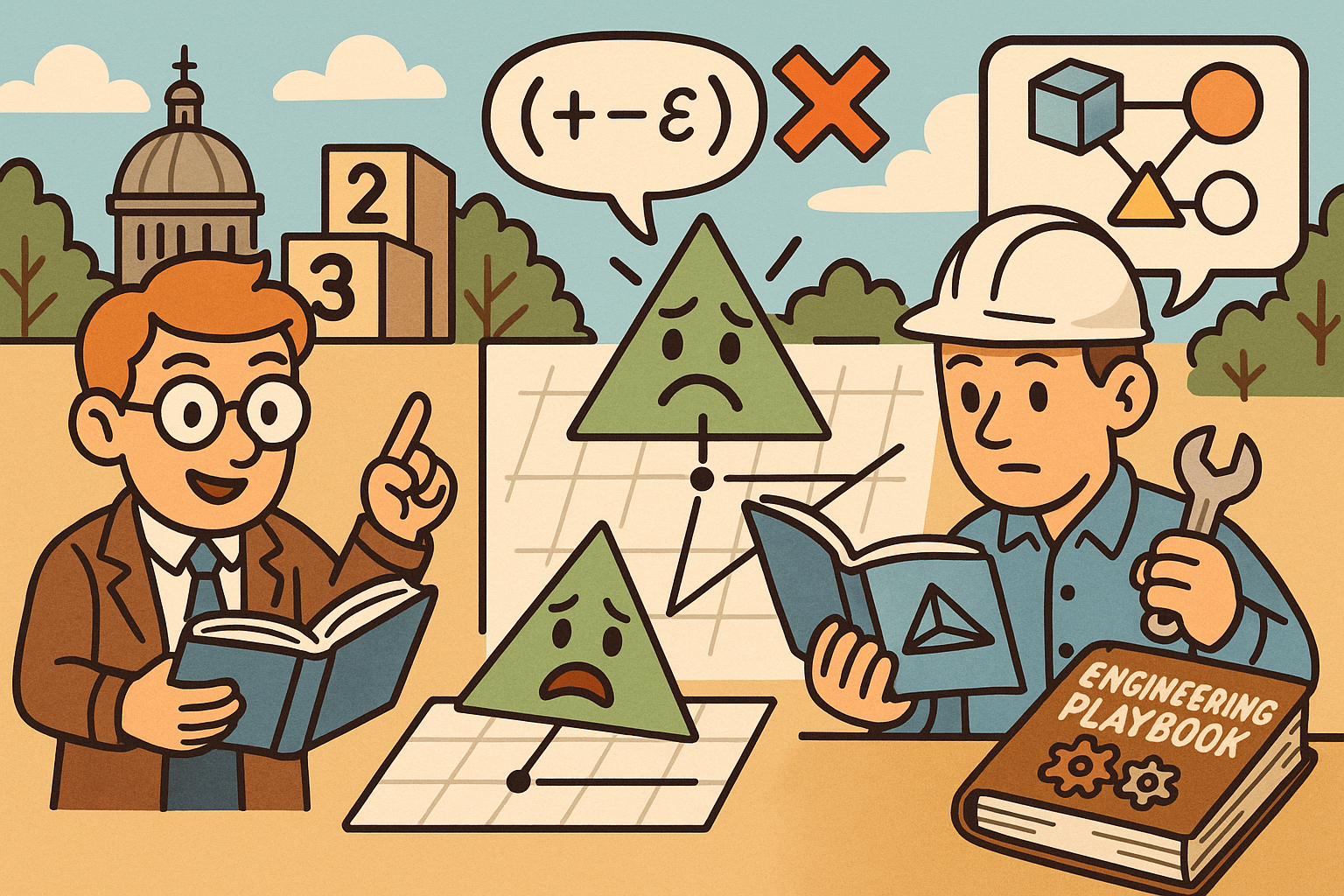
Design Software History: Numerical Robustness in Geometry Kernels: History, Failure Modes, and Engineering Playbook
December 08, 2025 13 min read
Read More
Cinema 4D Tip: Reusable Cinema 4D Camera Rig Presets for Faster Shot Setup
December 08, 2025 2 min read
Read MoreSubscribe
Sign up to get the latest on sales, new releases and more …


