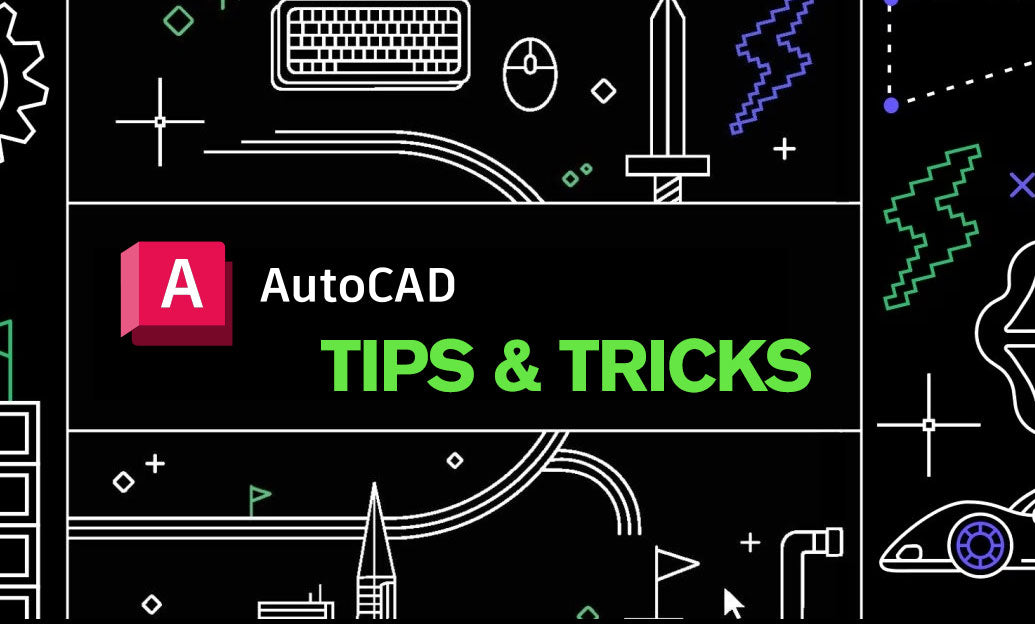Your Cart is Empty
Customer Testimonials
-
"Great customer service. The folks at Novedge were super helpful in navigating a somewhat complicated order including software upgrades and serial numbers in various stages of inactivity. They were friendly and helpful throughout the process.."
Ruben Ruckmark
"Quick & very helpful. We have been using Novedge for years and are very happy with their quick service when we need to make a purchase and excellent support resolving any issues."
Will Woodson
"Scott is the best. He reminds me about subscriptions dates, guides me in the correct direction for updates. He always responds promptly to me. He is literally the reason I continue to work with Novedge and will do so in the future."
Edward Mchugh
"Calvin Lok is “the man”. After my purchase of Sketchup 2021, he called me and provided step-by-step instructions to ease me through difficulties I was having with the setup of my new software."
Mike Borzage
ZBrush Tip: Maximizing Render Quality and Efficiency with BPR Filters in ZBrush
April 19, 2025 2 min read

Enhancing your renders in ZBrush with BPR Filters can significantly improve the quality and efficiency of your workflow. BPR, or Best Preview Render, is ZBrush's built-in rendering engine that allows artists to create high-quality images directly within the software. Utilizing BPR Filters effectively can help you achieve professional-grade results with greater ease.
- Understanding BPR Filters: BPR Filters are a series of settings and adjustments that control various aspects of the rendering process. They allow you to fine-tune elements such as lighting, shadows, ambient occlusion, and other visual effects to enhance the final render.
- Optimizing Render Quality: To achieve the best results, start by adjusting the Shading options. Enabling features like Ambient Occlusion can add depth and realism to your models by simulating soft shadows in crevices and folds.
- Managing Performance: High-quality renders can be resource-intensive. Use BPR Filters to balance quality and performance by adjusting settings like Rayleigh Scattering and Opacity. Lowering these can help reduce render times without compromising too much on visual fidelity.
- Enhancing Textures and Details: Utilize the Image-Based Lighting options to incorporate HDRI maps, which provide realistic lighting and reflections based on real-world environments. This can make your textures and surface details pop, adding a layer of authenticity to your models.
- Fine-Tuning Shadows and Highlights: Adjust the Shadow Intensity and Highlight Balance within the BPR Filters to control the contrast and brightness of your render. This is crucial for emphasizing specific features and ensuring that your model is displayed optimally.
- Using Custom Filters: Beyond the default settings, ZBrush allows the creation of custom BPR Filters. These can be tailored to specific project needs, enabling repetitive tasks to be streamlined and maintaining consistency across multiple renders.
- Post-Processing Integration: BPR Filters can be used in conjunction with post-processing techniques. Export your renders and apply additional adjustments in software like Adobe Photoshop to achieve the desired final look.
- Saving and Reusing Settings: Once you have a set of BPR Filter settings that work well for your projects, save them as presets. This allows for quick application in future renders, ensuring consistency and saving time.
- Tutorials and Learning Resources: For in-depth guidance on mastering BPR Filters, consider exploring tutorials and resources offered by [NOVEDGE](https://www.novedge.com). Their comprehensive guides and expert advice can help you leverage BPR Filters to their full potential.
- Community and Support: Engaging with the ZBrush community through forums and discussion groups can provide valuable insights and tips on using BPR Filters effectively. Platforms like NOVEDGE often host communities where artists share their experiences and solutions.
By effectively utilizing BPR Filters in ZBrush, you can enhance the visual quality of your renders, streamline your workflow, and bring your digital sculptures to life with greater detail and realism. Leveraging resources from [NOVEDGE](https://www.novedge.com) can further aid in refining your techniques and staying updated with the latest advancements in ZBrush rendering capabilities.
You can find all the ZBrush products on the NOVEDGE web site at this page.
Also in Design News

Revit Tip: Maximize Building Efficiency with Revit Energy Modeling Techniques
April 19, 2025 2 min read
Read MoreSubscribe
Sign up to get the latest on sales, new releases and more …