Your Cart is Empty
Customer Testimonials
-
"Great customer service. The folks at Novedge were super helpful in navigating a somewhat complicated order including software upgrades and serial numbers in various stages of inactivity. They were friendly and helpful throughout the process.."
Ruben Ruckmark
"Quick & very helpful. We have been using Novedge for years and are very happy with their quick service when we need to make a purchase and excellent support resolving any issues."
Will Woodson
"Scott is the best. He reminds me about subscriptions dates, guides me in the correct direction for updates. He always responds promptly to me. He is literally the reason I continue to work with Novedge and will do so in the future."
Edward Mchugh
"Calvin Lok is “the man”. After my purchase of Sketchup 2021, he called me and provided step-by-step instructions to ease me through difficulties I was having with the setup of my new software."
Mike Borzage
AutoCAD Tip: Optimizing Dimension Styles Management in AutoCAD for Consistent and Professional Drawings
April 19, 2025 2 min read
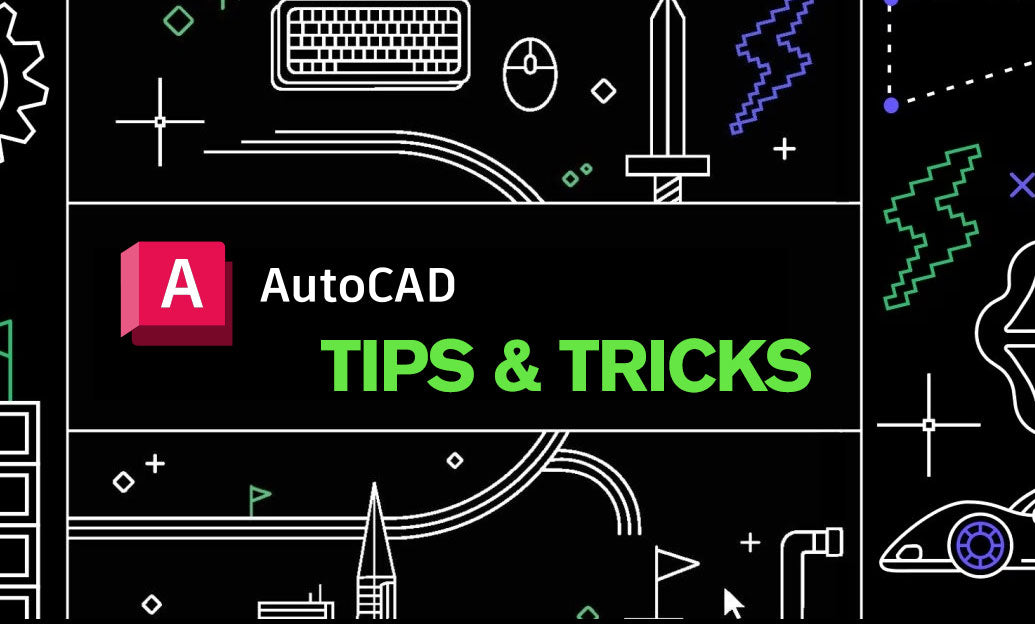
Effective management of dimension styles in AutoCAD is essential for producing clear, consistent, and professional drawings. Properly configured dimension styles ensure that all measurements are presented uniformly, enhancing the readability and quality of your work. Here are some key strategies to help you manage dimension styles efficiently:
-
Access the Dimension Style Manager: Begin by opening the Dimension Style Manager. You can do this by typing
DIMSTYLEinto the command line or by navigating through the Annotation tab. This manager is your centralized hub for creating, modifying, and organizing dimension styles. -
Create Custom Dimension Styles:
- Start with a Template: Use existing styles as a baseline to maintain consistency across projects. Modify them to meet specific project requirements.
- Customize Text and Arrows: Adjust text height, font, and arrow size to align with your drawing standards. Consistent text formatting aids in maintaining a professional appearance.
- Set Line Types and Colors: Define line types, colors, and other visual properties to differentiate between various types of dimensions, such as linear, angular, or radial.
- Utilize Annotation Scaling: Incorporate annotation scaling to ensure that dimension text and symbols automatically adjust to different viewport scales. This feature maintains readability without manual adjustments for each scale.
- Implement Named Views: Associate dimension styles with specific named views. This practice allows for seamless transitions between different drawing views while maintaining consistent dimensioning standards.
- Adopt Consistent Naming Conventions: Develop a standardized naming system for your dimension styles. Clear and descriptive names make it easier to select the appropriate style quickly, reducing errors and enhancing workflow efficiency.
- Save and Reuse Styles: Store your custom dimension styles in drawing templates or external style libraries. Reusing these styles across multiple projects ensures uniformity and saves time by eliminating the need to recreate styles from scratch.
- Leverage Layer Management: Assign dimension styles to specific layers. This allows for greater control over the visibility and appearance of dimensions, especially in complex drawings with multiple layers.
- Regularly Review and Update Styles: Periodically assess your dimension styles to ensure they meet current project standards and client requirements. Updating styles as needed helps maintain the quality and accuracy of your drawings.
- Explore Advanced Tools: Utilize advanced features and tools available through platforms like NOVEDGE to enhance your dimension style management. NOVEDGE offers a range of resources and support to help you optimize your AutoCAD workflow.
By implementing these strategies, you can significantly improve the management of dimension styles in AutoCAD, leading to more efficient workflows and higher-quality drawings. Consistent dimensioning not only enhances the aesthetic appeal of your work but also ensures that all measurements are accurate and easily interpretable. For additional tips, tutorials, and professional support, visit NOVEDGE and take your AutoCAD skills to the next level.
You can find all the AutoCAD products on the NOVEDGE web site at this page.
Also in Design News

Rhino 3D Tip: Use Rhino Pen Table to Control Printed Line Weights
January 15, 2026 2 min read
Read More
Cinema 4D Tip: Cinema 4D XRef Workflow for Modular, High-Performance Projects
January 15, 2026 2 min read
Read More
V-Ray Tip: Convert Instancers to V-Ray Proxies to Reduce Memory and Stabilize Renders
January 15, 2026 2 min read
Read MoreSubscribe
Sign up to get the latest on sales, new releases and more …


