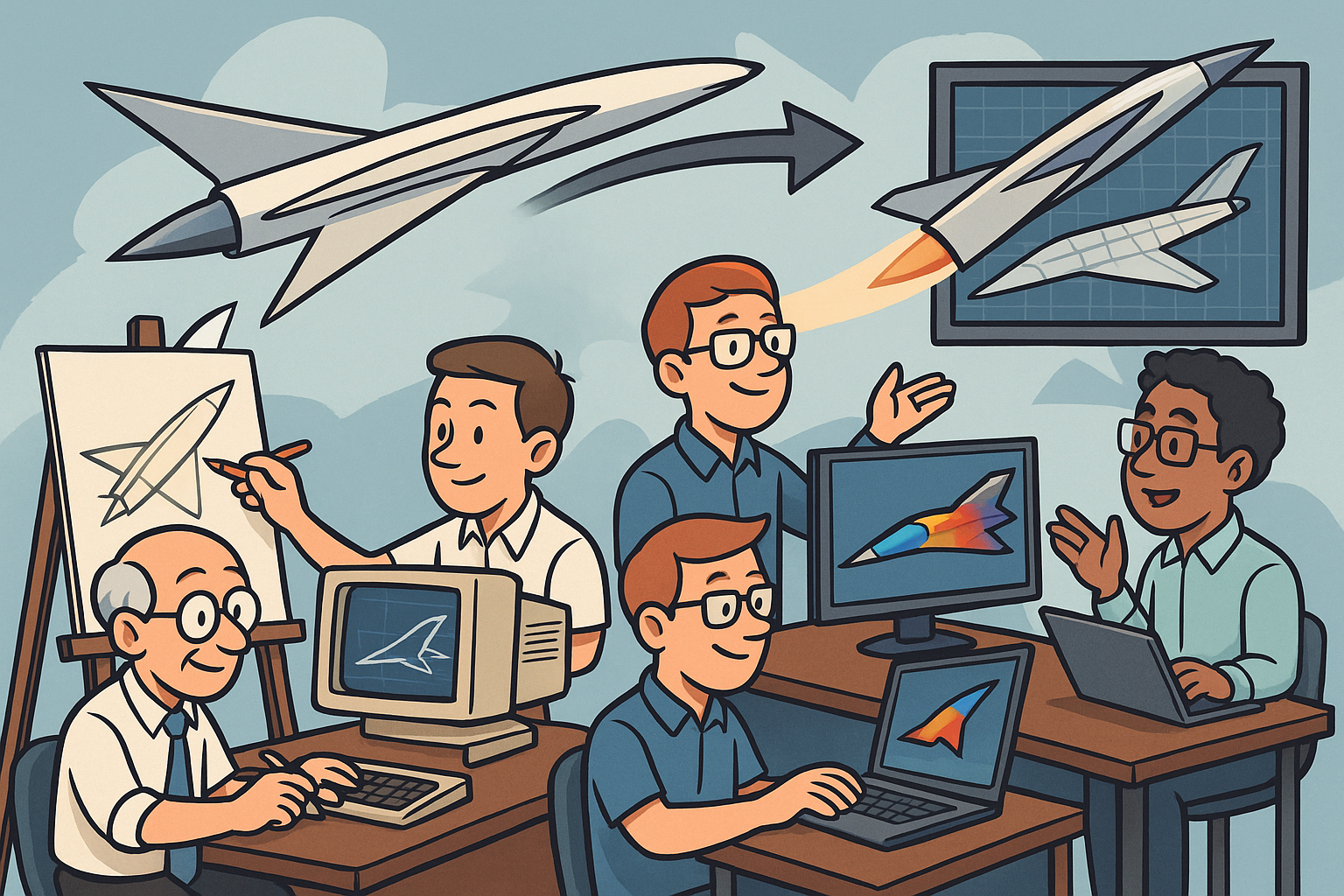Your Cart is Empty
Customer Testimonials
-
"Great customer service. The folks at Novedge were super helpful in navigating a somewhat complicated order including software upgrades and serial numbers in various stages of inactivity. They were friendly and helpful throughout the process.."
Ruben Ruckmark
"Quick & very helpful. We have been using Novedge for years and are very happy with their quick service when we need to make a purchase and excellent support resolving any issues."
Will Woodson
"Scott is the best. He reminds me about subscriptions dates, guides me in the correct direction for updates. He always responds promptly to me. He is literally the reason I continue to work with Novedge and will do so in the future."
Edward Mchugh
"Calvin Lok is “the man”. After my purchase of Sketchup 2021, he called me and provided step-by-step instructions to ease me through difficulties I was having with the setup of my new software."
Mike Borzage
ZBrush Tip: Mastering the Move Topological Brush in ZBrush for Precise Geometry Control
June 11, 2025 2 min read

The Move Topological Brush in ZBrush offers unparalleled control for adjusting geometry while maintaining the integrity of your mesh's topology. Mastering this tool can greatly enhance the precision and efficiency of your sculpting workflow.
- Accessing the Brush: Select the Move Topological Brush from the brush palette. It might be nested under the Move brushes, so ensure you're selecting the correct variant.
- Understanding Its Functionality: Unlike the standard Move brush, the Move Topological Brush allows you to move vertices across different topology areas without distorting the overall mesh structure. This is ideal for large-scale adjustments and repositioning elements seamlessly.
-
Adjusting Brush Settings:
- Intensity: Fine-tune the brush intensity to control the strength of your movements. Lower intensities allow for subtle adjustments, while higher intensities can make more drastic changes.
- Falloff: Modify the falloff curve to determine the influence radius of the brush. A smoother falloff ensures gradual transitions, whereas a sharper falloff provides more localized control.
- Radius: Adjust the brush size to match the scale of the area you're working on. A larger radius is suitable for broad adjustments, while a smaller radius offers precision for detailed work.
-
Practical Applications:
- Refining Silhouettes: Use the Move Topological Brush to tweak the overall shape of your model's silhouette without affecting the finer details.
- Aligning Features: Perfect for aligning features like eyes, mouths, or mechanical parts to ensure symmetry and proper placement.
- Correcting Topology: Ideal for fixing issues related to mesh flow and vertex distribution, ensuring a cleaner and more manageable topology for further sculpting or rendering.
-
Tips for Optimal Use:
- Use in Combination with Other Brushes: Combine the Move Topological Brush with the Smooth and Relax brushes to achieve balanced and natural-looking modifications.
- Zoom and Rotate: Frequently zoom in and rotate your model to approach the adjustments from multiple angles, ensuring consistency across the entire mesh.
- Leverage Masking: Utilize masking techniques to protect areas of your model you don't want to alter. This allows for more controlled and targeted movements.
- Enhancing Your Workflow with NOVEDGE: For more advanced tools and resources, visit NOVEDGE. They offer a comprehensive collection of tutorials, plugins, and professional support to help you maximize your ZBrush capabilities.
By integrating the Move Topological Brush into your ZBrush toolkit and following these best practices, you can achieve more precise and efficient sculpting results. Continually experimenting with its settings and applications will unlock new levels of detail and control in your 3D projects.
```You can find all the ZBrush products on the NOVEDGE web site at this page.
Also in Design News
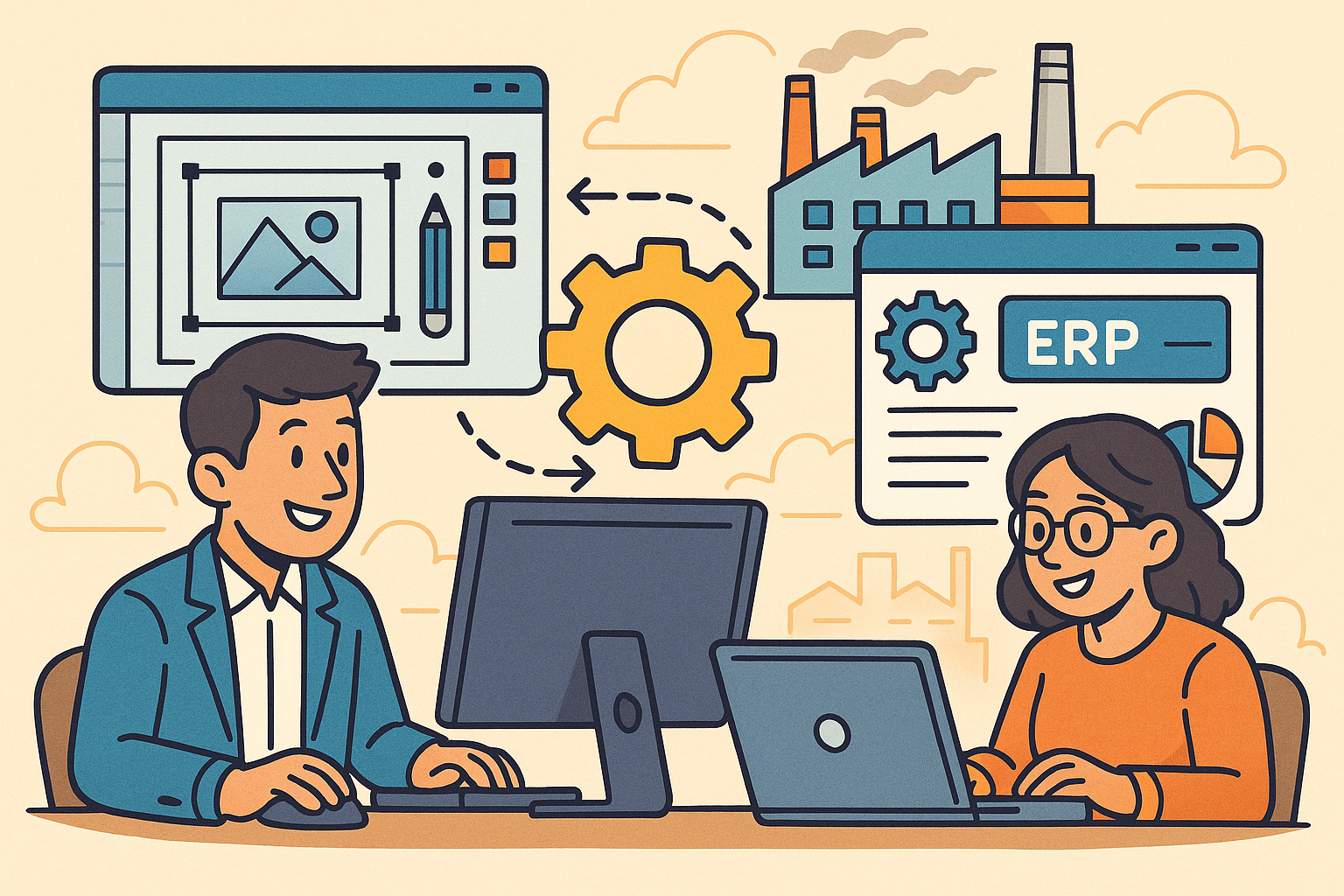
Revolutionizing Business: Integrating Design Software with ERP Systems for Seamless Innovation and Efficiency
August 27, 2025 10 min read
Read More
Cinema 4D Tip: Optimizing Polygon Count in Cinema 4D for Enhanced Performance and Visual Fidelity
August 27, 2025 3 min read
Read MoreSubscribe
Sign up to get the latest on sales, new releases and more …