Your Cart is Empty
Customer Testimonials
-
"Great customer service. The folks at Novedge were super helpful in navigating a somewhat complicated order including software upgrades and serial numbers in various stages of inactivity. They were friendly and helpful throughout the process.."
Ruben Ruckmark
"Quick & very helpful. We have been using Novedge for years and are very happy with their quick service when we need to make a purchase and excellent support resolving any issues."
Will Woodson
"Scott is the best. He reminds me about subscriptions dates, guides me in the correct direction for updates. He always responds promptly to me. He is literally the reason I continue to work with Novedge and will do so in the future."
Edward Mchugh
"Calvin Lok is “the man”. After my purchase of Sketchup 2021, he called me and provided step-by-step instructions to ease me through difficulties I was having with the setup of my new software."
Mike Borzage
ZBrush Tip: Mastering the Extract Feature for Detailed Armor and Clothing Creation in ZBrush
March 06, 2024 2 min read

For artists looking to create detailed armor and clothing in ZBrush, the Extract feature is an invaluable tool. It allows you to quickly generate new geometry based on an existing mesh's masked area, which can then be further refined and detailed. Here are some tips for utilizing the Extract feature effectively:
- Prepare Your Base Mesh: Before extracting, make sure your base mesh is at a suitable subdivision level. A denser mesh allows for a more detailed extraction, while a lower resolution keeps it simple and clean.
- Use Masking Wisely: The Extract function works with masked areas of your model. Use the masking brushes to define the exact areas where you want to create the new geometry. For sharp edges, use the Mask Lasso tool for precision.
- Adjust Extract Settings: In the Subtool palette, you’ll find the 'Extract' button along with several settings that control the thickness, smoothness, and edge quality of the extraction. Tweak these settings to get the desired initial result.
- Refine Edges: After extraction, edges may not be perfect. Use ZBrush's sculpting tools to refine and smooth the edges of your new geometry. The Smooth brush, Trim brushes, and ZModeler can be particularly helpful.
- Add Supporting Geometry: If your extracted piece is meant to be armor or a rigid garment, consider adding supporting edge loops or using ZModeler to reinforce structure, ensuring it behaves well under subdivision.
- Detailing: Once you're happy with the form, you can add details such as engravings, fabric textures, or battle damage using Alpha brushes, the Standard brush with Lazy Mouse, or custom brushes.
- Separate Pieces: For complex armors, extract pieces separately. This not only makes the process manageable but also allows for individualized adjustments and detailing on each piece.
- Thickness Variation: Real-world armor and clothing aren't uniformly thick. Use the Move brush or the Deformation palette to create realistic variations in thickness.
- Use PolyGroups: After extraction, immediately create a PolyGroup for the new geometry. This makes it easier to isolate and work on the extracted subtool later in the process.
- Preview Before Applying: Use the 'Extract' button to get a preview of what your extraction will look like. Don't 'Accept' until you're sure you're satisfied with the settings.
Remember, practice is key to mastering any feature in ZBrush. For more advanced techniques and tutorials, consider visiting NOVEDGE, a leading online store for design professionals, where you'll find a vast array of resources and software to enhance your digital sculpting workflow.
You can find all the ZBrush products on the NOVEDGE web site at this page.
Also in Design News

ZBrush Tip: Local Transform Pivot Workflows for Precise Gizmo Editing
November 06, 2025 2 min read
Read More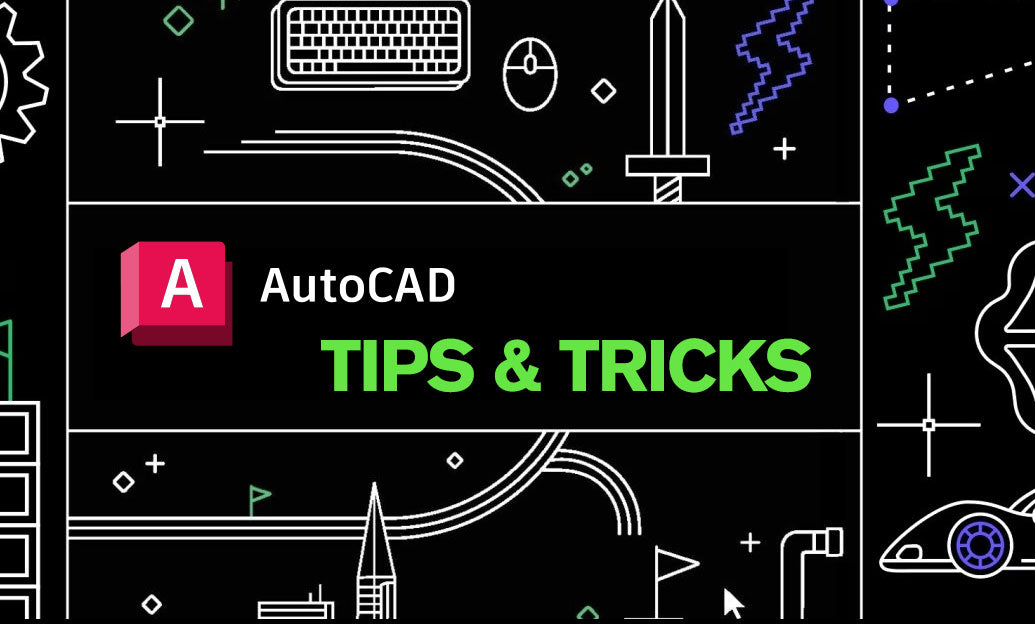
AutoCAD Tip: eTransmit Best Practices for Reliable AutoCAD Deliverables
November 06, 2025 2 min read
Read MoreSubscribe
Sign up to get the latest on sales, new releases and more …



