Your Cart is Empty
Customer Testimonials
-
"Great customer service. The folks at Novedge were super helpful in navigating a somewhat complicated order including software upgrades and serial numbers in various stages of inactivity. They were friendly and helpful throughout the process.."
Ruben Ruckmark
"Quick & very helpful. We have been using Novedge for years and are very happy with their quick service when we need to make a purchase and excellent support resolving any issues."
Will Woodson
"Scott is the best. He reminds me about subscriptions dates, guides me in the correct direction for updates. He always responds promptly to me. He is literally the reason I continue to work with Novedge and will do so in the future."
Edward Mchugh
"Calvin Lok is “the man”. After my purchase of Sketchup 2021, he called me and provided step-by-step instructions to ease me through difficulties I was having with the setup of my new software."
Mike Borzage
ZBrush Tip: Mastering Masking Techniques for Enhanced Detailing in ZBrush Modeling
March 19, 2024 2 min read

Today's tip focuses on harnessing the power of masking in ZBrush to add intricate details to your 3D models. Masking is a versatile feature that can help you control where to apply changes without affecting the rest of your model. It's essential for creating pronounced features and crisp textures, especially when working with complex surfaces.
- Localize Your Sculpting: Use the Masking tools to define areas where you want to sculpt, poly paint, or deform without influencing the rest of your model. This is especially useful for creating sharp edges and intricate details.
- Keyboard Shortcuts: Press Ctrl to paint a mask, Ctrl+Alt to erase parts of a mask, and Ctrl+Click on the canvas to invert the mask. Knowing these shortcuts will speed up your workflow significantly.
- Mask By Feature: Under the Masking palette, you can mask by features such as borders, polygroups, and creased edges. This is a quick way to isolate areas based on the geometry of your model.
- Sharpen or Soften Masks: You can refine the edges of your mask by using Sharpen Mask and Blur Mask options. These allow for a more controlled approach to how you want your details to transition.
- Deformation with Masks: Once a portion of your model is masked, you can use the Deformation sub-palette to apply precise changes to the unmasked areas, giving you the ability to create bulges, indentations, and more without disturbing the rest of the model.
- ViewMask: Sometimes, the mask can be visually distracting while sculpting detailed areas. Toggle the visibility of your masks with ViewMask in the Masking palette, allowing you to focus on the sculpting process.
- TransPose with Masks: When combined with the TransPose tool, masks can be used to move, scale, or rotate only parts of your model, creating dynamic poses or more nuanced adjustments.
- Masking Shortcuts: Explore additional masking shortcuts, like using Ctrl+Click on an object to mask everything else or Ctrl+Click and Drag outside the model to clear the mask.
- Alphas and Strokes: Use alphas and different stroke types while masking to create texture-specific patterns, offering endless creative possibilities for detailing your model.
- Storing Masks: Store important masks that you might want to reuse later by creating an alpha from them. You can then reapply this alpha as a mask at any point.
Remember, practice makes perfect. The more you experiment with masking, the more you'll discover its potential to transform your sculpting process. For those looking to delve deeper into the world of ZBrush, NOVEDGE (https://novedge.com/products/zbrush-2021-perpetual-license-win-mac) is an excellent resource to get started and purchase your own copy of ZBrush.
You can find all the ZBrush products on the NOVEDGE web site at this page.
Also in Design News
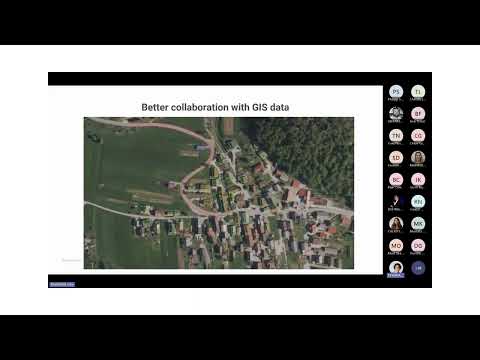
Surveying Simplified: Top BricsCAD Tools and Techniques | Bricsys Webinar
April 24, 2025 1 min read
Read More
Transforming Design Software with Advanced Customization and Adaptive User Interfaces
April 24, 2025 6 min read
Read MoreSubscribe
Sign up to get the latest on sales, new releases and more …



