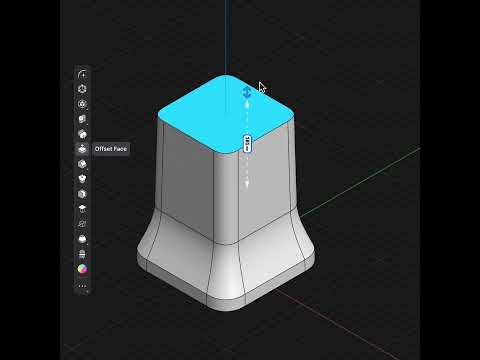Your Cart is Empty
Customer Testimonials
-
"Great customer service. The folks at Novedge were super helpful in navigating a somewhat complicated order including software upgrades and serial numbers in various stages of inactivity. They were friendly and helpful throughout the process.."
Ruben Ruckmark
"Quick & very helpful. We have been using Novedge for years and are very happy with their quick service when we need to make a purchase and excellent support resolving any issues."
Will Woodson
"Scott is the best. He reminds me about subscriptions dates, guides me in the correct direction for updates. He always responds promptly to me. He is literally the reason I continue to work with Novedge and will do so in the future."
Edward Mchugh
"Calvin Lok is “the man”. After my purchase of Sketchup 2021, he called me and provided step-by-step instructions to ease me through difficulties I was having with the setup of my new software."
Mike Borzage
ZBrush Tip: Mastering Armor and Accessory Creation in ZBrush Using the Extract Function
April 27, 2024 2 min read

In today's digital sculpting world, ZBrush stands out as a powerful tool for artists looking to create intricate armors and accessories for their characters. One of the software's features that makes this possible is the 'Extract' function. Here are some tips on how to effectively use the Extract function in ZBrush for creating armor and accessories:
- Defining Your Area: Start by masking the area of your model where you want to create the armor or accessory. You can use various masking brushes for precise control.
- Adjusting Thickness: Before extracting, go to the 'Tool > Subtool > Extract' menu. Here you can adjust the 'Thickness' slider to set the desired thickness of your new mesh.
- Preview Before Applying: Use the 'Extract' button to get a preview of your new mesh. If you're not happy with the result, you can adjust the thickness and other settings before actually creating the extract by pressing the 'Accept' button.
- Refining Edges: After extracting, you might notice some jagged edges. Use the 'Smooth' brush or the 'Polish' feature found under 'Deformation' to refine the edges.
- Add Details: Once you're happy with the basic shape, add details to your armor or accessory using ZBrush's sculpting brushes, or add surface noise for texture.
- Creating Panels: For paneled armor, you can extract each panel separately, or you can extract once and use the 'ZModeler' brush to create polygroups for each panel which can then be manipulated individually.
- Dynamic Subdivision: Utilize 'Dynamic Subdivision' (located in 'Tool > Geometry > Dynamic Subdiv') to preview your model with higher subdivision levels without actually increasing the geometry. This is especially helpful for fine-tuning shapes and ensuring the armor fits your character appropriately before committing to higher subdivision levels.
Remember, the Extract function is just the beginning. Once you've created the base shape for your armor or accessory, you can go back and refine your design. Use your creative intuition to sculpt details, create interesting textures, and transform the extracted shape into a stunning piece of armor or an intricate accessory that complements your character.
If you're looking for more advanced tools and resources to enhance your ZBrush workflow, be sure to check out NOVEDGE, where you can find a wide range of software and plugins tailored for 3D design professionals.
You can find all the ZBrush products on the NOVEDGE web site at this page.
Also in Design News

Harnessing Advanced Simulation Software to Accelerate the Design Process and Foster Innovation
May 10, 2024 3 min read
Read More
Bluebeam Tip: Efficient Measurement Techniques Using 'Snap to Content' in Bluebeam Revu
May 10, 2024 2 min read
Read MoreSubscribe
Sign up to get the latest on sales, new releases and more …