Your Cart is Empty
Customer Testimonials
-
"Great customer service. The folks at Novedge were super helpful in navigating a somewhat complicated order including software upgrades and serial numbers in various stages of inactivity. They were friendly and helpful throughout the process.."
Ruben Ruckmark
"Quick & very helpful. We have been using Novedge for years and are very happy with their quick service when we need to make a purchase and excellent support resolving any issues."
Will Woodson
"Scott is the best. He reminds me about subscriptions dates, guides me in the correct direction for updates. He always responds promptly to me. He is literally the reason I continue to work with Novedge and will do so in the future."
Edward Mchugh
"Calvin Lok is “the man”. After my purchase of Sketchup 2021, he called me and provided step-by-step instructions to ease me through difficulties I was having with the setup of my new software."
Mike Borzage
ZBrush Tip: Enhancing ZBrush Renders: Customizing Settings for Unique Visual Quality
January 24, 2025 2 min read

Optimizing your render settings in ZBrush can significantly enhance the uniqueness and quality of your final output. By customizing these settings, you can achieve specific visual styles that cater to your project’s requirements. Here are some key considerations and steps to create custom render settings:
- Understand ZBrush’s Render Engine: Familiarize yourself with the capabilities and limitations of ZBrush's rendering features. This includes understanding materials, lighting, and environment settings.
- Adjust Material Properties: Tailor the materials to suit your desired look by tweaking parameters such as diffuse, specular, and reflection. Experimenting with these settings can help in achieving realistic or stylized effects.
- Customize Lighting: Proper lighting is crucial for rendering. Customize your light sources by adjusting their intensity, color, and position. Using multiple light sources can add depth and highlight important features of your model.
- Set Up the Environment: The environment settings, including background and ambient light, play a significant role in the overall rendering. Customize these settings to complement your model and lighting setup.
- Utilize Render Passes: Breaking down your render into multiple passes (e.g., diffuse, specular, shadows) allows for greater control during post-processing. This technique can enhance the final image's detail and depth.
- Optimize Render Settings: Balancing quality and performance is essential. Adjust settings such as resolution, anti-aliasing, and sampling rates to achieve the best possible render without unnecessary computational overhead.
- Save Custom Presets: Once you have tweaked the settings to your satisfaction, save them as custom presets. This allows for quick application in future projects, ensuring consistency and saving time.
- Leverage Plugins and Resources: Utilize available plugins or resources from platforms like NOVEDGE to enhance your rendering workflow. These tools can provide additional functionalities and streamline your process.
By meticulously adjusting and saving your custom render settings, you can ensure that each project maintains a consistent and unique visual aesthetic. Regularly reviewing and refining these settings based on project feedback and evolving standards will further enhance the quality of your renders. Additionally, exploring tutorials and resources from NOVEDGE can provide new insights and techniques to elevate your ZBrush rendering skills.
```You can find all the ZBrush products on the NOVEDGE web site at this page.
Also in Design News
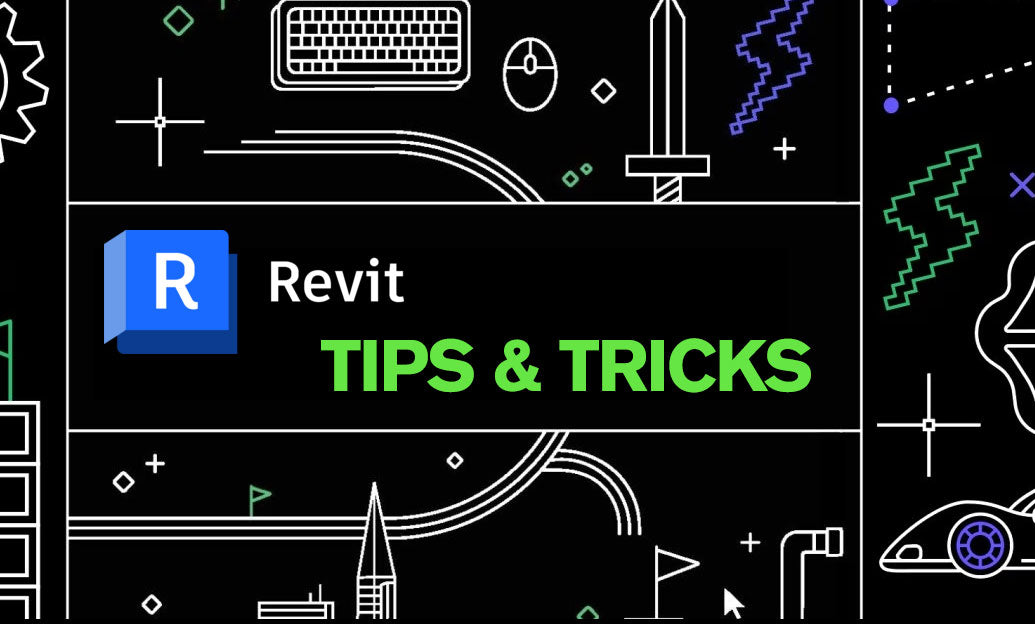
Revit Tip: Mastering the Array Along Path Tool in Revit: Tips for Precision and Efficiency
January 24, 2025 2 min read
Read More
AutoCAD Tip: Optimizing Curves in AutoCAD with Edit Spline and Fit Options
January 24, 2025 2 min read
Read More
V-Ray Tip: Enhancing V-Ray Renders with Bump Mapping Techniques
January 24, 2025 2 min read
Read MoreSubscribe
Sign up to get the latest on sales, new releases and more …


