Your Cart is Empty
Customer Testimonials
-
"Great customer service. The folks at Novedge were super helpful in navigating a somewhat complicated order including software upgrades and serial numbers in various stages of inactivity. They were friendly and helpful throughout the process.."
Ruben Ruckmark
"Quick & very helpful. We have been using Novedge for years and are very happy with their quick service when we need to make a purchase and excellent support resolving any issues."
Will Woodson
"Scott is the best. He reminds me about subscriptions dates, guides me in the correct direction for updates. He always responds promptly to me. He is literally the reason I continue to work with Novedge and will do so in the future."
Edward Mchugh
"Calvin Lok is “the man”. After my purchase of Sketchup 2021, he called me and provided step-by-step instructions to ease me through difficulties I was having with the setup of my new software."
Mike Borzage
ZBrush Tip: Efficient UV Mapping Techniques in ZBrush Using UV Master
October 07, 2024 2 min read

Working with UV Master in ZBrush offers artists the ability to create seamless textures efficiently, a crucial task for detailed 3D modeling and rendering. Here’s how to leverage this powerful feature effectively:
- Understanding UV Maps: UV mapping involves flattening a 3D model's surface into a 2D image representation to wrap textures around it accurately. Proper UV mapping ensures textures align correctly and reduces visible seams.
- Activating UV Master: To begin, locate the UV Master plugin on the right panel. This tool simplifies the UV mapping process, making it accessible even for beginners.
- Creating a Clone: Use the "Work on Clone" feature. This creates a duplicate of your model to prevent unintended modifications to the original mesh during UV unwrapping.
- Defining Seams: The "Control Painting" feature allows you to dictate areas where seams should or shouldn’t appear. Painting in "Attract" mode encourages seams, while "Protect" mode discourages them, giving you control over the texture flow.
- Unwrapping the Model: Click "Unwrap" to generate the UV map. Review the layout to ensure optimal texture space usage. Adjust settings as necessary and unwrap again for improved results.
- Checking UV Quality: Use the "Flatten" function to view the 2D UV layout. Inspect for distortions or overlapping; refine using Control Painting if needed.
- Transferring UVs: Once satisfied, click "Copy UVs" and switch back to the original model to "Paste UVs". This step integrates the UVs seamlessly with your actual model.
- Optimization Tips:
- For complex models, break them into smaller subtools to manage UVs more effectively.
- Ensure your model's topology is clean for better UV mapping results.
- Leverage ZBrush’s symmetry features for symmetrical models to save time.
- Integration with Other Tools: After UV mapping in ZBrush, export the model for further texturing in other applications like Substance Painter or Adobe Photoshop. This flexibility allows for advanced detailing and material application.
You can find all the ZBrush products on the NOVEDGE web site at this page.
Also in Design News

Rhino 3D Tip: Enhancing Rhino 3D Projects with Custom Materials for Realism and Professionalism
September 04, 2025 2 min read
Read More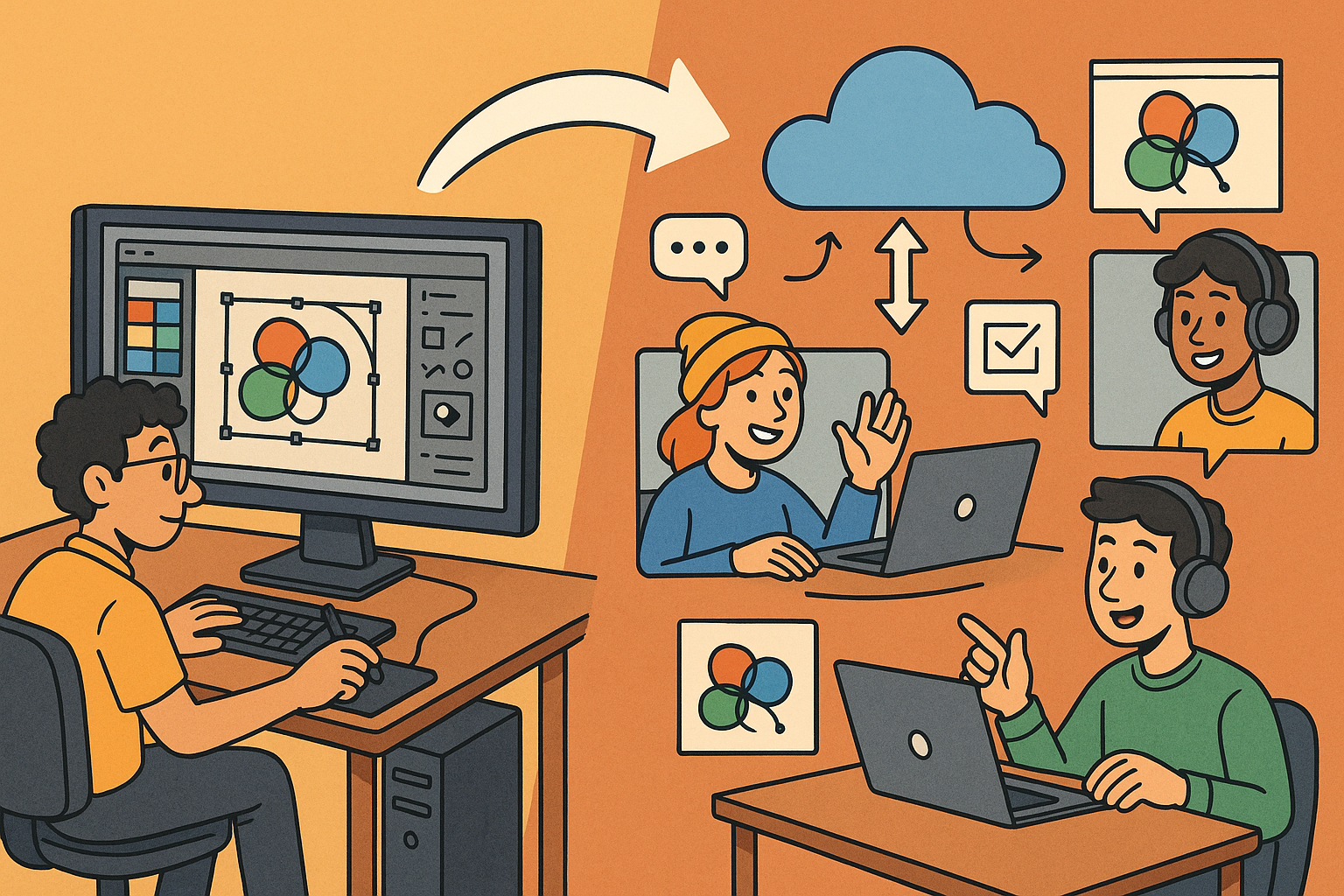
Design Software History: Transformation of Design Software: Adapting to Remote Work Dynamics and Emerging Collaborative Technologies
September 04, 2025 7 min read
Read More
Automated Compliance: Revolutionizing Architectural Design with Advanced Software
September 04, 2025 8 min read
Read MoreSubscribe
Sign up to get the latest on sales, new releases and more …


