Your Cart is Empty
Customer Testimonials
-
"Great customer service. The folks at Novedge were super helpful in navigating a somewhat complicated order including software upgrades and serial numbers in various stages of inactivity. They were friendly and helpful throughout the process.."
Ruben Ruckmark
"Quick & very helpful. We have been using Novedge for years and are very happy with their quick service when we need to make a purchase and excellent support resolving any issues."
Will Woodson
"Scott is the best. He reminds me about subscriptions dates, guides me in the correct direction for updates. He always responds promptly to me. He is literally the reason I continue to work with Novedge and will do so in the future."
Edward Mchugh
"Calvin Lok is “the man”. After my purchase of Sketchup 2021, he called me and provided step-by-step instructions to ease me through difficulties I was having with the setup of my new software."
Mike Borzage
ZBrush Tip: Crafting Lifelike Asymmetrical Features in ZBrush Sculptures
June 30, 2024 2 min read

When working with digital sculptures, achieving a lifelike representation often requires the creation of asymmetrical features. ZBrush, developed by Pixologic, provides a powerful array of tools tailored for sculpting with precision. Here, we'll share insights on crafting asymmetrical features in your ZBrush projects, ensuring your sculptures stand out with realism and detail.
- Start with Symmetry: Begin by sculpting your model with symmetry enabled to get the basic forms and proportions correct. This is especially useful during the early stages of character or creature design.
- Enable Asymmetry Later: Once the symmetrical base is established, turn symmetry off (shortcut 'X') to begin working on the unique asymmetrical details that add character and realism to your model.
- Focus on Key Areas: Pay close attention to areas that naturally display asymmetry in real life, such as the human face. For instance, one eye might be slightly larger or eyebrows may differ in shape. These subtle differences can bring your sculpture to life.
- Use Layers for Control: Utilize ZBrush's Layers to experiment with asymmetrical features. This allows you to adjust the intensity of your changes or remove them entirely without affecting the underlying symmetrical base.
- Reference Images: Import reference images directly into ZBrush using the Spotlight tool to keep an accurate guide for your asymmetrical sculpting, helping to match real-world details.
- Asymmetrical Posing: Use the Transpose tool or Gizmo 3D to adjust the pose of your model. A lifelike pose often includes asymmetry, such as one shoulder being higher than the other or a tilted head.
- Check Your Work: Frequently changing your viewpoint and using the 'Solo' mode can help focus on individual aspects of your sculpture and ensure that the asymmetrical features are coming together cohesively.
- Subtle Texturing: When texturing, add slight variations in color and texture to different sides of the model. These nuances contribute to a more realistic appearance.
- Mirror and Weld with Caution: Be mindful when using the 'Mirror and Weld' function, as it will overwrite one side of the model with the other, which might remove intended asymmetry.
Remember that the beauty of natural forms often lies in their imperfection. By embracing asymmetry in your ZBrush sculptures, you can achieve greater authenticity and character in your digital art. For those seeking to enhance their ZBrush toolkit, consider exploring NOVEDGE's offerings, which include ZBrush and a wide range of other 3D software solutions to support your creative journey.
```You can find all the ZBrush products on the NOVEDGE web site at this page.
Also in Design News

ZBrush Tip: Enhancing Symmetrical Modeling in ZBrush with the Curve Lathe Brush
March 13, 2025 2 min read
Read More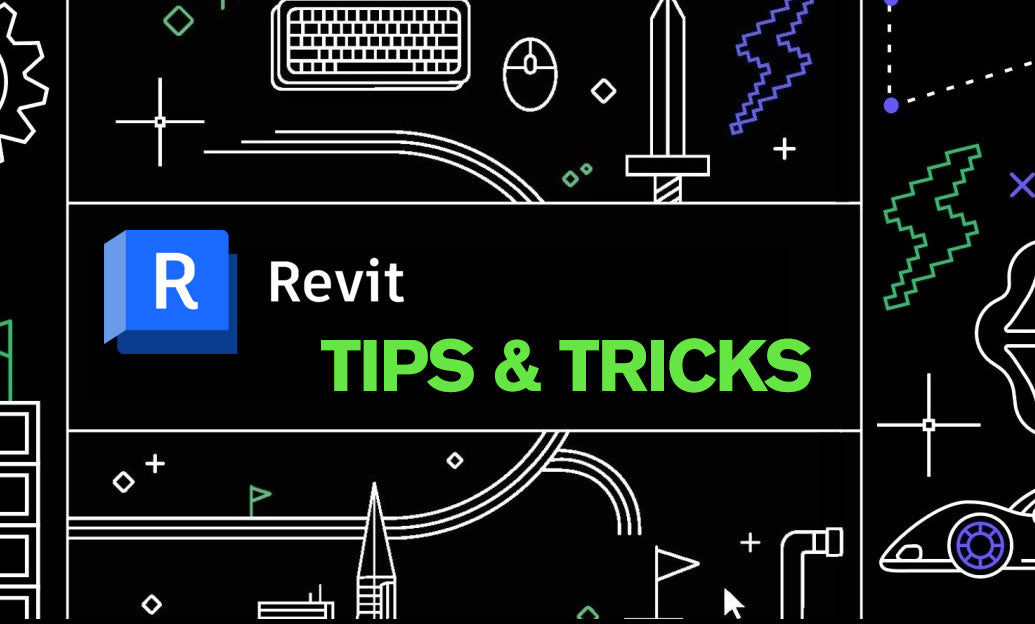
Revit Tip: Enhancing Building Energy Efficiency with Revit's Advanced Analysis Tools
March 13, 2025 2 min read
Read More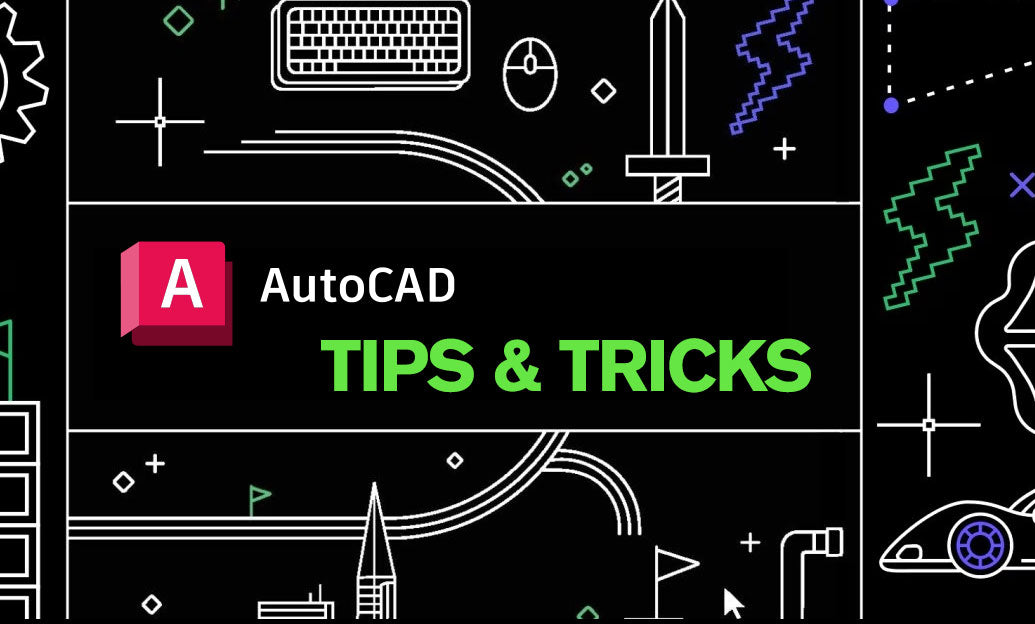
AutoCAD Tip: Enhance Polyline Editing Precision in AutoCAD: Essential Tips and Techniques
March 13, 2025 2 min read
Read MoreSubscribe
Sign up to get the latest on sales, new releases and more …


