Your Cart is Empty
Customer Testimonials
-
"Great customer service. The folks at Novedge were super helpful in navigating a somewhat complicated order including software upgrades and serial numbers in various stages of inactivity. They were friendly and helpful throughout the process.."
Ruben Ruckmark
"Quick & very helpful. We have been using Novedge for years and are very happy with their quick service when we need to make a purchase and excellent support resolving any issues."
Will Woodson
"Scott is the best. He reminds me about subscriptions dates, guides me in the correct direction for updates. He always responds promptly to me. He is literally the reason I continue to work with Novedge and will do so in the future."
Edward Mchugh
"Calvin Lok is “the man”. After my purchase of Sketchup 2021, he called me and provided step-by-step instructions to ease me through difficulties I was having with the setup of my new software."
Mike Borzage
V-Ray Tip: Streamline Compositing with V-Ray's Cryptomatte for Efficient and Precise Post-Production
August 02, 2025 2 min read

Enhance your post-production workflow with V-Ray's Cryptomatte, a powerful tool for seamless compositing. By generating ID mattes automatically, Cryptomatte streamlines the selection and isolation of objects within your renders, saving you valuable time and effort.
- Automatic ID Matting: Cryptomatte eliminates the need for manual masking by automatically creating mattes based on object IDs or materials. This ensures precision and consistency, especially in complex scenes.
- Support for Multiple Data Types: It supports multiple data types such as objects, materials, and custom attributes. This flexibility allows for intricate selections, catering to various compositing needs.
- Integration with Compositing Software: Cryptomatte seamlessly integrates with popular compositing applications like Adobe After Effects, Nuke, and Fusion. This interoperability facilitates a smooth transition from rendering to post-production.
- Enhanced Workflow Efficiency: By automating the matte creation process, Cryptomatte reduces the potential for errors and accelerates the overall workflow. This efficiency allows artists to focus more on creative aspects rather than technical details.
- High-Quality Results: Cryptomatte maintains high-quality edges and accurate selections, ensuring that the final composite looks natural and professional. This quality is crucial for achieving photorealistic results.
To get started with Cryptomatte in V-Ray, follow these steps:
- Enable Cryptomatte in Render Settings: Navigate to the V-Ray renderer settings and enable Cryptomatte under the compositing options. Ensure that you select the desired ID types, such as objects or materials.
- Render Your Scene: Proceed to render your scene as usual. V-Ray will automatically generate the Cryptomatte passes alongside your primary render.
- Import into Compositing Software: Open your compositing software and import the rendered image along with the Cryptomatte passes. Use the Cryptomatte node or plugin to access the mattes.
- Select and Isolate: Utilize the Cryptomatte interface to select specific objects or materials. The tool will generate precise masks based on your selection, allowing for easy isolation and adjustment.
- Refine and Composite: Make any necessary refinements to your masks and proceed with compositing your elements. Cryptomatte ensures that the selections are clean and accurate, facilitating a smooth compositing process.
For more advanced techniques and support, visit NOVEDGE. They offer a wealth of resources, tutorials, and expert advice to help you maximize the potential of V-Ray and Cryptomatte in your projects.
By leveraging V-Ray's Cryptomatte, artists can achieve higher efficiency and better results in their compositing workflows. This tool not only simplifies the matte generation process but also enhances the overall quality of the final render, making it an essential feature for any V-Ray user.
```You can find all the V-Ray products on the NOVEDGE web site at this page.
Also in Design News
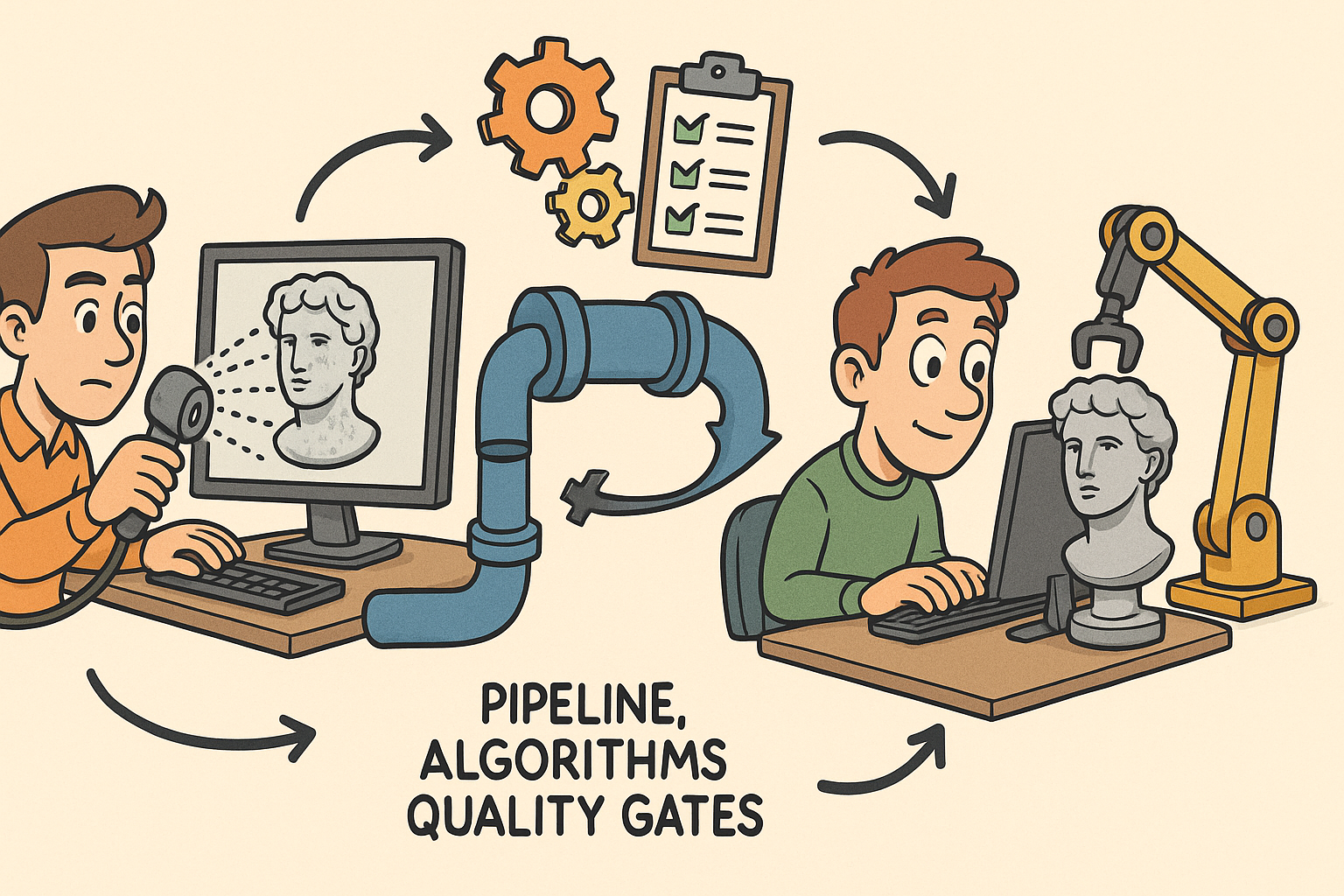
From Raw Scans to Manufacture-Ready Geometry: Pipeline, Algorithms, and Quality Gates
December 08, 2025 13 min read
Read More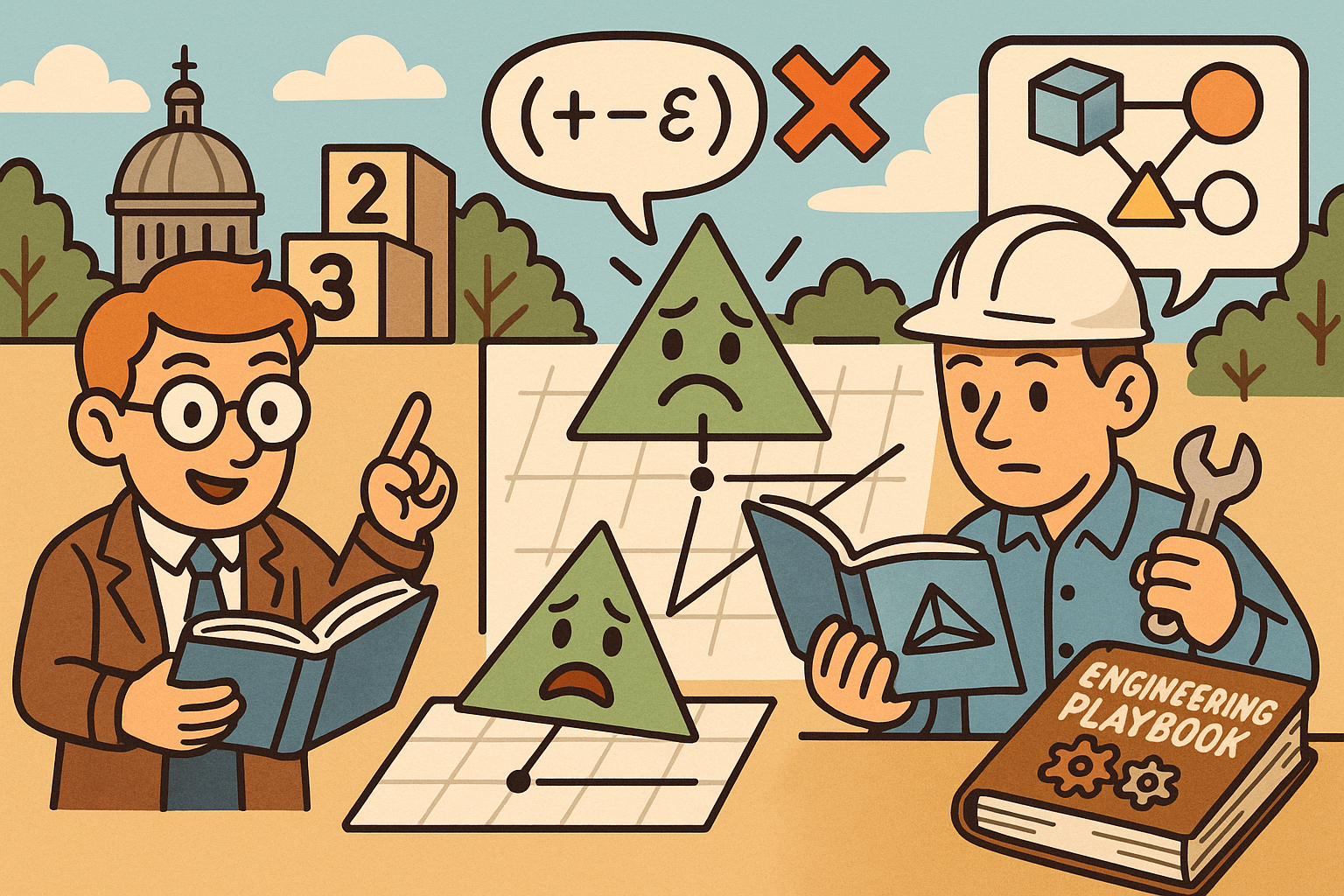
Design Software History: Numerical Robustness in Geometry Kernels: History, Failure Modes, and Engineering Playbook
December 08, 2025 13 min read
Read More
Cinema 4D Tip: Reusable Cinema 4D Camera Rig Presets for Faster Shot Setup
December 08, 2025 2 min read
Read MoreSubscribe
Sign up to get the latest on sales, new releases and more …


