Your Cart is Empty
Customer Testimonials
-
"Great customer service. The folks at Novedge were super helpful in navigating a somewhat complicated order including software upgrades and serial numbers in various stages of inactivity. They were friendly and helpful throughout the process.."
Ruben Ruckmark
"Quick & very helpful. We have been using Novedge for years and are very happy with their quick service when we need to make a purchase and excellent support resolving any issues."
Will Woodson
"Scott is the best. He reminds me about subscriptions dates, guides me in the correct direction for updates. He always responds promptly to me. He is literally the reason I continue to work with Novedge and will do so in the future."
Edward Mchugh
"Calvin Lok is “the man”. After my purchase of Sketchup 2021, he called me and provided step-by-step instructions to ease me through difficulties I was having with the setup of my new software."
Mike Borzage
Cinema 4D Tip: Enhancing 3D Scenes with Watercolor Shader Techniques in Cinema 4D
August 02, 2025 3 min read

One effective way to add a painterly charm to your 3D scenes is by using the watercolor shader in Cinema 4D. This approach can help you achieve rich textures, subtle color variations, and a handcrafted look without resorting to external painting programs. Below are some core techniques to make the most of this shader and create artwork that stands out.
First, ensure you have the watercolor shader enabled in the appropriate material channel, often the color or diffusion channel. By applying it there, you can accentuate brushstrokes throughout your drive toward a watercolor aesthetic. If needed, you can blend multiple shaders together using layer masks to control the desired watercolor intensity and transparency. Small tweaks in areas like roughness and glossiness can enhance the damp or dry feel you want to convey.
After you’ve enabled the watercolor shader, consider these important aspects:
- Color Variations: Experiment with different hues and saturation levels that emulate real watercolor washes. You can also overlay noise-based textures to simulate imperfect brushstrokes and subtle dripping effects.
- Layer Stacking: Combine the watercolor shader with other procedural shaders to mimic layered washes. Using additional channels for ambient occlusion or bump maps can add depth, making the surface look more tangible.
- Texture Scale: Scaling your watercolor texture has a powerful impact on the final style. Larger scales emphasize big, flowing strokes, whereas smaller scales can produce a more detailed, textured finish.
- Global Illumination Tweaks: Adjusting global illumination settings to accent subtle gradients can reinforce the watercolor look. Softer, more diffuse lighting lets your brushstroke details stand out without sharp, digital edges.
Once you’re happy with your base result, explore the option of layering a second watercolor shader in the luminance channel (or an added layer in the node editor if you prefer a more advanced workflow). This technique can give your scene even more painterly nuance. Even simple adjustments—like offsetting the second layer or changing its blend mode—can create natural imperfections and realistic puddling.
Don’t forget to adjust your post-processing or compositing steps. Incorporate effects such as slight vignette or film grain to amplify the organic charm. If you’re working on an animation, you can animate the scale or color parameters of the watercolor shader so that each frame exudes fresh, hand-painted qualities. When combined with elements like light flicker or camera movements, your project may resemble traditional stop-motion or artistic storyboards.
For artists aiming to push this effect further, consider the power of Cinema 4D’s node-based material system. Nodes let you introduce extra layers of noise, gradients, or filters, helping you build infinitely complex watercolor-like patterns. You can also extend your approach with advanced layering, blending modes, and various creative uses of the layer shader.
Whenever you apply stylized shaders, be mindful of overall rendering efficiency. While watercolor shading can involve multiple layers and channels, it’s wise to optimize your scene and leverage Cinema 4D’s cached textures whenever possible. If you need more insights into hardware requirements or best practices for performance, you can find valuable recommendations by visiting NOVEDGE.
This approach can be a refreshing way to transform your work and stand out with a distinctive style. By understanding the flexibility of the watercolor shader, exploring multiple channel combinations, and refining your overall light setup, you’ll be able to harness Cinema 4D’s painterly potential. For additional tips, tutorials, or official support, don’t hesitate to check out NOVEDGE and keep discovering new ways to elevate your creativity.
You can find all the Cinema 4D products on the NOVEDGE web site at this page.
Also in Design News
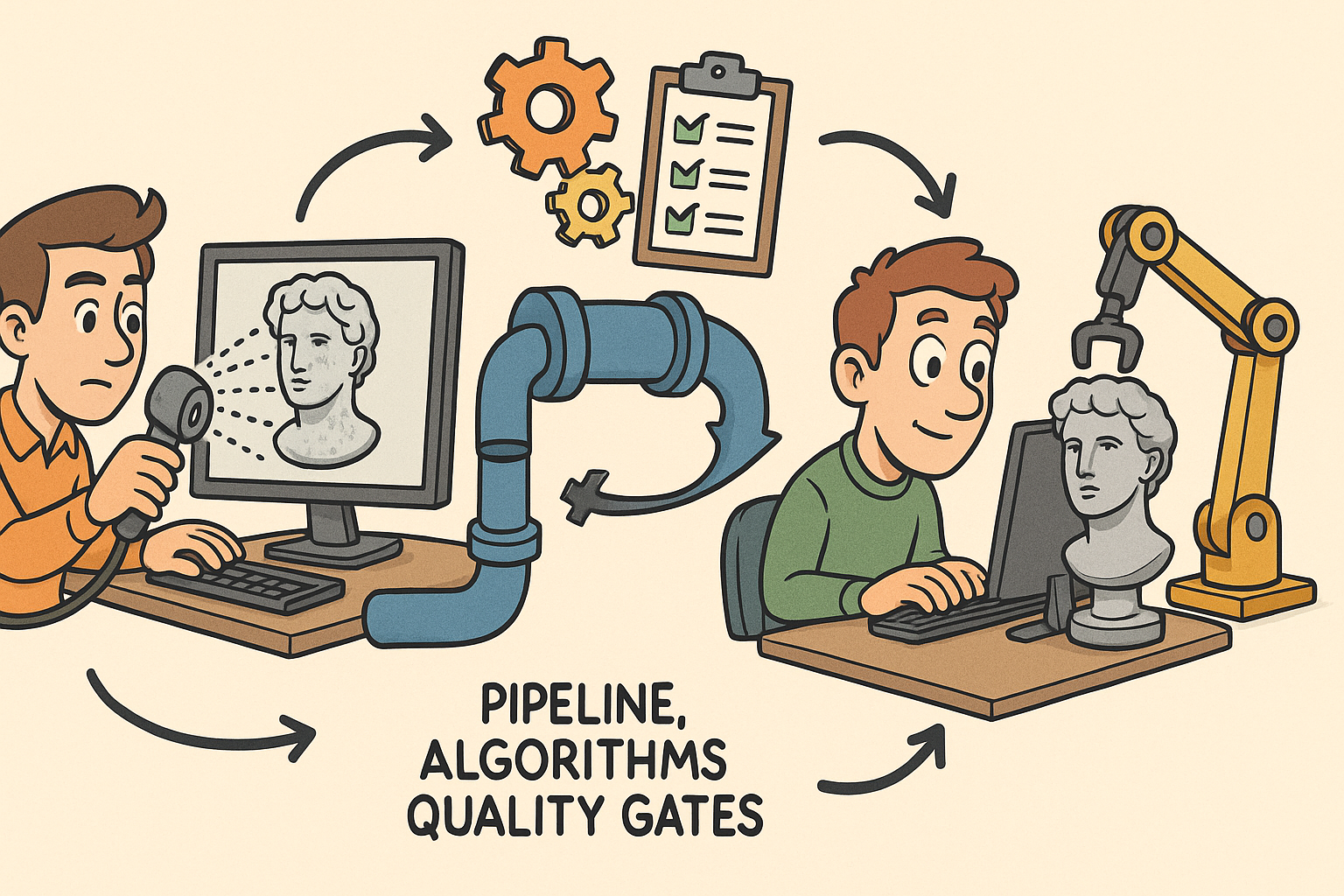
From Raw Scans to Manufacture-Ready Geometry: Pipeline, Algorithms, and Quality Gates
December 08, 2025 13 min read
Read More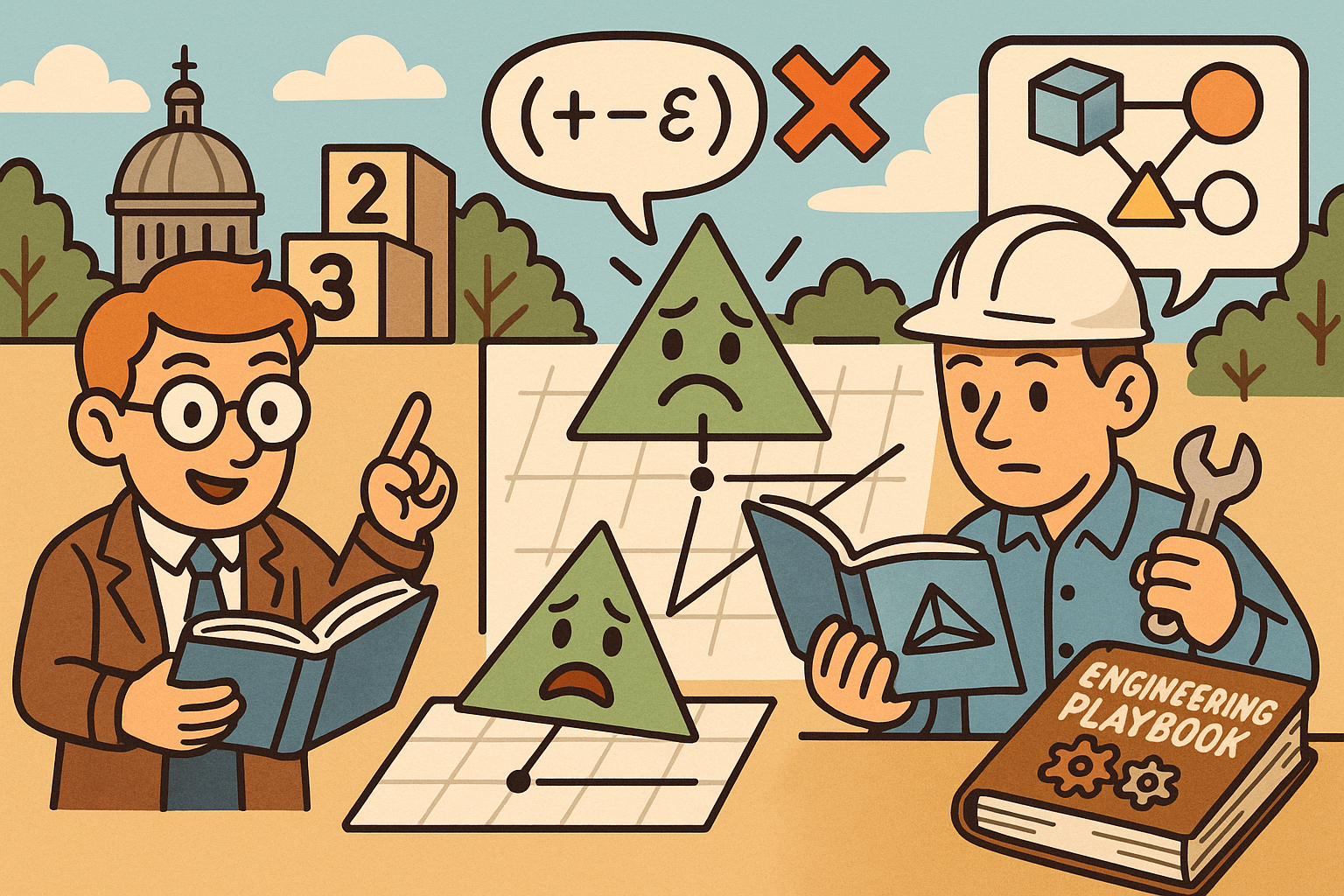
Design Software History: Numerical Robustness in Geometry Kernels: History, Failure Modes, and Engineering Playbook
December 08, 2025 13 min read
Read More
Cinema 4D Tip: Reusable Cinema 4D Camera Rig Presets for Faster Shot Setup
December 08, 2025 2 min read
Read MoreSubscribe
Sign up to get the latest on sales, new releases and more …


