Your Cart is Empty
Customer Testimonials
-
"Great customer service. The folks at Novedge were super helpful in navigating a somewhat complicated order including software upgrades and serial numbers in various stages of inactivity. They were friendly and helpful throughout the process.."
Ruben Ruckmark
"Quick & very helpful. We have been using Novedge for years and are very happy with their quick service when we need to make a purchase and excellent support resolving any issues."
Will Woodson
"Scott is the best. He reminds me about subscriptions dates, guides me in the correct direction for updates. He always responds promptly to me. He is literally the reason I continue to work with Novedge and will do so in the future."
Edward Mchugh
"Calvin Lok is “the man”. After my purchase of Sketchup 2021, he called me and provided step-by-step instructions to ease me through difficulties I was having with the setup of my new software."
Mike Borzage
V-Ray Tip: Optimizing V-Ray GPU Rendering: Best Practices for Enhanced Performance
August 06, 2025 2 min read

Optimizing GPU rendering with V-Ray can significantly enhance your workflow efficiency and render quality. Here are some best practices to ensure you get the most out of V-Ray GPU rendering:
- Ensure Compatible Hardware: Verify that your GPU meets V-Ray's system requirements. NVIDIA GPUs with CUDA support are generally preferred for optimal performance. Check NOVEDGE’s [hardware recommendations](https://novedge.com/hardware-recommendations) to align your setup.
- Update GPU Drivers: Keep your GPU drivers up to date to benefit from the latest performance improvements and bug fixes. Regular updates from NVIDIA or AMD can enhance compatibility and render speed.
-
Optimize V-Ray Settings:
- Enable GPU Mode: In V-Ray settings, switch to GPU mode to leverage your GPU's processing power.
- Adjust Sampling Parameters: Fine-tune noise thresholds and samples per pixel to balance render quality and speed.
- Use Adaptive Lights: Reduce the number of light sources processed by the GPU, minimizing render times without sacrificing lighting quality.
- Manage Scene Complexity: Simplify your scenes by using V-Ray Proxies for high-polygon objects. This reduces GPU memory usage and speeds up rendering.
- Optimize Textures: Use lower-resolution textures where possible. High-resolution textures can consume significant GPU memory, leading to longer render times and potential crashes.
- Leverage V-Ray Denoiser: Utilize the V-Ray Denoiser to clean up noise in your renders, allowing you to use lower sample rates and reduce render times without compromising quality.
- Monitor GPU Usage: Use monitoring tools to keep an eye on GPU temperatures and usage. Overheating can throttle performance, so ensure proper cooling and ventilation.
- Utilize Distributed Rendering: If you have access to multiple GPUs or a render farm, distribute your rendering tasks to maximize throughput. NOVEDGE offers [distributed rendering solutions](https://novedge.com/distributed-rendering) to enhance your rendering capabilities.
- Optimize Memory Usage: Manage GPU memory by limiting the number of active textures and complex shaders. This ensures smoother rendering processes and prevents memory bottlenecks.
- Precompute Lighting: Where possible, precompute global illumination and other lighting effects. This reduces the real-time calculations required during the render, speeding up the process.
- Stay Updated with V-Ray Releases: Keep your V-Ray software updated to benefit from the latest GPU rendering optimizations and features. NOVEDGE regularly provides [software updates](https://novedge.com/software-updates) tailored for V-Ray users.
By implementing these best practices, you can maximize the efficiency and quality of your V-Ray GPU renders. For more tips and professional support, visit NOVEDGE.
You can find all the V-Ray products on the NOVEDGE web site at this page.
Also in Design News
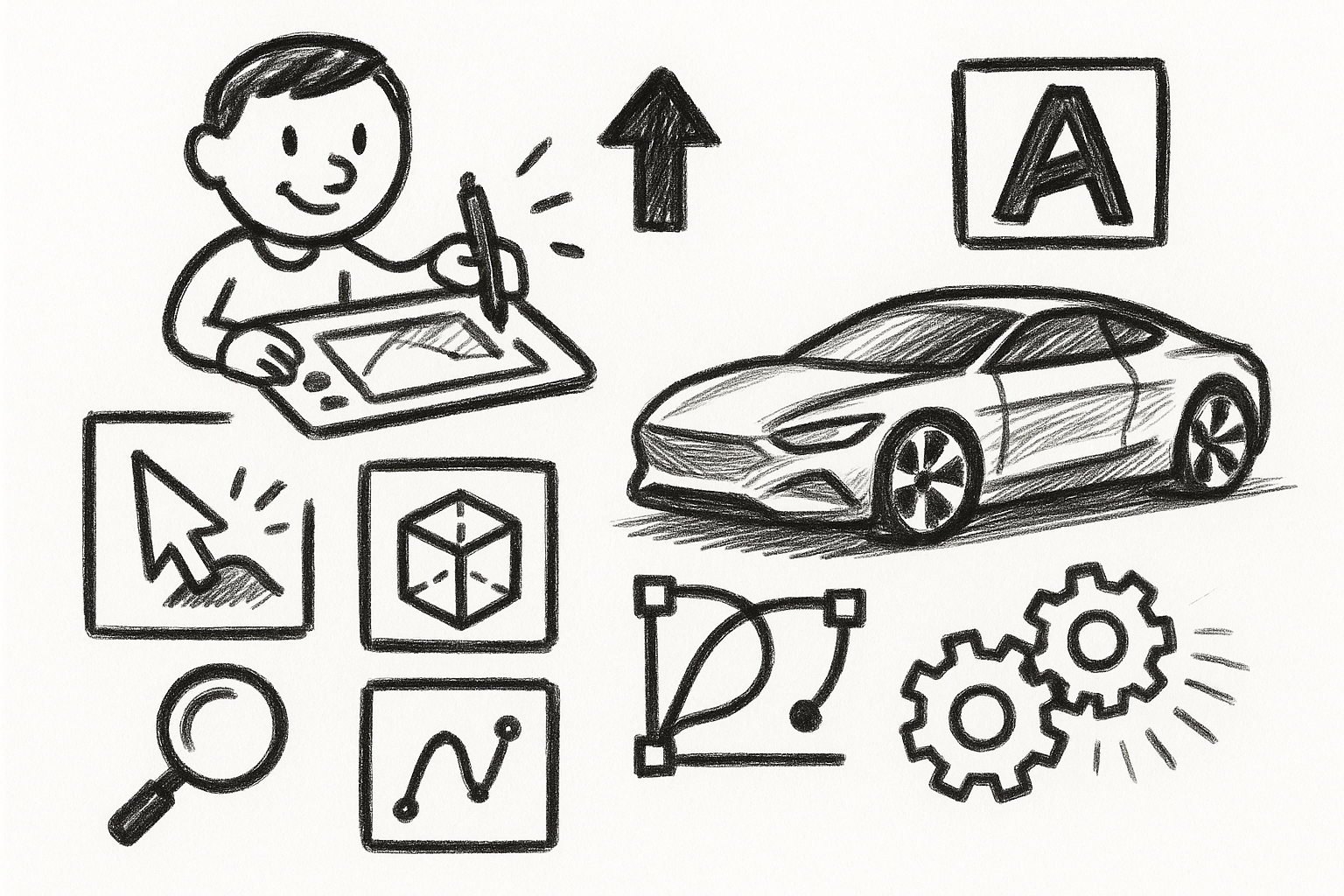
Mastering Precision: 5 Advanced Techniques to Elevate Your Autodesk Alias Workflow
August 29, 2025 5 min read
Read More
Rhino 3D Tip: Optimizing Rhino Workflow Through Strategic Plugin Integration
August 29, 2025 3 min read
Read More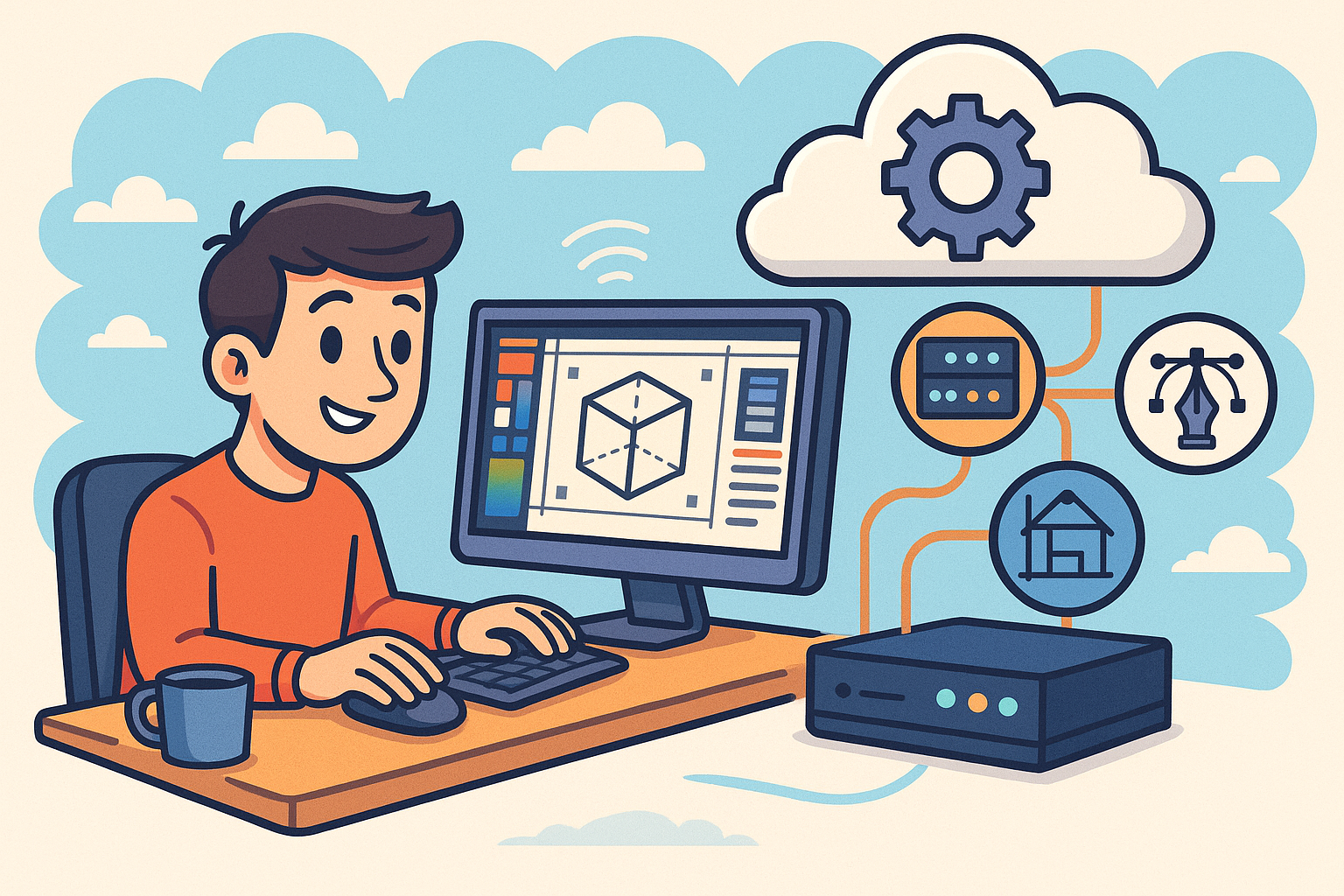
Harnessing Edge Computing to Transform Design Software Workflows
August 29, 2025 12 min read
Read MoreSubscribe
Sign up to get the latest on sales, new releases and more …


