Your Cart is Empty
Customer Testimonials
-
"Great customer service. The folks at Novedge were super helpful in navigating a somewhat complicated order including software upgrades and serial numbers in various stages of inactivity. They were friendly and helpful throughout the process.."
Ruben Ruckmark
"Quick & very helpful. We have been using Novedge for years and are very happy with their quick service when we need to make a purchase and excellent support resolving any issues."
Will Woodson
"Scott is the best. He reminds me about subscriptions dates, guides me in the correct direction for updates. He always responds promptly to me. He is literally the reason I continue to work with Novedge and will do so in the future."
Edward Mchugh
"Calvin Lok is “the man”. After my purchase of Sketchup 2021, he called me and provided step-by-step instructions to ease me through difficulties I was having with the setup of my new software."
Mike Borzage
AutoCAD Tip: Mastering the Taper Face Tool for Enhanced 3D Modeling Efficiency in AutoCAD
August 06, 2025 2 min read
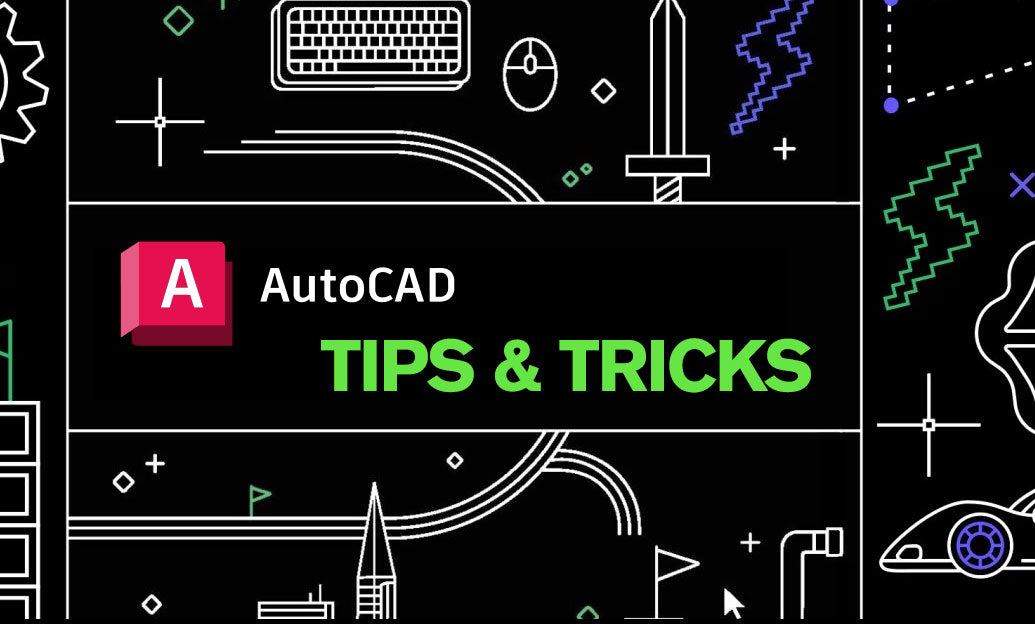
Enhance your 3D modeling efficiency by mastering the Taper Face Tool in AutoCAD. This powerful feature allows you to create angled faces on your 3D objects, adding complexity and realism to your designs with minimal effort.
Key Benefits of Using the Taper Face Tool
- Precision Control: Define exact taper angles to achieve the desired geometry.
- Time Efficiency: Quickly modify existing faces without the need for complex modeling steps.
- Enhanced Design Flexibility: Easily create complex shapes and features that are essential in modern design workflows.
Step-by-Step Guide to Using the Taper Face Tool
- Select the Object: Begin by selecting the 3D object whose face you want to taper.
- Activate the Taper Face Tool: Navigate to the Modify panel on the Ribbon and click on the Taper Face icon.
- Choose the Face: Click on the specific face of the object you wish to taper.
- Set the Taper Angle: Enter the desired angle for the taper. Positive values will taper outward, while negative values will taper inward.
- Apply and Review: Confirm the changes and review the tapered face to ensure it meets your design requirements.
Best Practices for Effective Use
- Plan Ahead: Visualize the taper before applying it to avoid unnecessary adjustments.
- Use Reference Geometry: Incorporate sketch lines or construction planes to guide your taper angles precisely.
- Combine with Other Tools: Use the Taper Face Tool in conjunction with other 3D modeling tools like Extrude and Revolve for more complex designs.
- Leverage Layers: Organize your tapered faces on separate layers to manage visibility and editing more effectively.
Troubleshooting Common Issues
- Taper Not Applying Correctly: Ensure that the face selected is planar and suitable for tapering.
- Unexpected Geometry: Double-check the taper angle and verify that it aligns with your design intent.
- Performance Lag: For complex models, consider simplifying the geometry before applying the taper to maintain performance.
For more advanced techniques and support on using the Taper Face Tool and other 3D modeling features in AutoCAD, visit NOVEDGE. They offer a wealth of resources, tutorials, and expert advice to help you maximize your AutoCAD proficiency.
Stay tuned for more tips and elevate your AutoCAD skills to the next level with insights from NOVEDGE.
You can find all the AutoCAD products on the NOVEDGE web site at this page.
Also in Design News

Rhino 3D Tip: Precise single-axis and in-plane scaling with Scale1D and Scale2D
January 11, 2026 2 min read
Read More
Cinema 4D Tip: Unified Color Management for Cinema 4D Pipelines
January 11, 2026 2 min read
Read More
V-Ray Tip: V-Ray Render Mask: Targeted Patches and Cross-Engine Blending
January 11, 2026 2 min read
Read MoreSubscribe
Sign up to get the latest on sales, new releases and more …


