Your Cart is Empty
Customer Testimonials
-
"Great customer service. The folks at Novedge were super helpful in navigating a somewhat complicated order including software upgrades and serial numbers in various stages of inactivity. They were friendly and helpful throughout the process.."
Ruben Ruckmark
"Quick & very helpful. We have been using Novedge for years and are very happy with their quick service when we need to make a purchase and excellent support resolving any issues."
Will Woodson
"Scott is the best. He reminds me about subscriptions dates, guides me in the correct direction for updates. He always responds promptly to me. He is literally the reason I continue to work with Novedge and will do so in the future."
Edward Mchugh
"Calvin Lok is “the man”. After my purchase of Sketchup 2021, he called me and provided step-by-step instructions to ease me through difficulties I was having with the setup of my new software."
Mike Borzage
V-Ray Tip: Optimizing Realistic Leather Shaders in V-Ray: Key Steps and Best Practices
April 20, 2025 2 min read

Creating realistic leather shaders in V-Ray can significantly enhance the authenticity of your 3D models. By paying attention to texture details and material properties, you can achieve stunning results. Here are some key steps and best practices to guide you through the process:
- High-Quality Textures: Start with high-resolution leather textures. Ensure that the diffuse, bump, and normal maps are detailed to capture the fine grain and imperfections of real leather.
-
V-Ray Material Settings: Utilize V-Ray's Material Editor to configure your shader. Select the V-Ray Material and adjust the following parameters:
- Diffuse: Use a rich, realistic color that matches the type of leather you're aiming to replicate.
- Reflection: Leather typically has subtle reflections. Set the reflection color to a low intensity and adjust the glossiness to control the sharpness of reflections.
- Bump and Normal Maps: Apply high-quality bump and normal maps to simulate the texture and depth of leather. This adds realism by creating the illusion of surface irregularities.
- Displacement: For added realism, use displacement maps to physically alter the geometry of the leather surface, enhancing the tactile feel.
- Subsurface Scattering: Leather is a semi-translucent material. Enable Subsurface Scattering in the material settings to allow light to penetrate slightly, giving the leather a soft, natural glow.
- Texture Scaling and Mapping: Properly scale and map your textures to the model. Consistent scaling ensures that the leather appears uniform and realistic across different surfaces.
- V-Ray UV Mapping: Use V-Ray’s UV Mapping tools to precisely control how textures are applied to your model. This helps in avoiding stretching or misalignment of the leather patterns.
- Lighting: Realistic lighting is crucial for showcasing your leather shader. Use V-Ray’s lighting systems, such as V-Ray Lights, to create soft shadows and subtle highlights that emphasize the texture and depth of the leather.
- Environment Settings: Incorporate HDRI maps for natural lighting environments. This can enhance the material's reflections and overall realism. Check out Novedge's HDRI resources for high-quality options.
- Render Settings Optimization: Optimize your render settings for the best balance between quality and render time. Utilize V-Ray's denoiser to reduce noise without compromising detail, ensuring your leather shader looks flawless.
- Testing and Iteration: Continuously test and refine your shader settings. Render small sections of your model to assess how the leather reacts to different lighting conditions and make necessary adjustments.
For more detailed tutorials and resources on creating realistic materials with V-Ray, visit NOVEDGE. Their comprehensive guides and expert insights can help you master leather shaders and elevate your 3D projects to professional standards.
You can find all the V-Ray products on the NOVEDGE web site at this page.
Also in Design News

ZBrush Tip: Enhancing ZBrush Workflow Efficiency with Polygroups Techniques
April 20, 2025 2 min read
Read More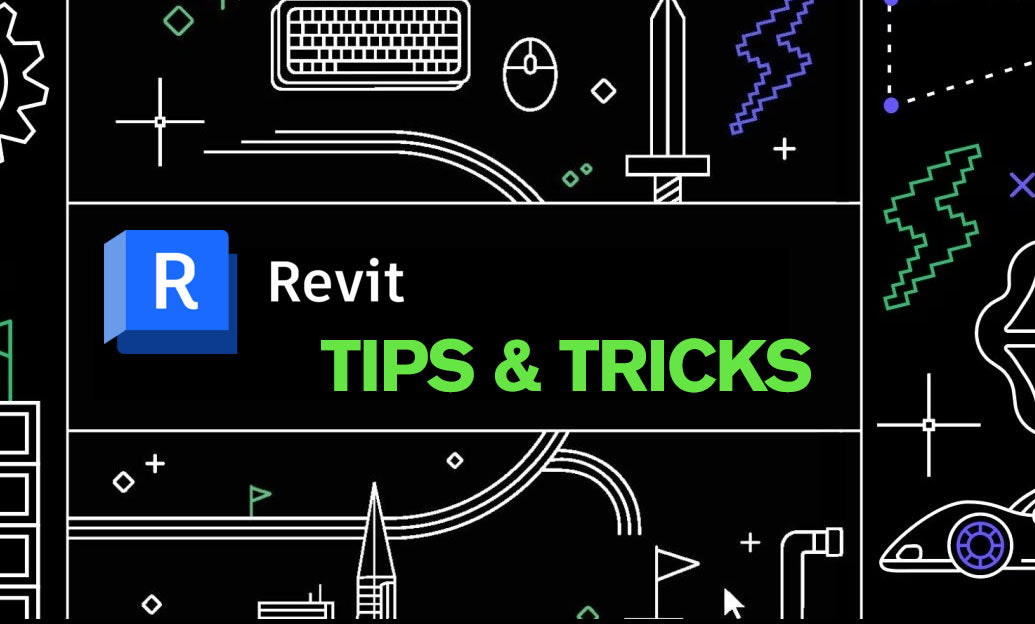
Revit Tip: Optimizing BIM Workflows: Key Strategies for Integrating Revit and Navisworks
April 20, 2025 2 min read
Read More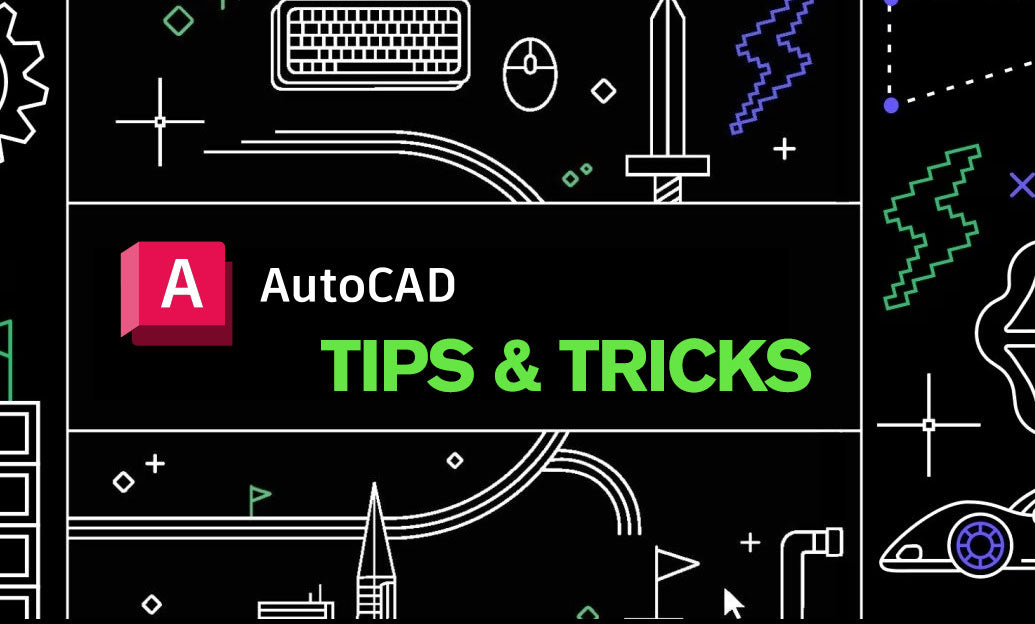
AutoCAD Tip: Enhance AutoCAD Drawings with Effective Annotation Scaling Techniques
April 20, 2025 2 min read
Read MoreSubscribe
Sign up to get the latest on sales, new releases and more …


