Your Cart is Empty
Customer Testimonials
-
"Great customer service. The folks at Novedge were super helpful in navigating a somewhat complicated order including software upgrades and serial numbers in various stages of inactivity. They were friendly and helpful throughout the process.."
Ruben Ruckmark
"Quick & very helpful. We have been using Novedge for years and are very happy with their quick service when we need to make a purchase and excellent support resolving any issues."
Will Woodson
"Scott is the best. He reminds me about subscriptions dates, guides me in the correct direction for updates. He always responds promptly to me. He is literally the reason I continue to work with Novedge and will do so in the future."
Edward Mchugh
"Calvin Lok is “the man”. After my purchase of Sketchup 2021, he called me and provided step-by-step instructions to ease me through difficulties I was having with the setup of my new software."
Mike Borzage
V-Ray Tip: Maximizing V-Ray Efficiency with GPU Rendering Techniques
October 09, 2024 2 min read

To harness the full power of V-Ray, leveraging GPU rendering can be a game-changer for artists and studios aiming to boost productivity and achieve efficient render times. GPU rendering utilizes the graphics card's power, which is optimized for parallel processing, enabling faster rendering compared to CPU-based methods. Here’s how you can make the most out of V-Ray’s GPU rendering capabilities:
- Choose the Right Hardware: Ensure your system is equipped with a suitable GPU. NVIDIA cards with CUDA support are typically recommended, as V-Ray GPU rendering is optimized for these. Consider cards with higher VRAM capacities to handle complex scenes.
-
Configure V-Ray for GPU Rendering:
- Open your V-Ray settings and switch the rendering engine from CPU to GPU.
- Ensure that CUDA is selected if you are using NVIDIA cards, or OpenCL for other compatible GPUs.
-
Optimize Your Scene:
- Use @NOVEDGE resources to understand how to simplify geometry without compromising detail, which can drastically reduce the load on your GPU.
- Consider using V-Ray Proxies to manage high-poly models efficiently. This allows your GPU to handle more data without running out of memory.
-
Leverage V-Ray’s Hybrid Rendering:
- For even better performance, you can use V-Ray’s hybrid rendering feature that utilizes both CPU and GPU resources concurrently, maximizing your system's potential.
- This is particularly useful if you're working on complex scenes that may exceed the GPU's VRAM capacity.
-
Fine-Tune Render Settings:
- Adjust the texture resolution and map sizes to balance between quality and memory usage, ensuring you don't overload the GPU.
- Use the V-Ray Denoiser to clean up noise efficiently, allowing for quicker renders with lower sample rates.
-
Monitor Performance:
- Regularly check GPU usage and temperature using tools like MSI Afterburner to ensure optimal performance and avoid overheating.
- Keep your GPU drivers updated to ensure compatibility and performance improvements.
For more insights and professional advice on optimizing your V-Ray experience, connect with @NOVEDGE, a leading supplier of V-Ray products and support.
You can find all the V-Ray products on the NOVEDGE web site at this page.
Also in Design News
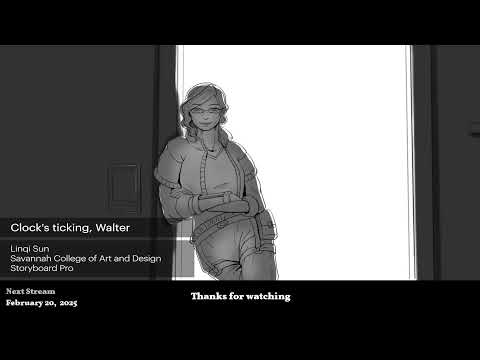
2D/3D Animation:Collaboratory with Mike Morris and Aaron Paetz
February 20, 2025 1 min read
Read More
ZBrush Tip: Enhancing Organic Sculpting Techniques in ZBrush: Key Tips and Resources
February 20, 2025 2 min read
Read More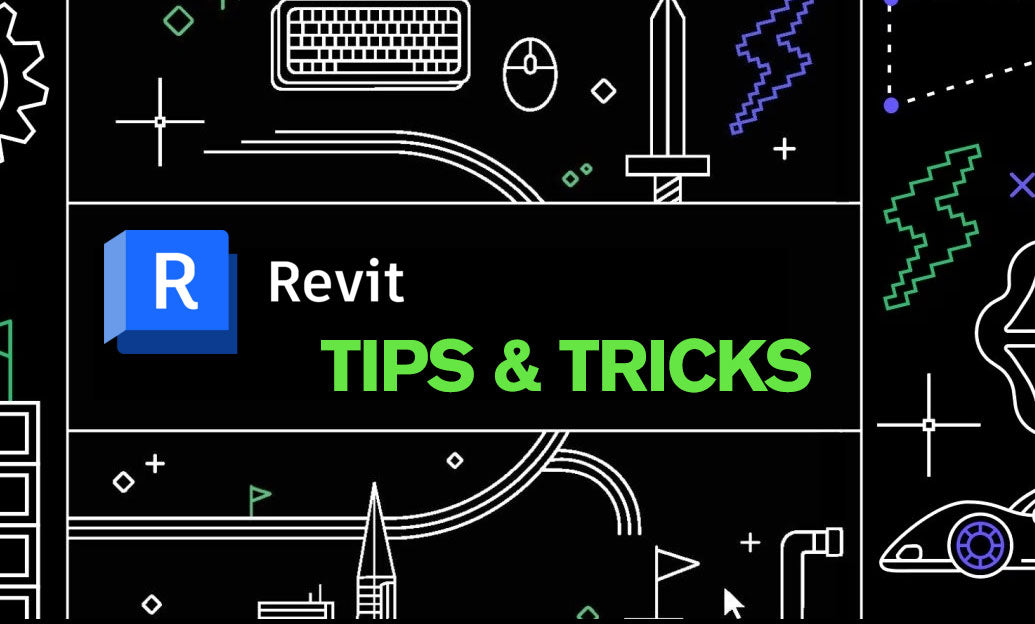
Revit Tip: Mastering Revit's Edit Profile Tool for Customized Design Efficiency
February 20, 2025 2 min read
Read MoreSubscribe
Sign up to get the latest on sales, new releases and more …


