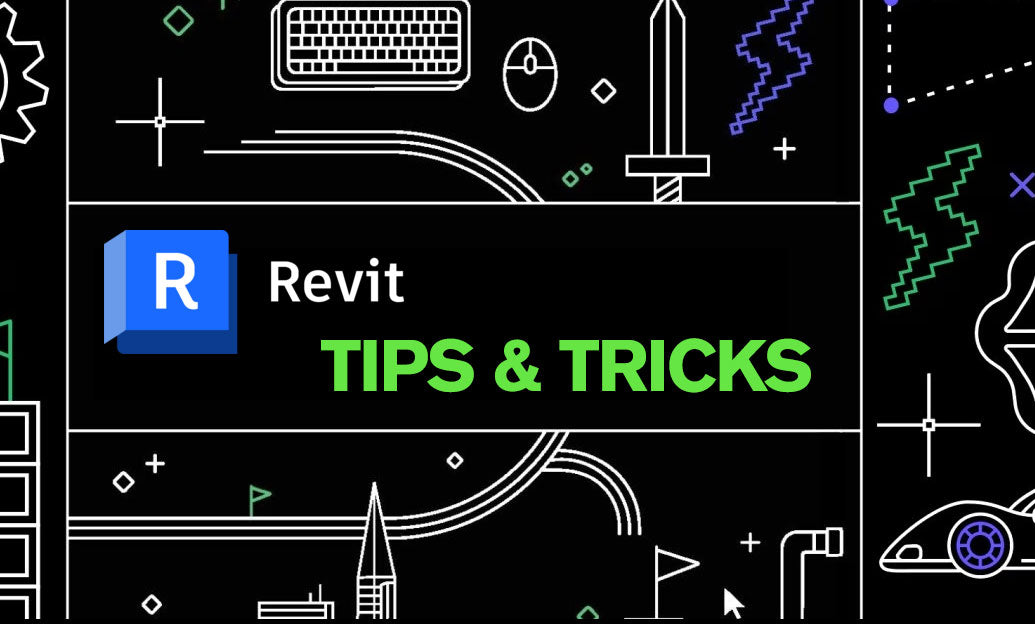Your Cart is Empty
Customer Testimonials
-
"Great customer service. The folks at Novedge were super helpful in navigating a somewhat complicated order including software upgrades and serial numbers in various stages of inactivity. They were friendly and helpful throughout the process.."
Ruben Ruckmark
"Quick & very helpful. We have been using Novedge for years and are very happy with their quick service when we need to make a purchase and excellent support resolving any issues."
Will Woodson
"Scott is the best. He reminds me about subscriptions dates, guides me in the correct direction for updates. He always responds promptly to me. He is literally the reason I continue to work with Novedge and will do so in the future."
Edward Mchugh
"Calvin Lok is “the man”. After my purchase of Sketchup 2021, he called me and provided step-by-step instructions to ease me through difficulties I was having with the setup of my new software."
Mike Borzage
V-Ray Tip: Maximizing 3D Texturing and Rendering Quality: Harnessing the Synergy of V-Ray and Substance Painter Workflows
March 11, 2024 2 min read

Integrating V-Ray with Substance Painter workflows can significantly enhance the texturing process for your 3D projects, providing a seamless bridge between detailed texture painting and high-end rendering. Here are some tips to make the most out of this powerful combination:
- Consistent PBR Workflow: Make sure to use the Physically Based Rendering (PBR) workflow both in Substance Painter and V-Ray. This ensures that the materials will react to light consistently and realistically in your renders.
- Exporting Textures from Substance Painter: When exporting textures from Substance Painter, choose the V-Ray preset to get the correct maps for a V-Ray material. Adjust the output template if necessary to match the specific needs of your project.
- Setting Up V-Ray Materials: In your 3D application, create a V-Ray material and connect the exported maps from Substance Painter to the corresponding slots, such as Diffuse, Reflection, Glossiness, and Normal. Pay attention to the map's gamma settings, as Substance Painter typically uses a linear workflow.
- Utilize V-Ray Triplanar Mapping: For objects that are difficult to UV unwrap, consider using V-Ray's Triplanar Mapping to apply textures without visible seams. This can be especially useful for complex or organic models.
- Tweak Materials in V-Ray: After importing the textures, fine-tune the material properties within V-Ray to ensure they respond well to the scene’s lighting. Adjust parameters such as the reflection glossiness and the Fresnel IOR to add realism.
- Test Renders: Conduct test renders with V-Ray's Interactive Rendering feature to quickly see how the Substance Painter textures behave under different lighting scenarios. Make any necessary adjustments to the textures or shaders based on these results.
- Displacement and Bump Mapping: If your texture includes height information, use V-Ray's displacement or bump mapping to add additional detail to the geometry in the render. Remember to adjust the displacement settings to control the level of detail and avoid overly high values that might cause render times to spike.
- Consider V-Ray GPU Rendering: For faster feedback when working with complex textures and shaders, use V-Ray's GPU rendering capabilities. This can drastically speed up the look development phase.
- Use V-Ray's Color Correction Tools: Adjust the textures directly in V-Ray using the V-Ray Frame Buffer's color correction tools. This allows for last-minute changes without having to go back to Substance Painter.
- Keep Track of Texture Versions: When working with iterative texturing workflows, keep an organized file structure with versioning for your exported textures. This will allow you to revert to previous versions if needed or update to new ones without confusion.
- Collaborate with NOVEDGE: For additional resources, tips, and software needs, collaborate with NOVEDGE, an authorized reseller where you can find both V-Ray and Substance Painter, providing the tools to take your projects to the next level.
By following these tips, you can create more realistic and detailed renders by taking full advantage of the texturing power of Substance Painter and the rendering capabilities of V-Ray. A well-integrated workflow not only saves time but also produces results that can stand out in any portfolio or production.
You can find all the V-Ray products on the NOVEDGE web site at this page.
Also in Design News
Subscribe
Sign up to get the latest on sales, new releases and more …