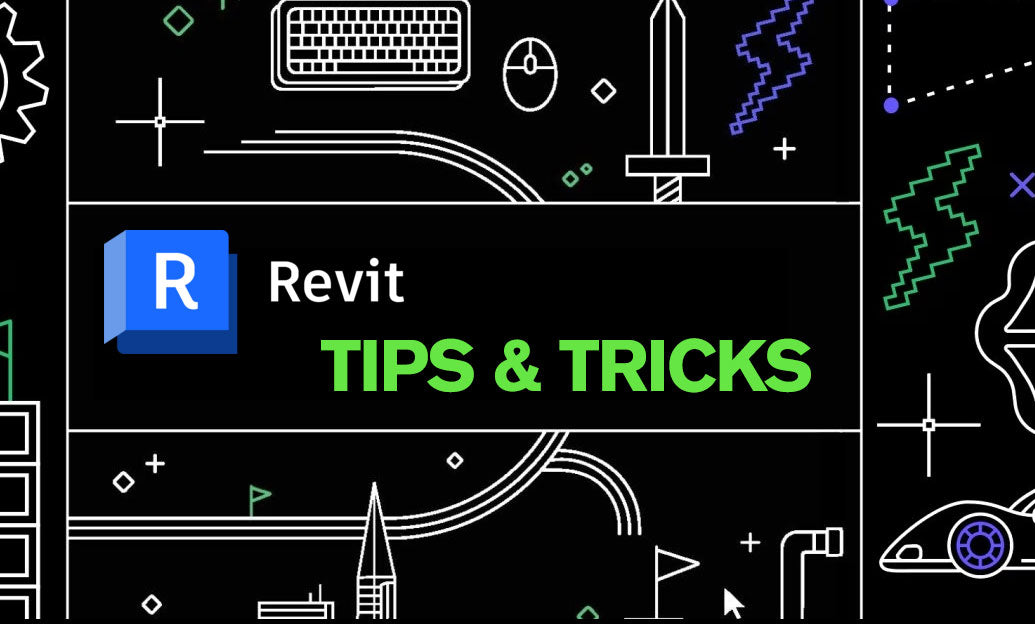Your Cart is Empty
Customer Testimonials
-
"Great customer service. The folks at Novedge were super helpful in navigating a somewhat complicated order including software upgrades and serial numbers in various stages of inactivity. They were friendly and helpful throughout the process.."
Ruben Ruckmark
"Quick & very helpful. We have been using Novedge for years and are very happy with their quick service when we need to make a purchase and excellent support resolving any issues."
Will Woodson
"Scott is the best. He reminds me about subscriptions dates, guides me in the correct direction for updates. He always responds promptly to me. He is literally the reason I continue to work with Novedge and will do so in the future."
Edward Mchugh
"Calvin Lok is “the man”. After my purchase of Sketchup 2021, he called me and provided step-by-step instructions to ease me through difficulties I was having with the setup of my new software."
Mike Borzage
V-Ray Tip: Mastering Reflection and Refraction Controls in V-Ray for Realistic Renders
March 08, 2025 2 min read

Enhancing the realism of your renders often hinges on effectively controlling reflections and refractions. V-Ray offers a robust set of tools to fine-tune these effects, ensuring your scenes achieve the desired level of authenticity and visual appeal.
- Adjust Reflection and Refraction Glossiness: Use the Glossiness parameter to control the sharpness of reflections. Lower values create blurry reflections, mimicking materials like frosted glass, while higher values produce clear, mirror-like surfaces.
- Utilize Fresnel Effects: Implement Fresnel reflections to achieve more realistic interactions between surfaces and light. By enabling Fresnel reflect, reflections become more prominent at glancing angles, replicating natural behavior.
- Control Ray Depths: Optimize render times and prevent noise by setting appropriate limits for Reflection Ray Depth and Refraction Ray Depth. Balancing these settings ensures sufficient detail without overburdening the render engine.
- Enable Raytrace Reflections and Refractions: For higher accuracy in reflections and refractions, enable Raytrace Reflections and Raytrace Refractions. This setting allows V-Ray to calculate these effects based on actual ray interactions, enhancing realism.
- Leverage V-Ray Materials: Utilize V-Ray's advanced material shaders, such as V-Ray Material, to fine-tune properties like Reflection Color and Refraction Index. These parameters give you precise control over how materials interact with light.
- Optimize Reflection and Refraction Layers: Use Render Elements like Reflect and Refract to isolate and adjust reflections and refractions in post-production. This separation provides greater flexibility in achieving the perfect balance.
- Implement V-Ray Light Mix: Take advantage of V-Ray's Light Mix feature to dynamically adjust lighting and its effects on reflections and refractions without re-rendering, streamlining your workflow.
- Use V-Ray's Material Override: Test different reflection and refraction settings quickly by utilizing the Material Override feature. This tool allows you to apply temporary material settings globally, facilitating faster iterations.
- Apply Ambient Occlusion: Enhance the realism of your reflections and refractions by incorporating Ambient Occlusion to simulate the soft shadows that naturally occur in crevices and contact points.
For more advanced techniques and professional support, visit NOVEDGE. Their comprehensive resources and expert guidance can help you master V-Ray's reflection and refraction controls, elevating the quality of your renders to new heights.
You can find all the V-Ray products on the NOVEDGE web site at this page.
Also in Design News

Cinema 4D Tip: Sun/Sky and HDRI IBL Workflow for Fast, Natural Exteriors
January 10, 2026 2 min read
Read More
V-Ray Tip: Efficient V-Ray Fur Workflow for Realistic Carpets and Rugs
January 10, 2026 2 min read
Read MoreSubscribe
Sign up to get the latest on sales, new releases and more …