Your Cart is Empty
Customer Testimonials
-
"Great customer service. The folks at Novedge were super helpful in navigating a somewhat complicated order including software upgrades and serial numbers in various stages of inactivity. They were friendly and helpful throughout the process.."
Ruben Ruckmark
"Quick & very helpful. We have been using Novedge for years and are very happy with their quick service when we need to make a purchase and excellent support resolving any issues."
Will Woodson
"Scott is the best. He reminds me about subscriptions dates, guides me in the correct direction for updates. He always responds promptly to me. He is literally the reason I continue to work with Novedge and will do so in the future."
Edward Mchugh
"Calvin Lok is “the man”. After my purchase of Sketchup 2021, he called me and provided step-by-step instructions to ease me through difficulties I was having with the setup of my new software."
Mike Borzage
V-Ray Tip: Enhance 3D Texturing Workflow with V-Ray Multi-Sub Material
November 20, 2024 2 min read

When it comes to crafting scenes with diverse textures, V-Ray's Multi-Sub Material is an indispensable tool for any 3D artist. This feature allows you to assign multiple materials to a single object based on its material ID, offering a streamlined way to manage complex texturing tasks. Here's how you can effectively utilize V-Ray's Multi-Sub Material to enhance your rendering workflow:
- Efficient Material Management: The Multi-Sub Material is designed to handle objects with different materials on different faces. It simplifies the process by allowing you to assign various materials to one object using material IDs. This is especially helpful when dealing with models imported from other software or when working with complex assets like characters or architectural models.
- Enhanced Workflow: By using Material IDs, you can quickly switch and test different materials without altering the object's geometry. This flexibility speeds up the texturing process and allows for rapid iteration and experimentation. Assigning material IDs can be done within your 3D application, and V-Ray will recognize these IDs to apply the correct material from the Multi-Sub Material list.
- Organized Scene Structure: Utilizing the Multi-Sub Material helps in maintaining an organized scene structure, as it prevents material clutter. Instead of having multiple materials scattered across your material editor, you can consolidate them into a single Multi-Sub Material, making it easier to manage and modify.
- Streamlined Rendering Process: Using Multi-Sub Material can decrease the rendering time by reducing the number of draw calls. This is particularly beneficial for scenes with a large number of objects that share similar materials, optimizing the rendering process and improving performance.
- Versatility in Material Configuration: V-Ray's Multi-Sub Material supports all V-Ray materials and maps, allowing you to create complex, photorealistic textures. You can combine it with other V-Ray features like displacement, bump maps, or light settings for even more detailed and realistic results.
To assign a Multi-Sub Material, simply create it from the V-Ray material editor, add your desired materials, and associate each with a specific material ID. Adjusting the IDs in your 3D application aligns the model's faces with the correct materials, offering a flexible and powerful texturing solution.
Incorporating V-Ray's Multi-Sub Material into your workflow not only elevates the quality of your renders but also significantly enhances your efficiency in handling complex scenes. Explore this feature further and see how it can transform your rendering projects.
To stay updated on the latest tips and tricks for V-Ray, follow NOVEDGE, a leading platform for professional 3D software and tools.
You can find all the V-Ray products on the NOVEDGE web site at this page.
Also in Design News
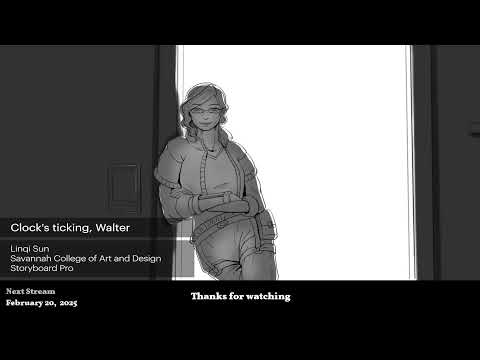
2D/3D Animation:Collaboratory with Mike Morris and Aaron Paetz
February 20, 2025 1 min read
Read More
ZBrush Tip: Enhancing Organic Sculpting Techniques in ZBrush: Key Tips and Resources
February 20, 2025 2 min read
Read More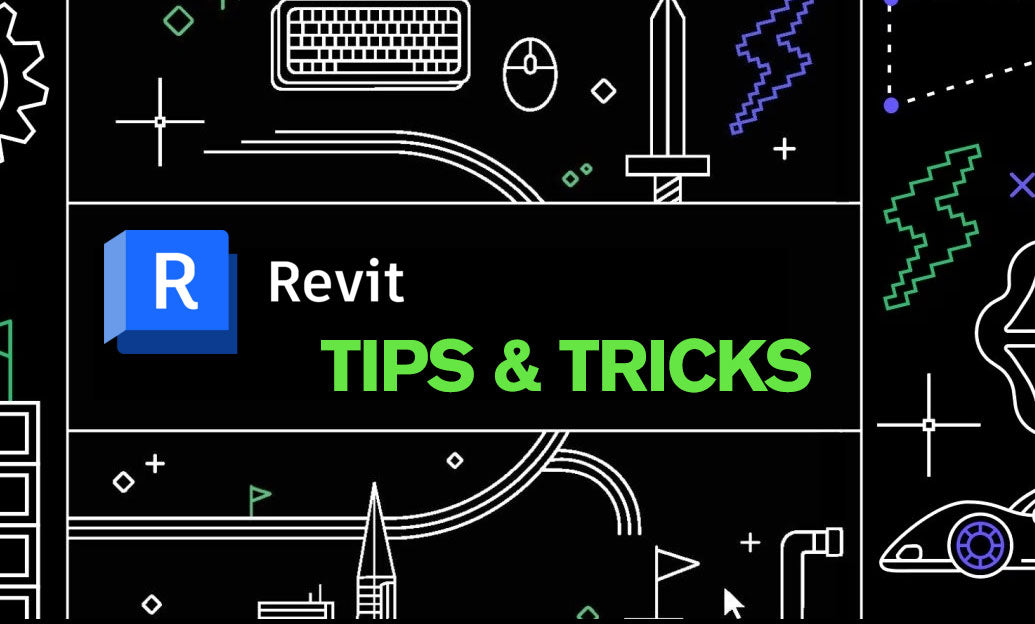
Revit Tip: Mastering Revit's Edit Profile Tool for Customized Design Efficiency
February 20, 2025 2 min read
Read MoreSubscribe
Sign up to get the latest on sales, new releases and more …


