Your Cart is Empty
Customer Testimonials
-
"Great customer service. The folks at Novedge were super helpful in navigating a somewhat complicated order including software upgrades and serial numbers in various stages of inactivity. They were friendly and helpful throughout the process.."
Ruben Ruckmark
"Quick & very helpful. We have been using Novedge for years and are very happy with their quick service when we need to make a purchase and excellent support resolving any issues."
Will Woodson
"Scott is the best. He reminds me about subscriptions dates, guides me in the correct direction for updates. He always responds promptly to me. He is literally the reason I continue to work with Novedge and will do so in the future."
Edward Mchugh
"Calvin Lok is “the man”. After my purchase of Sketchup 2021, he called me and provided step-by-step instructions to ease me through difficulties I was having with the setup of my new software."
Mike Borzage
V-Ray Tip: Best Practices for Achieving Realistic Depth of Field in V-Ray Renders
September 18, 2024 2 min read

Depth of Field (DoF) is a powerful feature in V-Ray that can significantly enhance the realism of your renders by simulating the way cameras work in the real world. When used correctly, DoF can draw the viewer's attention to specific parts of your scene while providing a sense of depth and focus. Here are some best practices for setting up Depth of Field in V-Ray:
- Understanding the Basics: DoF mimics the natural blurring of objects that are out of focus in a photograph. Objects closer to or further from the camera's focal point will appear blurred, while objects at the focal point remain sharp.
- Setting Up the Camera: When using the V-Ray Physical Camera, start by enabling the Depth of Field option. This feature is essential for controlling the focus and blur in your scene. You can find this option in the camera settings panel.
- Adjusting the F-Stop Value: The F-Stop value determines the camera aperture, which directly affects the DoF. Lower values create a shallower depth of field, resulting in more pronounced background blur. Higher values produce a deeper depth of field, keeping more of the scene in focus.
- Focal Distance: Carefully set the focal distance to ensure the desired subject is in sharp focus. This can be adjusted interactively in many 3D platforms that support V-Ray, allowing you to fine-tune the focus point easily.
- Using the V-Ray Frame Buffer: Utilize the V-Ray Frame Buffer to preview the Depth of Field effect in real-time. This allows you to make quick adjustments to the F-Stop and focal distance without the need for lengthy test renders.
- Bokeh Effects: For more advanced control, consider adjusting the Bokeh effects. This setting affects the shape and quality of the out-of-focus highlights (bokeh) in your image. Experiment with different aperture shapes to achieve the desired artistic effect.
- Performance Considerations: Be mindful that Depth of Field can increase render times. To optimize performance, start with a lower-quality preview and increase the quality settings only for the final render. Additionally, leverage V-Ray’s Denoiser to clean up noise resulting from DoF.
- Post-Processing: While V-Ray’s native DoF settings are powerful, you can also refine the effect in post-processing software. Render your scene with depth information and use tools like Adobe After Effects or Photoshop for additional adjustments.
By following these tips, you can achieve stunningly realistic Depth of Field effects in your V-Ray renders. For more detailed tutorials and to explore V-Ray software, visit NOVEDGE. Enhance your rendering skills and stay ahead in the industry!
You can find all the V-Ray products on the NOVEDGE web site at this page.
Also in Design News
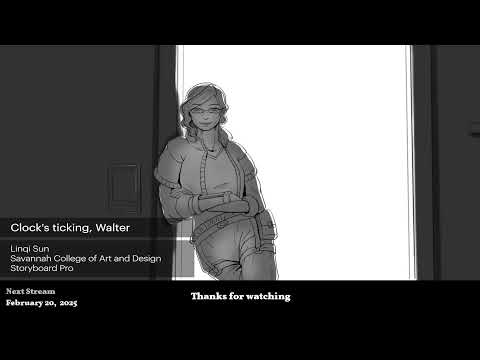
2D/3D Animation:Collaboratory with Mike Morris and Aaron Paetz
February 20, 2025 1 min read
Read More
ZBrush Tip: Enhancing Organic Sculpting Techniques in ZBrush: Key Tips and Resources
February 20, 2025 2 min read
Read More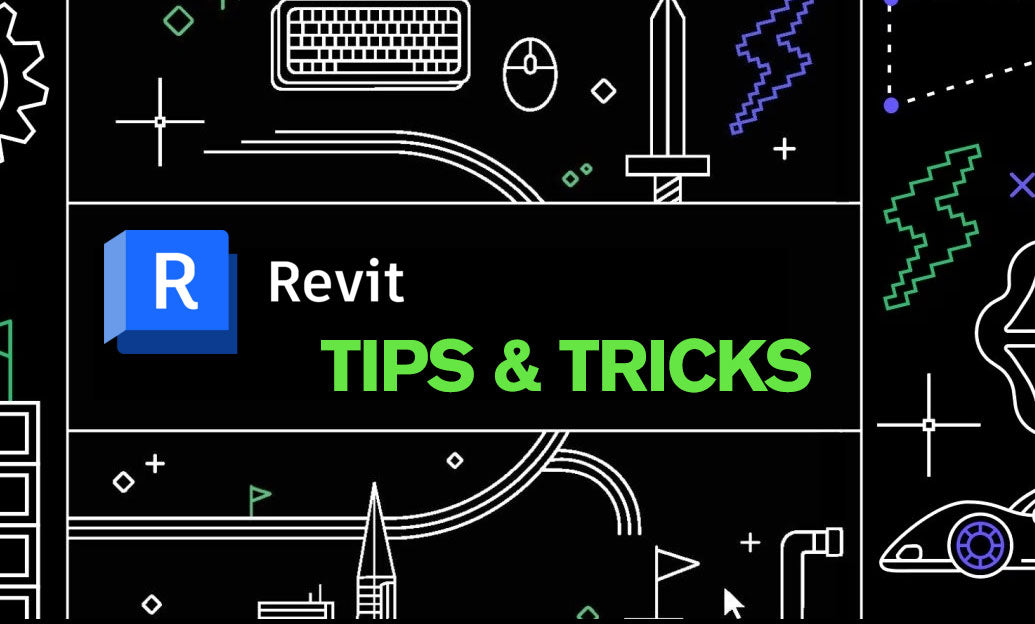
Revit Tip: Mastering Revit's Edit Profile Tool for Customized Design Efficiency
February 20, 2025 2 min read
Read MoreSubscribe
Sign up to get the latest on sales, new releases and more …


