Your Cart is Empty
Customer Testimonials
-
"Great customer service. The folks at Novedge were super helpful in navigating a somewhat complicated order including software upgrades and serial numbers in various stages of inactivity. They were friendly and helpful throughout the process.."
Ruben Ruckmark
"Quick & very helpful. We have been using Novedge for years and are very happy with their quick service when we need to make a purchase and excellent support resolving any issues."
Will Woodson
"Scott is the best. He reminds me about subscriptions dates, guides me in the correct direction for updates. He always responds promptly to me. He is literally the reason I continue to work with Novedge and will do so in the future."
Edward Mchugh
"Calvin Lok is “the man”. After my purchase of Sketchup 2021, he called me and provided step-by-step instructions to ease me through difficulties I was having with the setup of my new software."
Mike Borzage
Take Your Inventor Workflow to the Max: Quick Tips for Increased Efficiency
December 22, 2023 3 min read

Boost Your InventorWorkflow: Quick Tips for Increased Efficiency in Our New Multi-Part Series Efficiency is a cornerstone of productivity, especially when it comes to complex design and engineering tasks that are managed in Autodesk Inventor. The goal of enhancing workflow efficiency within Inventor is to streamline processes by reducing clicks and speeding up common tasks. Small improvements, when compounded over time, can result in significant savings in both time and effort throughout the lifespan of a project.
The first step towards a cleaner, more focused workflow is utilizing the 'Clean Screen' feature. Activated by either navigating to the 'View' tab and selecting 'Clean Screen' or using the shortcut 'Control 0', this tool toggles the visibility of toolbars and palettes, minimizing distractions and maximizing the workspace when presenting or focusing on the model itself.
Next, understanding the 'View Cube' indicators is crucial for orientation within the 3D space. Official views will have solid lines, while arbitrary angles will display dashed lines. This allows for quick identification of standard views, ensuring precise model manipulation and presentation. Presentation is also influenced by the projection mode—orthographic or perspective—used to display models. The perspective mode mimics a camera's view, adding depth and realism, ideal for renderings, while orthographic mode provides uniform line scale, best for technical work. Switch between these modes in the 'View' tab to best suit the task at hand.
Sketching efficiency can be greatly improved by managing constraints and inferences. To momentarily disable snapping to inferred constraints, simply hold the 'Control' key. For creating tangent lines off a circle, begin the line on the circle's edge and drag with the left mouse button for an automatic tangent. Additionally, the trim tool can be used inversely as an extend tool by holding the 'Shift' key, and the 'Control' key can prevent unwanted inferred trims.
Another sketching shortcut involves creating arcs. When drawing a line, before finalizing it, click and hold the left mouse button to transition into drawing an arc. For reinitiating line creation without closing the current command, use the 'Restart' line option available through a right-click contextual menu.
Closing a sketch efficiently is also made possible through the contextual menu. Instead of manually tracing back to the starting point, right-click and select 'Close' to automatically connect the endpoint to the starting point.
Visibility within a sketch is paramount. Toggling the visibility of sketch constraints and degrees of freedom helps in identifying missing constraints and understanding movement limitations within the sketch. Creating work planes can also be streamlined by using the 'Offset Work Plane' within the sketch tool, reducing the steps needed to prepare for 3D operations. Likewise, the 'Select Other' command eases the selection of obscured edges or faces by presenting a list of all possible selections under the cursor.
Customizing Inventor's behavior can further improve workflow. Adjusting zoom behavior to suit personal preferences, reverse scrolling, and zoom to cursor are all options found under 'Display' settings. Navigating large models is facilitated through the model tree filter, which allows for rapid identification of specific features within complex assemblies.
Regularly saving work is vital. Inventor's save reminder can be adjusted to prompt at intervals that suit the user's workflow. Lastly, personalizing the look and feel of Inventor through color schemes and background settings can create a comfortable working environment.
These quick tips are just a glimpse into the potential for efficiency gains within Inventor. Advanced users may seek additional ways to enhance their workflows with specialized software compatible with Inventor.
For example, Chaos V-Ray provides advanced rendering capabilities, while products from MAXON, such as Cinema 4D, offer additional 3D modeling and animation tools compatible with Inventor files. For those seeking further information about the newest and most advanced design software technology to complement Inventor, the sales team at NOVEDGE is readily available to assist. Their expertise and extensive product offerings can help users refine and elevate their design workflows to new heights.
Also in Design News
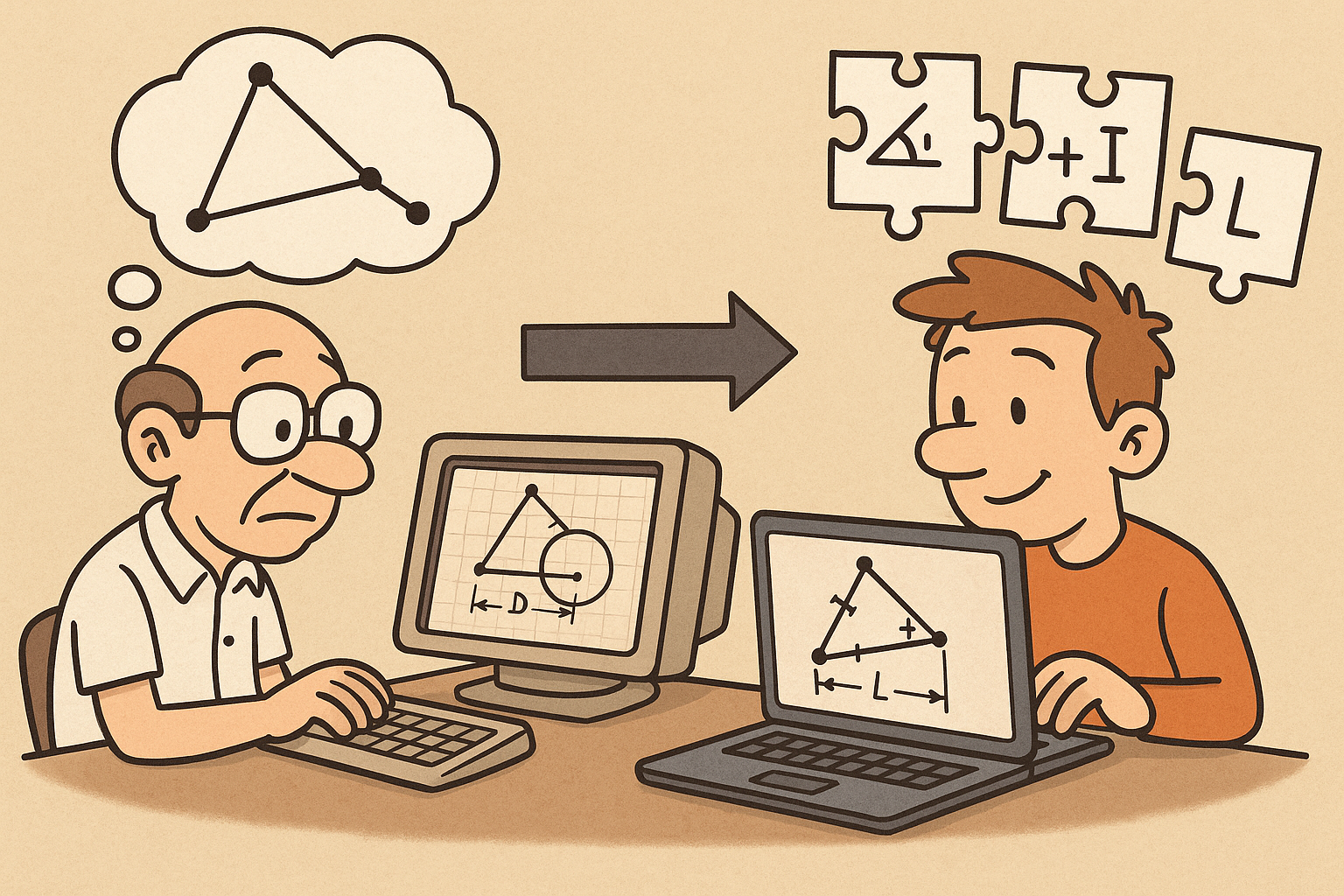
Design Software History: Constraint Solving in CAD: From Sketchpad to Modern Parametric Engines
December 31, 2025 12 min read
Read More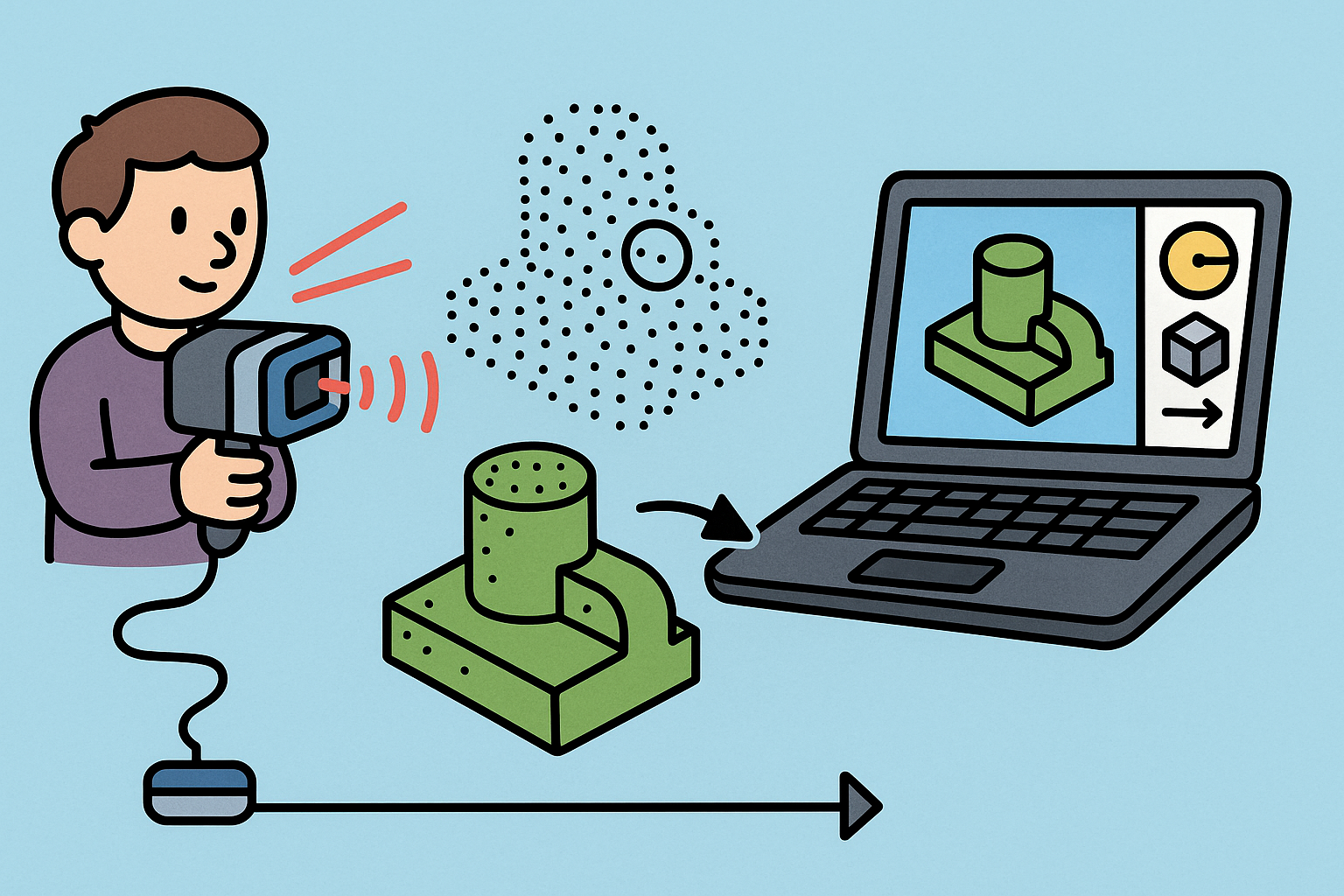
Intent-Aware Scan-to-BRep: Integrating LiDAR Point Clouds into Solid Modeling Pipelines
December 31, 2025 12 min read
Read More
Cinema 4D Tip: Hand-Painted Vertex Maps — Fast Workflow for Deformers, MoGraph, and Material Masks
December 31, 2025 2 min read
Read MoreSubscribe
Sign up to get the latest on sales, new releases and more …


