Your Cart is Empty
Customer Testimonials
-
"Great customer service. The folks at Novedge were super helpful in navigating a somewhat complicated order including software upgrades and serial numbers in various stages of inactivity. They were friendly and helpful throughout the process.."
Ruben Ruckmark
"Quick & very helpful. We have been using Novedge for years and are very happy with their quick service when we need to make a purchase and excellent support resolving any issues."
Will Woodson
"Scott is the best. He reminds me about subscriptions dates, guides me in the correct direction for updates. He always responds promptly to me. He is literally the reason I continue to work with Novedge and will do so in the future."
Edward Mchugh
"Calvin Lok is “the man”. After my purchase of Sketchup 2021, he called me and provided step-by-step instructions to ease me through difficulties I was having with the setup of my new software."
Mike Borzage
Rhino 7: Have You Tried QuadRemesh?
December 25, 2022 3 min read
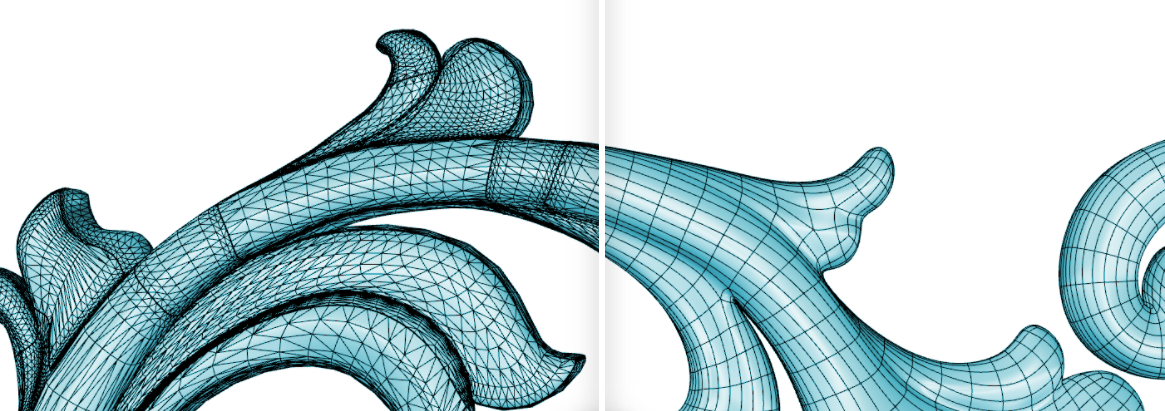
Do you need to create a quad mesh from existing surfaces, solids, meshes, or SubDs - ideal for rendering, animation, CFD, FEA, and reverse-engineering?
Try QuadRemesh, a new feature in Rhino 7!
The QuadRemesh command quickly creates a quad mesh with optimized topology from existing surfaces, meshes, or SubDs. It uses a unique algorithm to generate manageable polygon meshes, ideal for rendering, animation, CFD, FEA, and reverse-engineering.
QuadRemesh Options
Target Edge Length
Sets the approximate edge length of the output mesh.
- This setting is scale dependent. The resulting face count increases with object scale.
- Re-meshing would fail if the target edge length is set too large for the object size.
Target Quad Count
Sets the approximate face count of the output mesh as a goal for the algorithm.
This setting is scale independent. An input object in different scales produces a similar face count.
Adaptive Size (0-100): Set 0 to get a minimal number of quads and uniform sizes. A value above 30 will diminish your control of getting a smaller number of quads. Higher values result in smaller quads in high curvature areas. Set 100 to keep more details.
Use Surface Edges (Polysurface/Extrusion only)
Specifies if meshes edges will be created along the sub-face boundaries on the input object.
- Off - Ignores sub-face boundaries.
- Smart - Retains sub-face boundaries except for the ones being determined as meaningless by the algorithm. This is usually the best choice.
- Strict - Retains all sub-face boundaries.
Symmetry Axis: X Y Z
Select to perform symmetrical re-meshing across the X, Y, or Z central plane of the object's bounding box. Multiple axes can be selected. It only makes sense for symmetrical objects and when the correct symmetrical plane is selected.
Guide Curves
The quad re-meshing algorithm will try to place edge loops or edge rings along guide curves. Guide Curves can be used to define more details, or simply influence the direction of quad re-meshing in a region. Guide curves must be projected onto the input object to have an effect. Click Select Curves to select guide curves.
- Curve Influence - These options control how guide curves affect the final quad mesh:
- None - No effect on the result.
- Approximate - Adjusts the general direction of the quads by influencing their natural flow. The guide curves have a weak effect on the result.
- Create Edge Ring - Orients the crossing edges perpendicular to the guide curves. The guide curves have a stronger effect on the result, but edge rings may not follow guide curves exactly.
- Create Edge Loop - Places edge loops along guide curves. The guide curves have the strongest effect on the result.
- Detect Hard Edges - Uses a 30-degree break angle threshold to divide the quad mesh with hard edges (creased edges). If the break angle between two adjacent faces is larger than 30 degrees, a hard edge loop will be added.
Turn this option off if... - You do not want hard edges on the quad meshes.
- The input mesh is disorganized to avoid adding unintended hard edges.
- Convert to SubD - Converts the resulting quad mesh into a SubD that results in a smoothed curved surface. Hard edges will be retained when possible.
This option is equivalent to the ToSubD command. - SubD Creases - Converts the creased edges added by the Detect Hard Edges option on the quad mesh into creased edges on the output SubD.
This option is equivalent to the MeshCreases option of the ToSubD command. - SubD corners - Converts the corner vertices on the quad mesh into SubD corner vertices.
This option is equivalent to the MeshCorners option of the ToSubD command. - Interpolate SubD
- On - The quad mesh vertices are used as SubD vertices. The SubD will lie on the quad mesh. This is usually used for reverse engineering
- Off - The quad mesh vertices are used as SubD control polygon points. The result will be slightly smaller or larger than the input shape.
This option is equivalent to the UseMesh option of the ToSubD command. - Preview - Previews the result of quad re-meshing. The preview will update when the settings are changed. Preview calculates the average edge length and face count near the bottom of the dialog box.
- Hide Input Objects - If the input object has dense wireframes, the preview will not be visible. Enable this option to see the preview.
- Delete Input Objects - Delete the input objects when re-meshing is done.
About Rhino
Rhino is the most powerful NURBS 3D CAD Industrial Design and modeling tool from McNeel & Associates.
Available now with SubD, Rhino.Inside.Revit, QuadRemesh, and more.
Feel free to call our experts at 866 362 8970 ext.704 to find out more about Rhino!
Also in Design News

Cinema 4D Tip: Maximizing Workflow Efficiency with Cinema 4D's Structure Manager
October 04, 2025 3 min read
Read More
Bluebeam Tip: Optimize PDF Edits with Bluebeam Revu's Erase Content Tool
October 04, 2025 2 min read
Read More
V-Ray Tip: Strategies for Optimizing and Organizing V-Ray Scene Setups
October 04, 2025 2 min read
Read MoreSubscribe
Sign up to get the latest on sales, new releases and more …


