Your Cart is Empty
Customer Testimonials
-
"Great customer service. The folks at Novedge were super helpful in navigating a somewhat complicated order including software upgrades and serial numbers in various stages of inactivity. They were friendly and helpful throughout the process.."
Ruben Ruckmark
"Quick & very helpful. We have been using Novedge for years and are very happy with their quick service when we need to make a purchase and excellent support resolving any issues."
Will Woodson
"Scott is the best. He reminds me about subscriptions dates, guides me in the correct direction for updates. He always responds promptly to me. He is literally the reason I continue to work with Novedge and will do so in the future."
Edward Mchugh
"Calvin Lok is “the man”. After my purchase of Sketchup 2021, he called me and provided step-by-step instructions to ease me through difficulties I was having with the setup of my new software."
Mike Borzage
Rhino 3D Tip: Turn Layers Off to Restore Viewport Performance
November 14, 2025 2 min read

When a model starts to feel heavy, “freezing” non-essential layers is the quickest way to restore smooth, responsive viewports.
In Rhino, freezing is effectively achieved by turning layers Off (not just Locking them). Off layers are removed from the display pipeline, reducing redraws, snapping queries, and GPU memory pressure.
- Turn Off vs Lock:
- Off: Objects are not drawn or snapped, maximizing performance.
- Locked: Objects remain visible (often grayed) and still contribute to display cost; use when you need visual context without edits.
- Where to do it: Layer panel (Lightbulb for On/Off, Lock icon for Lock).
- Scope control: Use HideInDetail/ShowInDetail to “freeze” layers only inside specific Layout details.
Workflow to freeze layers for speed:
- Identify heavy content: Large meshes, dense SubD, high-poly blocks, detailed imported assets.
- Group by purpose: Place references, scans, entourage, and far-context geometry on dedicated layers.
- Freeze non-essentials: Toggle those layers Off before modeling edits, boolean operations, or Make2D.
- Save your visibility sets: Use the Layer State Manager to store “Modeling,” “Review,” and “Render” states so you can switch with one click.
Fast setup ideas:
- Naming conventions: Prefix heavy layers, e.g., “_FRZ_Scans”, “_FRZ_Entourage” for quick filtering.
- Layer Filters: In the Layer panel, filter by prefix to flip entire groups Off/On rapidly.
- Per-viewport control: On Layouts, use HideInDetail to keep sheets light without affecting the modeling space.
- Snaps and locks: If you must keep layers visible, Lock them and disable “Snap to locked objects” in Options > Modeling Aids to reduce snap overhead.
Pro tips for big gains:
- Blocks and nested layers: Turn Off block sublayers you don’t need; entire block trees can be “frozen” this way.
- Rendered display modes: Offloading entourage (trees, people, furniture) to a frozen layer keeps Shaded/Rendered smooth.
- Grasshopper: Disable preview on heavy definitions and push preview geometry to a “_FRZ_GH_Preview” layer that you can turn Off quickly.
- Detailing and printing: Off layers won’t print; Locked layers will. Choose based on deliverable needs.
Common pitfalls to avoid:
- Only locking: Lock alone doesn’t sufficiently reduce draw cost in complex scenes; prefer Off for performance.
- Unorganized imports: Clean up imported files; consolidate noisy layers and freeze what’s not needed.
- One-size-fits-all states: Maintain multiple Layer States—modeling, visualization, documentation—for predictable switches.
Hardware and ecosystem note: Heavy scenes benefit from balanced CPU/GPU and plenty of VRAM. If you’re planning an upgrade or new seat of Rhino, check NOVEDGE for curated hardware and Rhino licenses. Their team can advise on configurations tuned for viewport performance.
Quick checklist before complex operations:
- Freeze meshes, scans, entourage, and distant context layers.
- Keep only the active work layers On.
- Store/restore with Layer State Manager to avoid manual toggling.
Consistent use of frozen layers keeps your viewports responsive, selections snappy, and iterations faster—especially on large, mixed NURBS/mesh projects. For more Rhino tips, tools, and expert advice, visit NOVEDGE.
You can find all the Rhino products on the NOVEDGE web site at this page.
Also in Design News
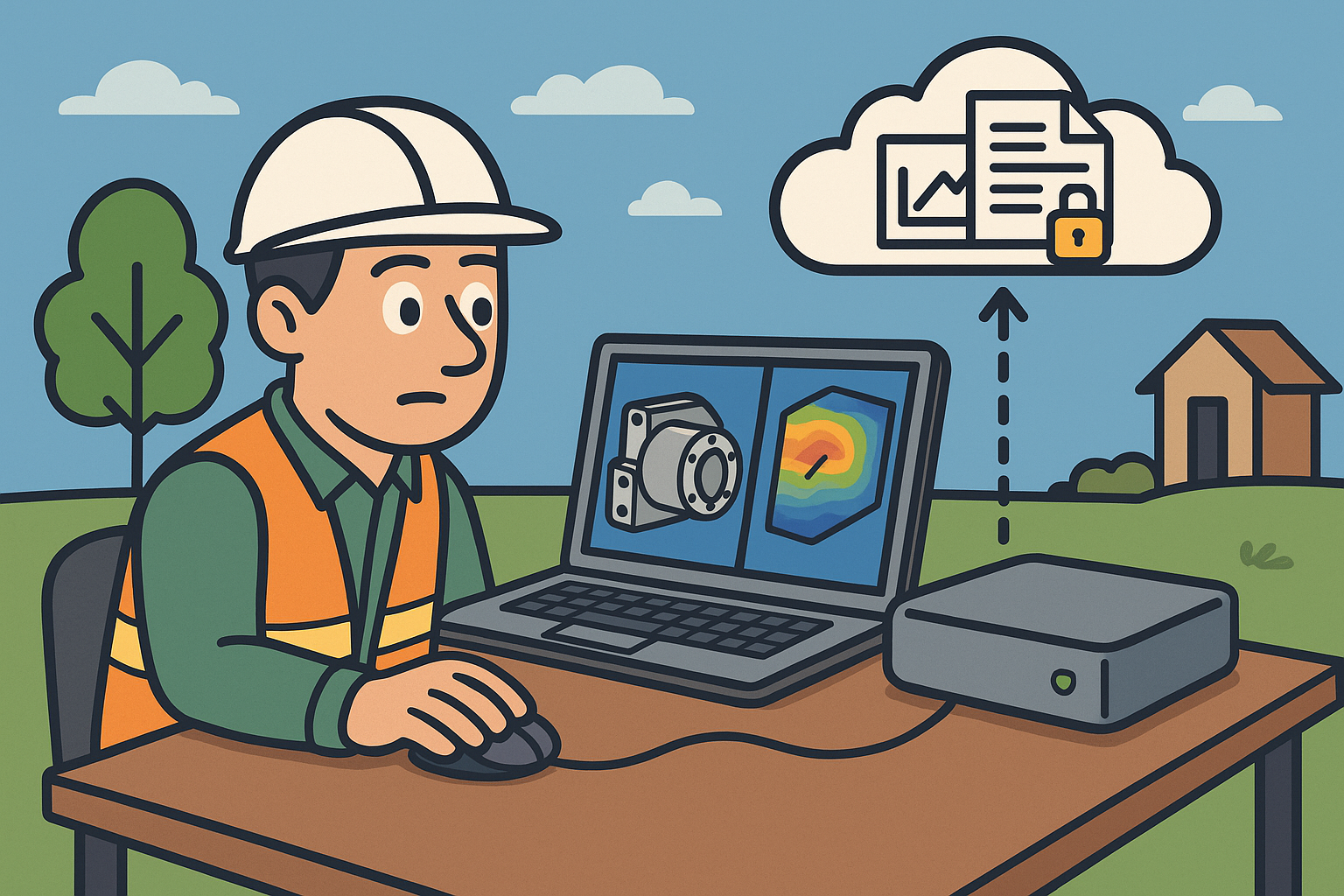
Edge CAD Rendering and Simulation for Remote Sites: Low-Latency Architecture, ROMs, and Secure Governance
November 15, 2025 13 min read
Read More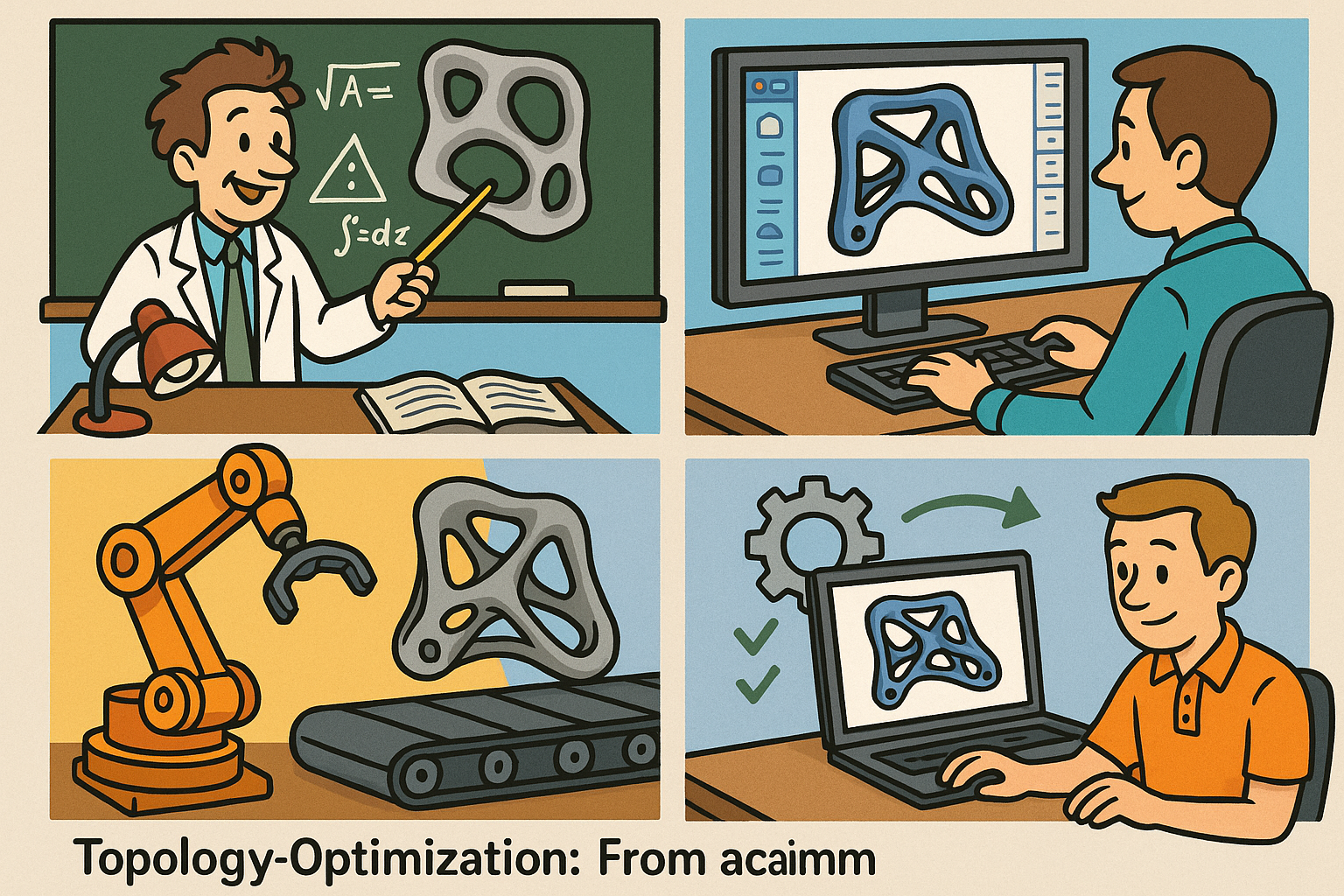
Design Software History: Topology Optimization: From Academic Origins to Mainstream CAD, Manufacturing, and PLM Integration
November 15, 2025 17 min read
Read More
Cinema 4D Tip: Cinema 4D MOCCA Workflow for Fast, Stable Character Rigs
November 14, 2025 3 min read
Read MoreSubscribe
Sign up to get the latest on sales, new releases and more …


