Your Cart is Empty
Customer Testimonials
-
"Great customer service. The folks at Novedge were super helpful in navigating a somewhat complicated order including software upgrades and serial numbers in various stages of inactivity. They were friendly and helpful throughout the process.."
Ruben Ruckmark
"Quick & very helpful. We have been using Novedge for years and are very happy with their quick service when we need to make a purchase and excellent support resolving any issues."
Will Woodson
"Scott is the best. He reminds me about subscriptions dates, guides me in the correct direction for updates. He always responds promptly to me. He is literally the reason I continue to work with Novedge and will do so in the future."
Edward Mchugh
"Calvin Lok is “the man”. After my purchase of Sketchup 2021, he called me and provided step-by-step instructions to ease me through difficulties I was having with the setup of my new software."
Mike Borzage
Rhino 3D Tip: Selective Iterative Smoothing for High‑Density Rhino Meshes
November 02, 2025 2 min read

When working with high-density meshes, Rhino’s smoothing tools help remove noise, even out lumpiness, and prepare geometry for rendering or 3D printing while preserving overall form.
Core approach:
- Work on a duplicate: copy your mesh to a new layer before smoothing. This gives you an immediate fallback and a quick A/B comparison.
- Target the right level: use sub-object selection (Ctrl+Shift-click) to select specific vertices, edges, or faces. Local smoothing beats global smoothing when you need to maintain crisp features.
- Start gentle, iterate: apply small smoothing amounts multiple times rather than one heavy pass. Incremental changes give you more control over volume and detail retention.
- Preserve boundaries and features: use the options that limit movement at borders or along sharp transitions so open edges, holes, and design kinks stay intact.
- Constrain axes: limit smoothing to X, Y, or Z when you must maintain precise height or alignment against a datum or build plate.
Practical workflow:
- Pre-clean
- Use Weld to unify vertex normals across seams for consistent shading.
- Run SelNonManifoldMesh and fix issues before smoothing to avoid collapsing problematic regions.
- If the mesh is extremely dense, consider ReduceMesh or QuadRemesh first to simplify topology while keeping silhouette fidelity.
- Smooth selectively
- Isolate noisy regions with sub-object vertex or face selection; apply Smooth to those areas first.
- Keep an eye on thin parts and holes—enable boundary and feature preservation to prevent drift or closure.
- Increase iterations gradually and preview the effect in a shaded mode to judge form integrity.
- Check and finalize
- Evaluate transitions with Zebra or CurvatureGraph on extracted edge curves to ensure you’ve removed bumps without flattening intent.
- Run Check or CheckMesh to confirm there are no new errors after smoothing.
- For print-ready meshes, verify watertightness and normals before export.
Tips for preserving design intent:
- Use small smoothing strengths near hard edges; you can mask those zones by not selecting their vertices.
- Avoid over-smoothing large planar areas—light passes maintain flatness better than aggressive global smoothing.
- If volume loss is visible, apply a tiny, uniform Scale to compensate, or reduce the smoothing amount and iterate more times.
Complementary tools:
- QuadRemesh: convert chaotic triangulated input into quads for cleaner, more predictable smoothing and downstream editing.
- ReduceMesh: lower polygon count to make smoothing faster and reduce ripple artifacts on ultra-dense meshes.
- Weld + Unify normals: smooth shading without changing geometry when the issue is primarily visual.
- Grasshopper workflows: iterative relax/smooth definitions give parametric control over strength, masking, and constraints.
Procurement and resources: stay current with Rhino to access the latest mesh tools and performance improvements through @NOVEDGE. Their team can advise on licenses, upgrades, and plug-ins that complement mesh workflows. Explore Rhino options, renderers, and add-ons at @NOVEDGE.
You can find all the Rhino products on the NOVEDGE web site at this page.
Also in Design News
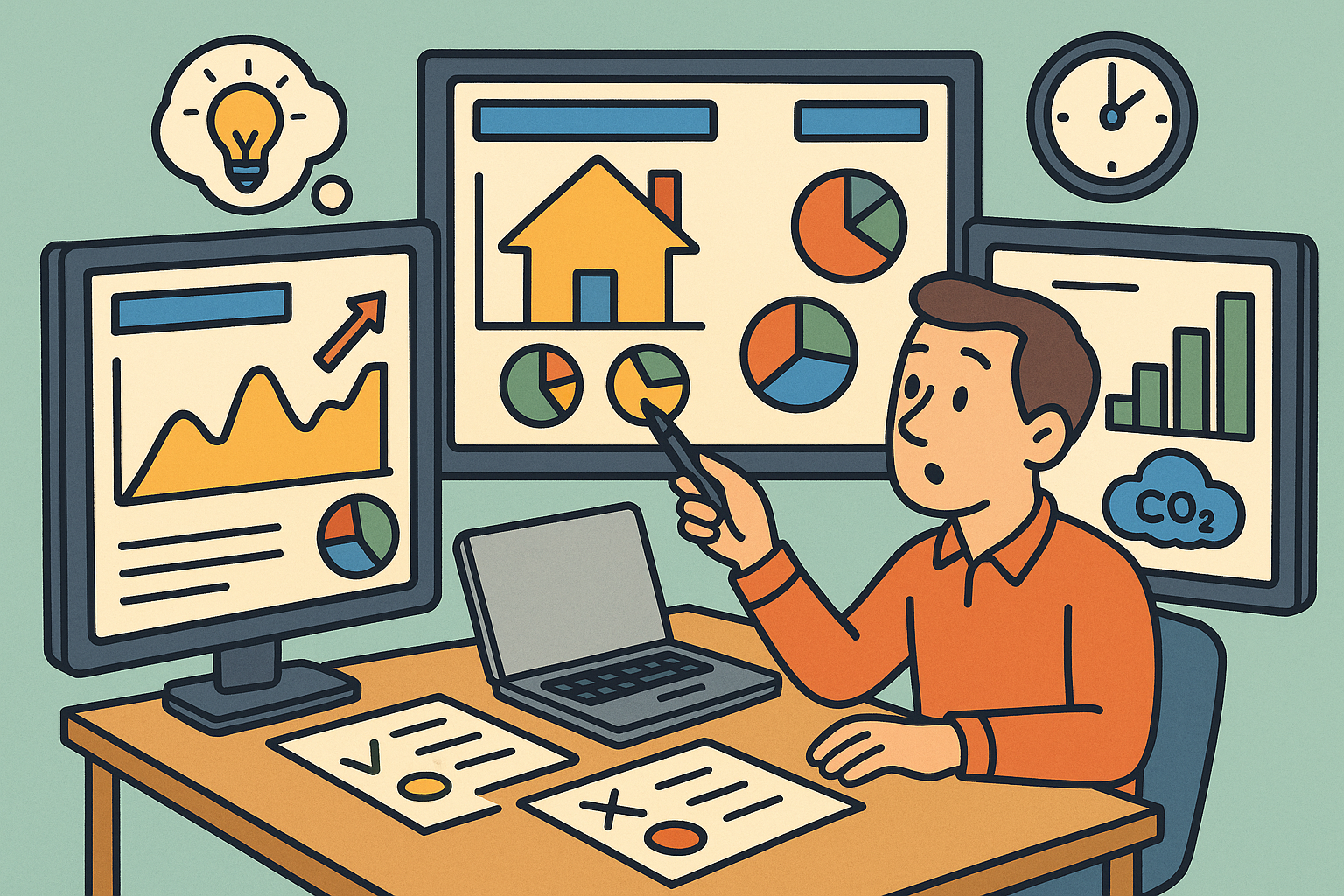
Scenario-Driven Dashboards for Real-Time Trade-Offs in Design, Cost, and Carbon
November 02, 2025 13 min read
Read More
Design Software History: From Shewhart to Digital Twins: The Rise of Data-Driven Closed-Loop Design Software
November 02, 2025 13 min read
Read More
Cinema 4D Tip: Timeline Cycle Modes for Seamless Loops and Root Motion
November 02, 2025 2 min read
Read MoreSubscribe
Sign up to get the latest on sales, new releases and more …


