Your Cart is Empty
Customer Testimonials
-
"Great customer service. The folks at Novedge were super helpful in navigating a somewhat complicated order including software upgrades and serial numbers in various stages of inactivity. They were friendly and helpful throughout the process.."
Ruben Ruckmark
"Quick & very helpful. We have been using Novedge for years and are very happy with their quick service when we need to make a purchase and excellent support resolving any issues."
Will Woodson
"Scott is the best. He reminds me about subscriptions dates, guides me in the correct direction for updates. He always responds promptly to me. He is literally the reason I continue to work with Novedge and will do so in the future."
Edward Mchugh
"Calvin Lok is “the man”. After my purchase of Sketchup 2021, he called me and provided step-by-step instructions to ease me through difficulties I was having with the setup of my new software."
Mike Borzage
Rhino 3D Tip: Optimizing Viewports in Rhino 3D for Enhanced Modeling and Presentation
October 03, 2025 3 min read

Customizing viewports in Rhino 3D can significantly enhance your modeling accuracy and presentation. By arranging and tailoring each viewport to your workflow, you gain direct control over how you visualize both your form and function. It’s especially helpful when you need different perspectives open at once, such as top and perspective views, or orthographic and isometric layouts. Below are a few practical techniques to help you create custom viewports that align with your design goals and speed up your daily tasks.
- Use Named Views for Consistency: After setting up a custom viewport arrangement, saving a named view ensures you can recall these exact settings anytime. Thus, if you need to revert to a previous angle during reviews or presentations, you can simply return to that favourite viewpoint without readjusting your camera each time.
- Apply Unique Display Modes: Rhino 3D allows you to assign distinct display modes to each viewport. For instance, you could set one viewport to shaded mode for clearer geometry checks, another to wireframe for precise curve alignments, and a third to a rendered view to preview material finishes.
- Experiment with Custom Resolutions: By modifying viewport dimensions, you can ensure consistent aspect ratios for images or animations. This is excellent for preparing screenshots for portfolios, client presentations, or social media posts, saving you time on post-processing and cropping.
- Control Visibility with Layers: A customized viewport can also display only certain layers, focusing your attention on specific parts of your model. This is especially useful for large assemblies or complex architectural contexts, where you can isolate details without losing overall context.
- Utilize Construction Planes (CPlanes): You can assign unique CPlanes to each viewport, especially if you are designing parts oriented differently in space. This approach ensures every viewport reflects the correct drawing or modeling plane, minimizing confusion and errors in geometry placement.
- Enhance Workflow with Macros: For repetitive tasks, macros can save significant time. You can automate activating a particular viewport arrangement, toggling display modes, or switching layers, which helps maintain a consistent working environment. If you collaborate with teams, sharing these macros can standardize settings across multiple workstations.
- Leverage Screen Real Estate Wisely: If you work with multiple monitors, consider dedicating an entire screen to a single viewport for high-detail modeling and analysis. Meanwhile, reserve another screen for secondary or reference views. This separation of tasks enhances clarity, preventing visual clutter and boosting overall productivity.
One of the best ways to stay productive and keep up with the latest improvements in Rhino 3D is by exploring various resources and communities. If you are looking for upgrades, add-ons, or additional tools, don’t hesitate to check out NOVEDGE. Their platform offers a wide range of solutions that can supplement your Rhino workflow, from rendering engines to specialized plug-ins.
Once you customize and save your viewports, remember to review and refine them regularly. Small adjustments—such as changing angle or shading options—can make a significant difference in your day-to-day design process. Embrace experimentation, because the more you tailor Rhino 3D to your unique style, the smoother your work will flow. By integrating these techniques into your routine, you’ll streamline your creative processes, present your projects more effectively, and have a workspace perfectly suited to your modeling tasks. And if you ever need more insights or professional tools to help refine your approach, visiting NOVEDGE might just offer the inspiration you’re looking for.
You can find all the Rhino products on the NOVEDGE web site at this page.
Also in Design News
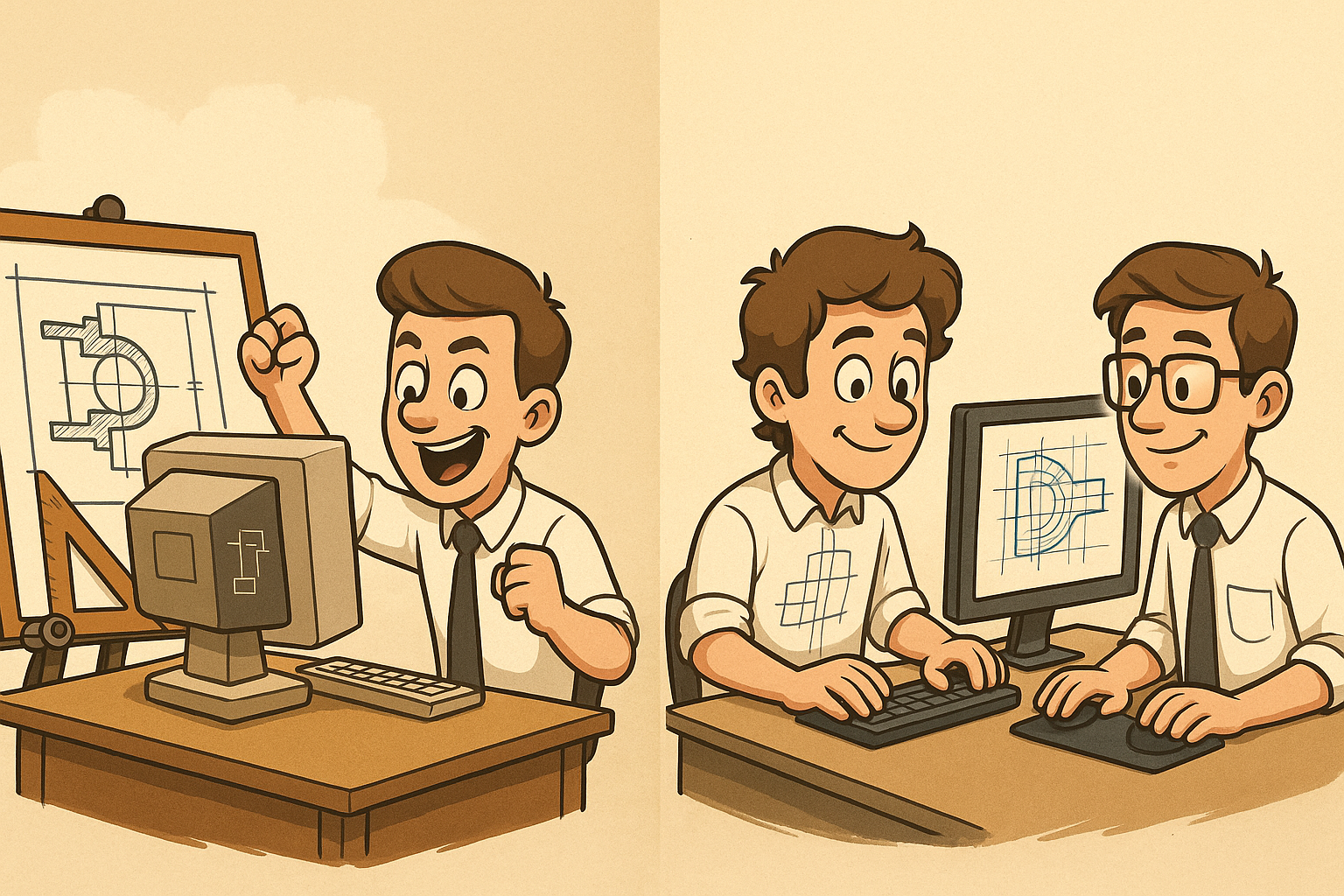
Design Software History: The Evolution of Design Software: From Manual Drafting to Integrated Engineering Computation
October 03, 2025 10 min read
Read More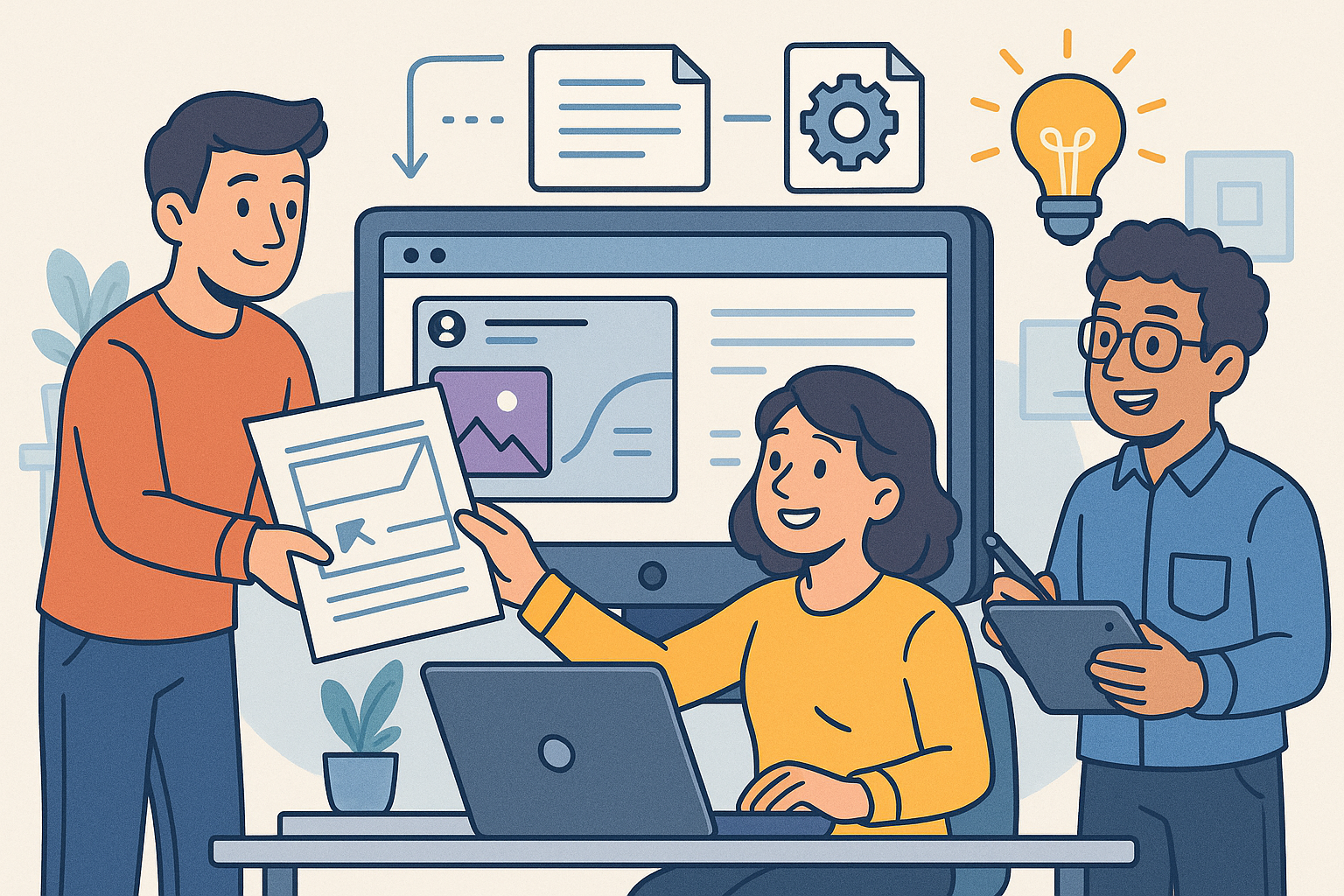
Enhancing Design Handover with Integrated Documentation Tools for Seamless Collaboration and Innovation
October 03, 2025 9 min read
Read More
Cinema 4D Tip: Streamlining Model Exchange in Cinema 4D for Enhanced Workflow Efficiency
October 03, 2025 3 min read
Read MoreSubscribe
Sign up to get the latest on sales, new releases and more …


