Your Cart is Empty
Customer Testimonials
-
"Great customer service. The folks at Novedge were super helpful in navigating a somewhat complicated order including software upgrades and serial numbers in various stages of inactivity. They were friendly and helpful throughout the process.."
Ruben Ruckmark
"Quick & very helpful. We have been using Novedge for years and are very happy with their quick service when we need to make a purchase and excellent support resolving any issues."
Will Woodson
"Scott is the best. He reminds me about subscriptions dates, guides me in the correct direction for updates. He always responds promptly to me. He is literally the reason I continue to work with Novedge and will do so in the future."
Edward Mchugh
"Calvin Lok is “the man”. After my purchase of Sketchup 2021, he called me and provided step-by-step instructions to ease me through difficulties I was having with the setup of my new software."
Mike Borzage
Rhino 3D Tip: Optimizing Lighting Techniques in Rhino 3D for Enhanced Renderings
March 22, 2025 2 min read

Lighting plays a crucial role in showcasing your 3D models effectively. In Rhino 3D, strategically adding and adjusting lights can significantly enhance the visual appeal of your renderings. Here's how you can make the most of lighting in your projects:
Understanding Light Types
- Point Light: Emits light uniformly in all directions from a single point, similar to a bare light bulb.
- Spotlight: Projects a cone of light, ideal for highlighting specific areas or details.
- Directional Light: Simulates light coming from a specific direction, like sunlight, affecting all objects equally.
- Rectangular and Linear Lights: Provide area lighting, useful for soft shadows and illuminating larger spaces.
Adding Lights to Your Model
- Go to the Render menu and select Create Light.
- Choose the type of light that suits your scene's needs.
- Click in the viewport to place the light source. For spotlights and directional lights, you'll need to define the direction.
Adjusting Light Properties
Fine-tune your lights to achieve the desired effect:
- Intensity: Adjust the brightness of the light source.
- Color: Change the color to simulate different lighting conditions (e.g., warm sunlight or cool fluorescent light).
- Shadow Casting: Enable or disable shadows, and adjust shadow softness for realism.
- Attenuation: Control how light diminishes over distance to add depth to your scene.
Tips for Effective Lighting
- Use a combination of light types to create a balanced scene.
- Position lights to highlight key features of your model.
- Adjust shadows to add depth and avoid flat-looking renderings.
- Experiment with light colors to enhance materials and textures.
Rendering Settings
Remember to configure your rendering settings to get the best results:
- Select a high-quality rendering engine that supports advanced lighting features.
- Adjust the global illumination settings to enhance lighting realism.
- Use environment lighting and HDRI images for dynamic background lighting.
Enhancing your model with thoughtful lighting not only improves visual appeal but also communicates form and function more effectively. Practice different setups to see how lighting transforms your work.
For more professional insights and the latest Rhino 3D tools, visit NOVEDGE, your trusted source for design software and accessories.
You can find all the Rhino products on the NOVEDGE web site at this page.
Also in Design News
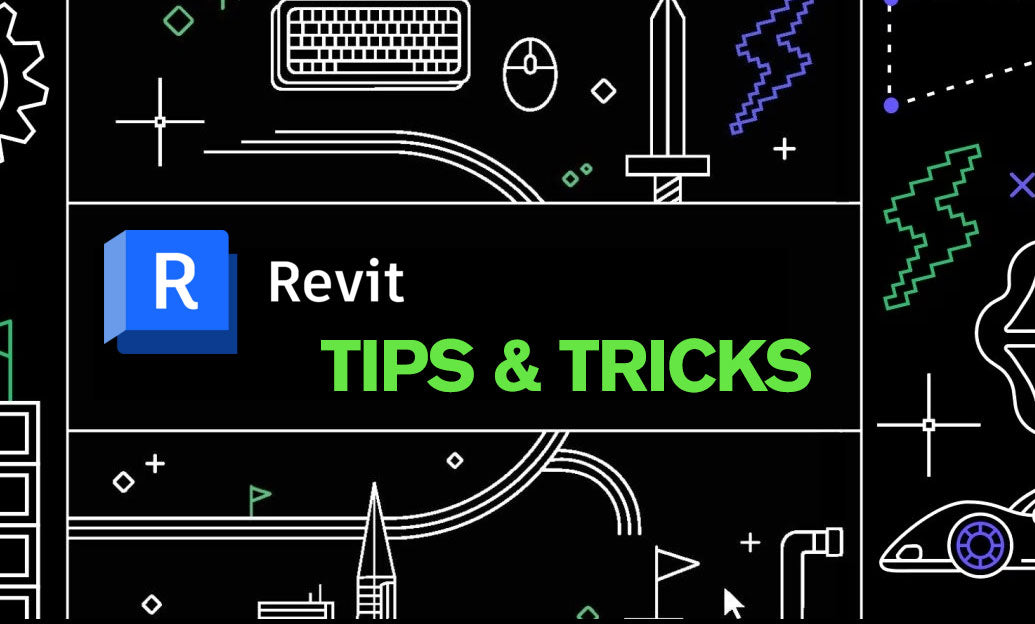
Revit Tip: Optimizing Revit Project Unit Management for Consistency and Accuracy
May 10, 2025 2 min read
Read MoreSubscribe
Sign up to get the latest on sales, new releases and more …




