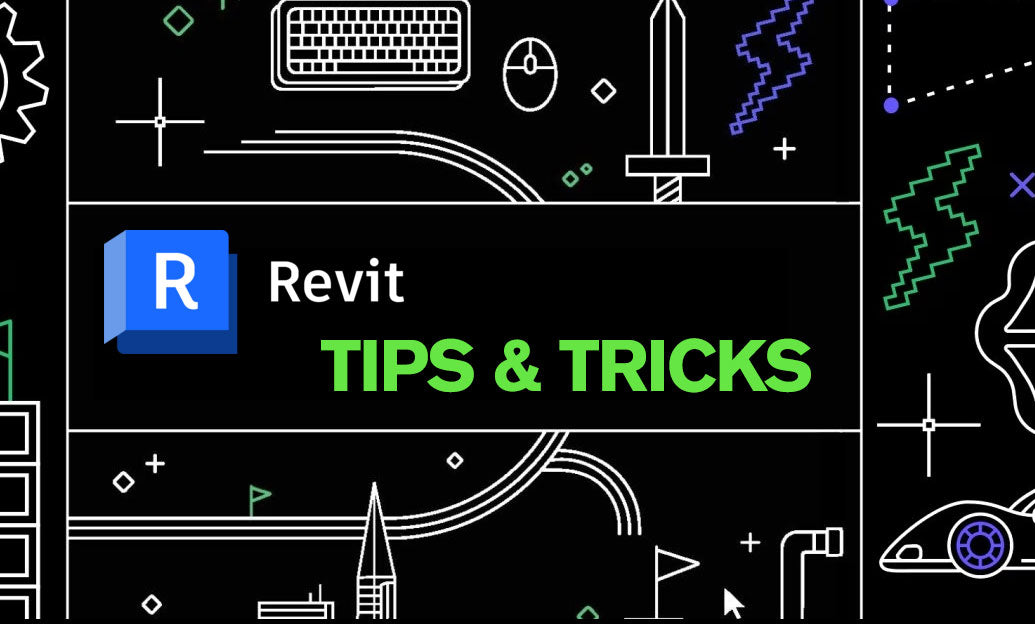Your Cart is Empty
Customer Testimonials
-
"Great customer service. The folks at Novedge were super helpful in navigating a somewhat complicated order including software upgrades and serial numbers in various stages of inactivity. They were friendly and helpful throughout the process.."
Ruben Ruckmark
"Quick & very helpful. We have been using Novedge for years and are very happy with their quick service when we need to make a purchase and excellent support resolving any issues."
Will Woodson
"Scott is the best. He reminds me about subscriptions dates, guides me in the correct direction for updates. He always responds promptly to me. He is literally the reason I continue to work with Novedge and will do so in the future."
Edward Mchugh
"Calvin Lok is “the man”. After my purchase of Sketchup 2021, he called me and provided step-by-step instructions to ease me through difficulties I was having with the setup of my new software."
Mike Borzage
Rhino 3D Tip: Optimizing Layouts for Professional Printing in Rhino 3D Software
October 21, 2024 2 min read

Setting up and using layouts for printing in Rhino 3D Software can significantly enhance the presentation of your designs. Properly organized layouts enable you to communicate your ideas with clarity and professionalism. Here are some tips to make the most out of Rhino's layout tools:
- Understanding Layouts: Layouts in Rhino are akin to sheets of paper where you can arrange multiple viewports, annotations, and drawings. They provide a pivotal bridge between your 3D models and the final printed documents.
- Creating a Layout:
Quickly create a new layout by using the
Layoutcommand. Choose the page size that suits your needs — standard sizes like A4, A3, or custom dimensions. Each layout represents a separate sheet, allowing you to manage multiple pages within a single Rhino document. - Viewport Arrangement:
Use the
Detailcommand to draw viewports on your layout. You can freely arrange multiple viewports to display different perspectives or sections of your model. Adjust the scale of each viewport independently to highlight specific details. - Annotation and Dimensioning: Enhance your layouts with dimensions, text annotations, and leaders. These elements are key to conveying detailed information about your design. Rhino offers robust annotation tools that adhere to the layout's scale and paper space.
- Layer Management: Efficiently manage layers within layouts by controlling their visibility and properties. This ensures that only relevant information is presented on each sheet, reducing clutter and improving readability.
- Printing and Exporting:
Once your layout is finalized, Rhino provides flexible printing options. Use the
Printcommand to set print parameters, choose your printer, and select paper settings. Additionally, you can export layouts to formats like PDF for sharing or professional printing services. - Tips for Professional Results:
- Maintain consistent styles and formats across all layouts to ensure a cohesive presentation.
- Utilize templates for repetitive tasks to save time and maintain consistency.
By mastering Rhino's layout tools, you enhance your documentation workflow, delivering clear and polished presentations of your designs. For more advanced tips and tools tailored to your professional needs, explore resources available through NOVEDGE.
You can find all the Rhino products on the NOVEDGE web site at this page.
Also in Design News

Cinema 4D Tip: Turbulence Field for Fast, Art‑Directable Organic Motion
December 27, 2025 2 min read
Read More
V-Ray Tip: Curvature and AO Masks for Realistic Material Wear
December 27, 2025 2 min read
Read MoreSubscribe
Sign up to get the latest on sales, new releases and more …