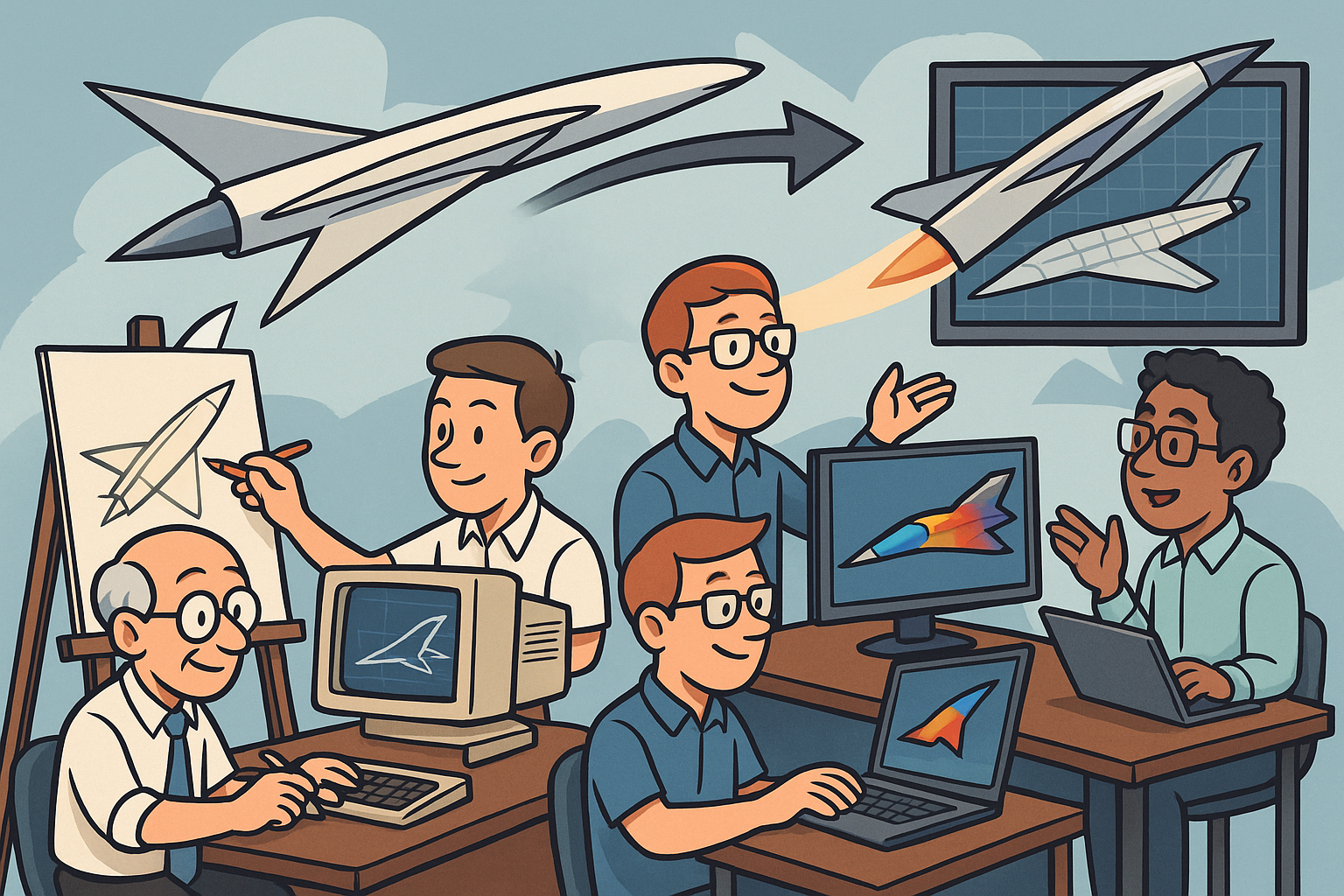Your Cart is Empty
Customer Testimonials
-
"Great customer service. The folks at Novedge were super helpful in navigating a somewhat complicated order including software upgrades and serial numbers in various stages of inactivity. They were friendly and helpful throughout the process.."
Ruben Ruckmark
"Quick & very helpful. We have been using Novedge for years and are very happy with their quick service when we need to make a purchase and excellent support resolving any issues."
Will Woodson
"Scott is the best. He reminds me about subscriptions dates, guides me in the correct direction for updates. He always responds promptly to me. He is literally the reason I continue to work with Novedge and will do so in the future."
Edward Mchugh
"Calvin Lok is “the man”. After my purchase of Sketchup 2021, he called me and provided step-by-step instructions to ease me through difficulties I was having with the setup of my new software."
Mike Borzage
Rhino 3D Tip: Optimizing Geometry Control with the Extract Isocurve Command in Rhino 3D
August 17, 2025 3 min read

In Rhino, the Extract Isocurve command is a powerful feature that allows you to generate curves from existing surfaces by isolating lines that define the surface’s shape. These lines, known as isocurves, run in the U and V directions of any NURBS surface. By extracting them, you can gain greater control over your geometry and efficiently develop accurate reference curves for future modeling workflows. This streamlined process can boost your efficiency when editing or refining complex surfaces.
One of the best uses for extracted isocurves is creating precise sections or guide curves that assist in building additional features. For instance, you might extract an isocurve and use it to trim a surface, define a loft profile, or align objects across different parts of your model. This approach not only helps maintain consistency across your design but also preserves the underlying geometry for future edits.
When working with the Extract Isocurve command, keep in mind the following points:
- Accuracy: Isocurves give you a quick reference of the surface’s “flow.” They can be crucial for aligning edges and ensuring design consistency.
- Workflow efficiency: Instead of rebuilding curves from scratch, harness the existing geometry to save time.
- Control: Adjusting the density or distribution of isocurves can refine how you subdivide a surface for more precise shaping.
- Selection: You can choose between U or V directions, or pick specific regions of interest.
- Post-processing: Once extracted, isocurves behave like any other curve in Rhino, allowing you to edit, split, offset, or use them as inputs for other commands.
So how does this best translate to a real-world scenario? When working on intricate surfaces, you often need to refine areas or add details without disrupting the overall shape. By extracting a relevant isocurve, you can isolate the precise line you wish to modify or replicate. This approach is particularly valuable in architectural contexts for generating accurate fenestration lines, or in product design when developing part separation lines for manufacturing.
In practice, repeatedly extracting isocurves can assist in building a network of highly informative curves. For instance, if you are constructing a complex organic shape, selecting multiple isocurves along different sections can form a skeleton-like framework, guiding your design process. Alternatively, these curves are invaluable when ensuring tangential or curvature continuity across shared edges. They act as visual checks, helping you identify potential modeling flaws quickly.
One recommendation is to use the Extract Isocurve command in conjunction with Rhino’s layer structure. Assign resulting curves to distinct layers for quick toggling between surface geometry and reference lines. This strategy also simplifies color-coding or line-style assignments, so you can easily distinguish extracted isocurves from construction curves or final geometry.
For additional resources on maximizing your Rhino workflow, check out NOVEDGE, where you will find expert advice, tutorials, and software solutions to optimize your design process. By leveraging these tools, you can seamlessly integrate the Extract Isocurve command into your daily modeling tasks, delivering precise and aesthetically refined results every time.
Mastering this feature enriches your skill set, as extracted isocurves serve as groundwork for advanced surfacing. Whether you’re refining a prototype or preparing geometry at scale, the Extract Isocurve command ensures no detail is overlooked.
You can find all the Rhino products on the NOVEDGE web site at this page.
Also in Design News
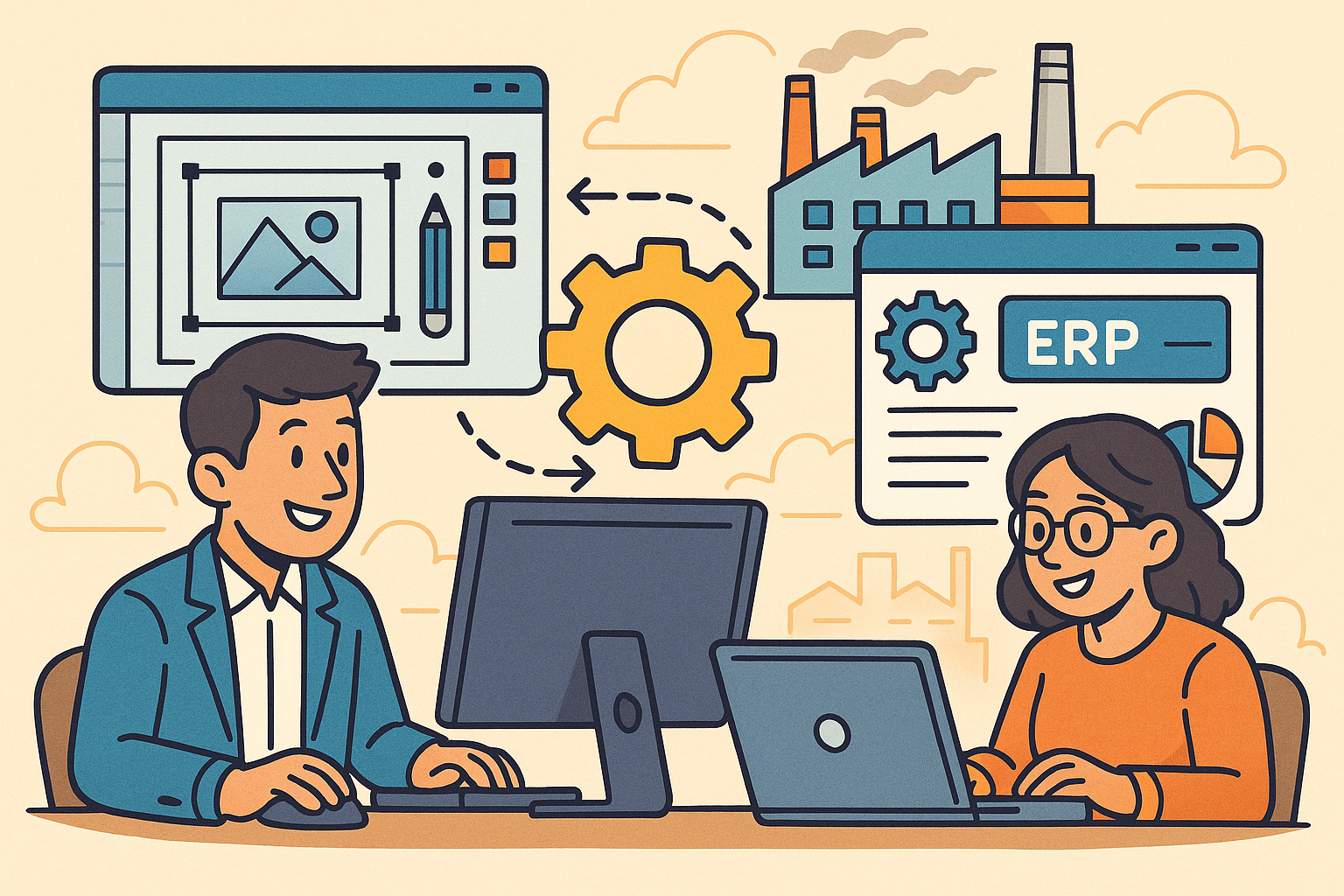
Revolutionizing Business: Integrating Design Software with ERP Systems for Seamless Innovation and Efficiency
August 27, 2025 10 min read
Read More
Cinema 4D Tip: Optimizing Polygon Count in Cinema 4D for Enhanced Performance and Visual Fidelity
August 27, 2025 3 min read
Read MoreSubscribe
Sign up to get the latest on sales, new releases and more …