Your Cart is Empty
Customer Testimonials
-
"Great customer service. The folks at Novedge were super helpful in navigating a somewhat complicated order including software upgrades and serial numbers in various stages of inactivity. They were friendly and helpful throughout the process.."
Ruben Ruckmark
"Quick & very helpful. We have been using Novedge for years and are very happy with their quick service when we need to make a purchase and excellent support resolving any issues."
Will Woodson
"Scott is the best. He reminds me about subscriptions dates, guides me in the correct direction for updates. He always responds promptly to me. He is literally the reason I continue to work with Novedge and will do so in the future."
Edward Mchugh
"Calvin Lok is “the man”. After my purchase of Sketchup 2021, he called me and provided step-by-step instructions to ease me through difficulties I was having with the setup of my new software."
Mike Borzage
Rhino 3D Tip: Optimize Precision Modeling with InterpCrvOnSrf Command in Rhino 3D
December 15, 2024 3 min read

Enhance your modeling precision in Rhino 3D with the InterpCrvOnSrf command. This powerful tool allows you to draw interpolated curves directly on a surface, ensuring that the curve conforms precisely to the surface's topology. Whether you're detailing complex geometries or adding intricate features, InterpCrvOnSrf provides the accuracy and control you need.
Here’s how to effectively use InterpCrvOnSrf for creating accurate surface curves:
-
Activate the Command: Type
InterpCrvOnSrfin the command line, or access it through the menu via Curve > Free-Form > Interpolate on Surface. This initiates the command for drawing a curve on a selected surface. - Select the Surface: Click on the surface where you want to draw the curve. This defines the surface that the curve will adhere to.
- Define Interpolation Points: Click on the surface to place the interpolation points. The curve will pass exactly through these points, allowing for precise control over the curve's path.
- Adjust Options (Optional): Before completing the curve, you can adjust options such as Knot Style or Degree by typing options in the command line. This offers further control over the curve's mathematical properties.
-
Complete the Curve: Press
Enteror right-click when you have placed all desired points. The curve will be created, lying directly on the surface.
Tips for optimal use:
- Use Object Snaps: Utilize object snaps like End, Mid, Center, or Near to place points precisely relative to existing geometry, enhancing the accuracy of your curve.
- Increase Point Density for Detail: On complex surfaces, increase the number of interpolation points to create a smoother, more detailed curve that accurately follows surface undulations.
- Ensure Surface Quality: The precision of InterpCrvOnSrf depends on the underlying surface quality. Work with well-defined, smooth surfaces to avoid unexpected curve behavior or deviations.
-
Edit Curve Post-Creation: After creating the curve, you can turn on control points (use the
PointsOncommand) to fine-tune the curve's shape directly on the surface, offering further refinement. -
Combine with Other Tools: Use the created curve with other commands such as
PullorProjectto further manipulate or integrate the curve into your design. - Check Surface Continuity: When working across surfaces, ensure that they are joined and maintain continuity to allow the curve to flow seamlessly over them.
- Layer Management: Place your curves on separate layers for better organization, especially in complex models with multiple surface curves.
Applications of InterpCrvOnSrf:
- Designing Seams and Joints: Ideal for defining seam lines on products like car bodies, aircraft, or consumer products where precise surface following is required.
- Creating Trim Curves: Generate curves that can be used to trim or split surfaces accurately along desired paths.
- Detailing Sculptures and Jewelry: Draw intricate patterns or details that conform to complex surfaces, enhancing the aesthetic quality of your models.
- Guidelines for Surface Modeling: Use the curves as guides for creating new surfaces or features that blend seamlessly with existing geometry.
By mastering the InterpCrvOnSrf command, you unlock a higher level of precision in your modeling workflow. This command is essential for tasks that require meticulous attention to detail and adherence to complex surface geometries.
For more advanced tips and professional-grade resources, visit NOVEDGE, your go-to source for 3D software solutions and expert guidance. Stay ahead in your design projects with the latest tools and insights from industry leaders.
You can find all the Rhino products on the NOVEDGE web site at this page.
Also in Design News
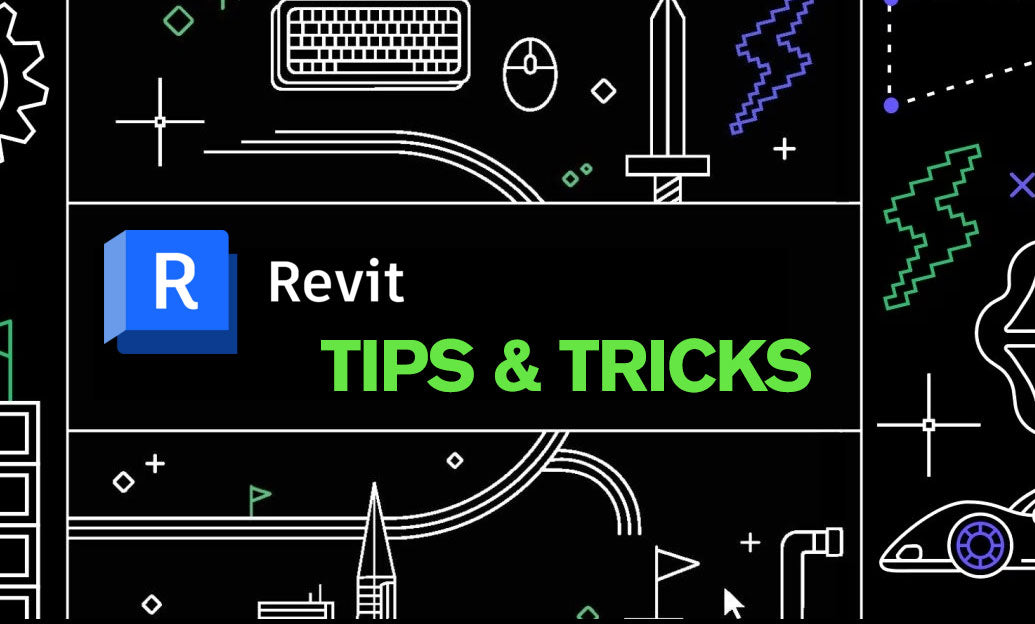
Revit Tip: Optimizing Revit Project Unit Management for Consistency and Accuracy
May 10, 2025 2 min read
Read MoreSubscribe
Sign up to get the latest on sales, new releases and more …




