Your Cart is Empty
Customer Testimonials
-
"Great customer service. The folks at Novedge were super helpful in navigating a somewhat complicated order including software upgrades and serial numbers in various stages of inactivity. They were friendly and helpful throughout the process.."
Ruben Ruckmark
"Quick & very helpful. We have been using Novedge for years and are very happy with their quick service when we need to make a purchase and excellent support resolving any issues."
Will Woodson
"Scott is the best. He reminds me about subscriptions dates, guides me in the correct direction for updates. He always responds promptly to me. He is literally the reason I continue to work with Novedge and will do so in the future."
Edward Mchugh
"Calvin Lok is “the man”. After my purchase of Sketchup 2021, he called me and provided step-by-step instructions to ease me through difficulties I was having with the setup of my new software."
Mike Borzage
Rhino 3D Tip: Maximizing Precision in Rhino 3D with the Evaluate Curve Tool
October 07, 2025 3 min read

The Evaluate Curve tool in Rhino 3D is a subtle yet powerful feature that offers valuable insight into your curves, helping you gain greater control over complex geometry. It lets you quickly inspect curve sections for precise coordinates and parameters, giving you a clear view of how surfaces or other dependent elements might behave. When working on detailed designs, accurate measurements and a thorough understanding of curve positions can save you from potentially time-consuming modeling issues later on.
This feature becomes especially useful when you need to analyze specific points along a curve for reference or validation. By pinpointing these locations, you reduce guesswork and focus on the confident generation of clean, reliable geometry. For anyone who wants finer control over object manipulation or is looking to streamline workflows involving intersecting curves, the Evaluate Curve tool can be a real game-changer. Here are some tips to make the most of it:
- Plan Your Reference Points: Before you start evaluating a curve, decide which points are critical for your design. Sometimes, it’s helpful to identify where you might need data, such as intersections, inflection points, or midpoints.
- Use Parameters Strategically: In Rhino, curves are often parameterized from 0 to 1 or based on the actual curve length. Decide which parameter or distance-based measure works best for your model’s requirement to capture consistent data.
- Pair with Gumball for Adjustment: Once the Evaluate Curve tool locates a specific position, use Gumball or other transformation commands for precise manipulation. This synergy offers powerful control when adjusting parts of your model.
- Combine with History-Enabled Tools: Whenever possible, keep History on. If you modify the underlying curve, your evaluated point positions might update automatically, preserving consistency.
- Check Coordinates in Real Time: The command line provides instant feedback on the coordinates of your chosen points. This numeric data can be directly used for dimensioning, alignment, or segmenting tasks.
- Educate Yourself with Real Projects: Test the Evaluate Curve tool in smaller, practical scenarios before committing to major design changes. This approach helps you develop intuition about how curves will respond in various contexts.
While the Evaluate Curve tool might seem rather specialized, learning to incorporate it into your workflow can encourage precision without complicating your process. For instance, when designing architecture components that require accurate edge conditions, or product prototypes with carefully measured elements, this tool sheds light on how to refine shapes based on detailed positional data. By focusing on each segment or portion of a curve, you can address potential issues early, ensuring seamless transitions between different parts of your model.
Moreover, pairing robust features like Evaluate Curve with other analytical tools in Rhino encourages more informed design decisions. Details uncovered during curve evaluation might influence your surfacing approach or the strategy you use to create blends between surfaces. In many cases, you’ll discover that an insightful curve evaluation leads to simpler geometry, reducing the likelihood of errors in subsequent modeling stages. The combined effect is a cleaner, more efficient result that stands up well when transitioning to tasks like rendering, drafting, or fabrication.
For more advanced workflows, consider augmenting your knowledge with additional resources, including specialized plugins or training that expand on curve analysis techniques. The NOVEDGE platform is a solid starting point for exploring more Rhino solutions that can complement your toolset. By continuing to refine your practice and harness these capabilities, you can move past trial-and-error workflows and achieve greater accuracy in your daily modeling tasks.
Embrace the Evaluate Curve tool to ensure your geometry is accurate from the start. By using it to identify critical points and reinforce smooth transitions, you save time and reduce rework. Take the time to understand each segment of a curve, and you’ll be rewarded with modeling confidence and better overall design outcomes for every project.
You can find all the Rhino products on the NOVEDGE web site at this page.
Also in Design News

Cinema 4D Tip: Optimizing the Use of Surface Deformer for Enhanced Geometry Projection in Cinema 4D
October 09, 2025 2 min read
Read More
Bluebeam Tip: Maximize Efficiency and Precision Using Bluebeam Revu's Pen Tool for Enhanced Document Markups
October 09, 2025 2 min read
Read More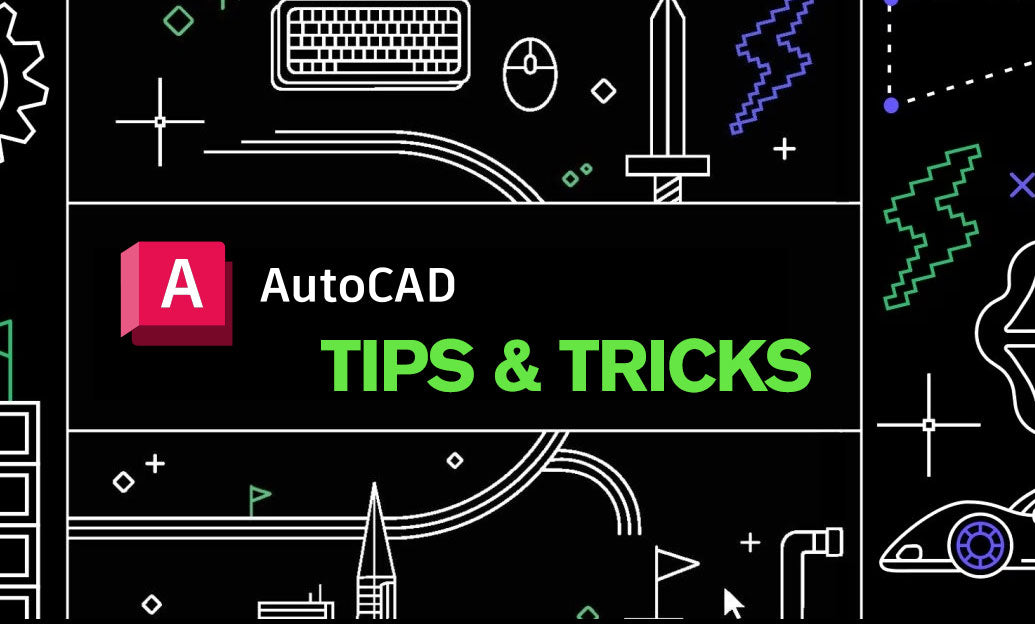
AutoCAD Tip: Enhance AutoCAD Precision and Efficiency with Measure and List Commands
October 09, 2025 2 min read
Read MoreSubscribe
Sign up to get the latest on sales, new releases and more …


