Your Cart is Empty
Customer Testimonials
-
"Great customer service. The folks at Novedge were super helpful in navigating a somewhat complicated order including software upgrades and serial numbers in various stages of inactivity. They were friendly and helpful throughout the process.."
Ruben Ruckmark
"Quick & very helpful. We have been using Novedge for years and are very happy with their quick service when we need to make a purchase and excellent support resolving any issues."
Will Woodson
"Scott is the best. He reminds me about subscriptions dates, guides me in the correct direction for updates. He always responds promptly to me. He is literally the reason I continue to work with Novedge and will do so in the future."
Edward Mchugh
"Calvin Lok is “the man”. After my purchase of Sketchup 2021, he called me and provided step-by-step instructions to ease me through difficulties I was having with the setup of my new software."
Mike Borzage
Rhino 3D Tip: Maximizing Modeling Efficiency with Dynamic Geometry in Rhino 3D
June 22, 2025 2 min read

Working with dynamic geometry in Rhino 3D can greatly enhance your modeling efficiency and flexibility. Here are some expert tips to help you make the most of dynamic geometry features in Rhino 3D:
Utilize the History Feature
The History feature allows you to maintain relationships between geometry and the commands used to create them.
- Enable History by clicking on the Record History button or typing
RecordHistoryin the command line. - After modifying the input objects, the output geometry updates automatically.
- Use
HistoryPurgeto remove history from objects when needed.
Leverage Grasshopper for Parametric Design
Grasshopper is a powerful tool for creating dynamic, parametric models.
- Develop complex algorithms without scripting.
- Adjust parameters to instantly update your geometry.
- Explore design variations quickly and efficiently.
Explore Grasshopper for Rhino at NOVEDGE.
Use Blocks for Repetitive Elements
Blocks allow you to create instances of geometry that can be updated globally.
- Create a block using
Blockcommand with your selected geometry. - Insert blocks with the
Insertcommand. - Edit the block definition to update all instances.
Employ the Gumball for Interactive Transformations
The Gumball tool offers intuitive, on-the-fly transformations.
- Activate Gumball by clicking the Gumball button or typing
Gumball. - Use it to move, scale, and rotate objects dynamically.
- Enter values directly for precise transformations.
Take Advantage of Dynamic Commands
Rhino offers several commands that support dynamic updates:
-
Sweep1andSweep2with History enabled for dynamic surface creation. -
Loftsurfaces that update when input curves are modified. -
BlendSrffor dynamically adjusting surface blends.
Manage Dynamic Geometry with Layers
Organize your dynamic geometry efficiently:
- Place source and dependent objects on separate layers.
- Use layer visibility to control the display of complex models.
- Lock layers to prevent unintended modifications.
Stay Updated with NOVEDGE Resources
For more tips and professional resources, visit NOVEDGE.
- Access tutorials and webinars on dynamic modeling.
- Explore plugins and tools to enhance Rhino's capabilities.
- Connect with the Rhino community for support and inspiration.
By incorporating these techniques into your workflow, you'll be able to create more flexible and adaptable models, saving time and improving your overall design process.
You can find all the Rhino products on the NOVEDGE web site at this page.
Also in Design News

Cinema 4D Tip: Particle Traced Motion Streaks with Emitter → Tracer → Sweep
December 01, 2025 2 min read
Read More
V-Ray Tip: Efficient Sampling in V-Ray: Adaptive and Probabilistic Techniques
December 01, 2025 2 min read
Read More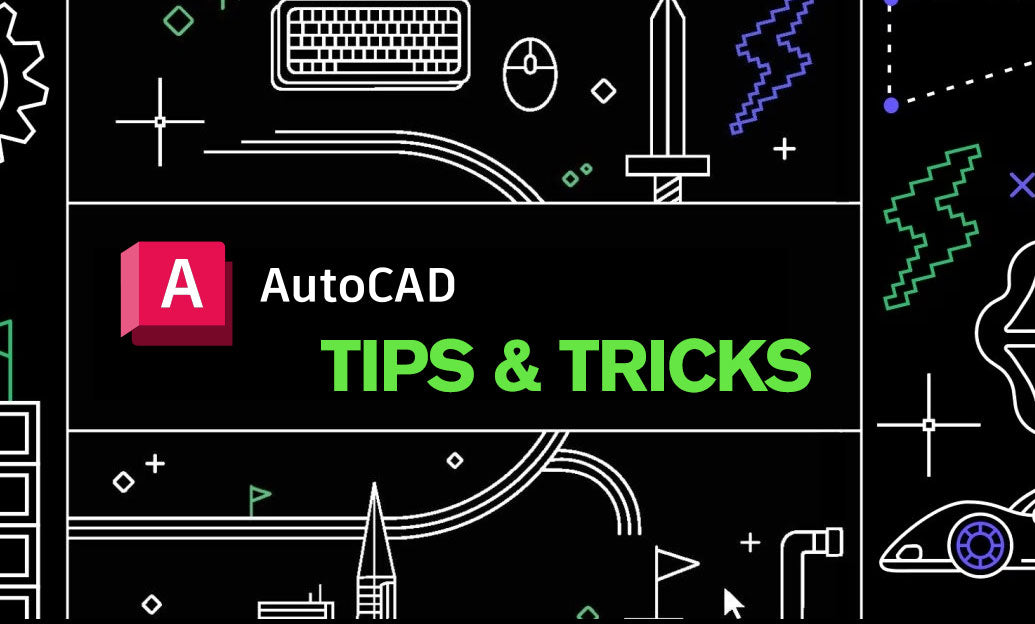
AutoCAD Tip: Automate Title Blocks, Labels, and Tables with AutoCAD Fields
December 01, 2025 2 min read
Read MoreSubscribe
Sign up to get the latest on sales, new releases and more …


