Your Cart is Empty
Customer Testimonials
-
"Great customer service. The folks at Novedge were super helpful in navigating a somewhat complicated order including software upgrades and serial numbers in various stages of inactivity. They were friendly and helpful throughout the process.."
Ruben Ruckmark
"Quick & very helpful. We have been using Novedge for years and are very happy with their quick service when we need to make a purchase and excellent support resolving any issues."
Will Woodson
"Scott is the best. He reminds me about subscriptions dates, guides me in the correct direction for updates. He always responds promptly to me. He is literally the reason I continue to work with Novedge and will do so in the future."
Edward Mchugh
"Calvin Lok is “the man”. After my purchase of Sketchup 2021, he called me and provided step-by-step instructions to ease me through difficulties I was having with the setup of my new software."
Mike Borzage
Rhino 3D Tip: Maximizing 3D Model Insights with Effective Clipping Plane Strategies in Rhino
July 18, 2024 2 min read

Unlock the potential of your 3D models with the power of Clipping Planes in Rhino 3D. Clipping Planes are not just tools for slicing through your model; they act as windows to peer inside complex structures, revealing the intricate details that make up your design. Here are ways to effectively utilize Clipping Planes in your Rhino workflow:
- Section Views: Use Clipping Planes to create instant section views of your models. This is invaluable for architectural and engineering projects where cross-sectional details are required.
- Analysis: Examine the internal components of your models without altering the geometry. Clipping Planes can assist in analyzing the spatial relationships within a model, helping to identify potential issues or improvements.
- Presentations: Enhance your presentations by offering a dynamic look inside your models. Clipping Planes can be animated to move through a model, providing an interactive experience for clients or team members.
- Efficient Modeling: Working on complex sections of a model can be challenging. With Clipping Planes, you can isolate areas of interest, making it easier to focus on specific tasks without external distractions.
- Multiple Planes: Rhino allows the use of multiple Clipping Planes at once. This capability can reveal a more comprehensive internal view from multiple angles, providing a better understanding of the 3D space.
While using Clipping Planes, remember the following tips:
- Activate Clipping Planes by selecting them and clicking the ‘Enable’ option in the Properties panel.
- Control the orientation and position of the Clipping Plane by using the Gumball or by entering precise values in the Properties panel.
- Visualize Clipped edges by enabling the ‘Show fills’ option, which will display a hatched section cut for better understanding of the planar intersections.
- Export Clipped views directly by using the ‘Make2D’ command, which is perfect for creating technical drawings and documentation of your sliced model.
- Remember to lock your Clipping Planes to prevent accidental movement during modeling.
For those who wish to expand their Rhino knowledge, explore more resources and expert tutorials at NOVEDGE, the leading online software store for design professionals. NOVEDGE is dedicated to improving your workflow and helping you get the most out of tools like Rhino 3D.
Embrace the power of Clipping Planes to elevate your 3D modeling experience. With these tips, you'll enhance both the efficiency of your workflow and the presentation of your Rhino projects.
```You can find all the Rhino products on the NOVEDGE web site at this page.
Also in Design News
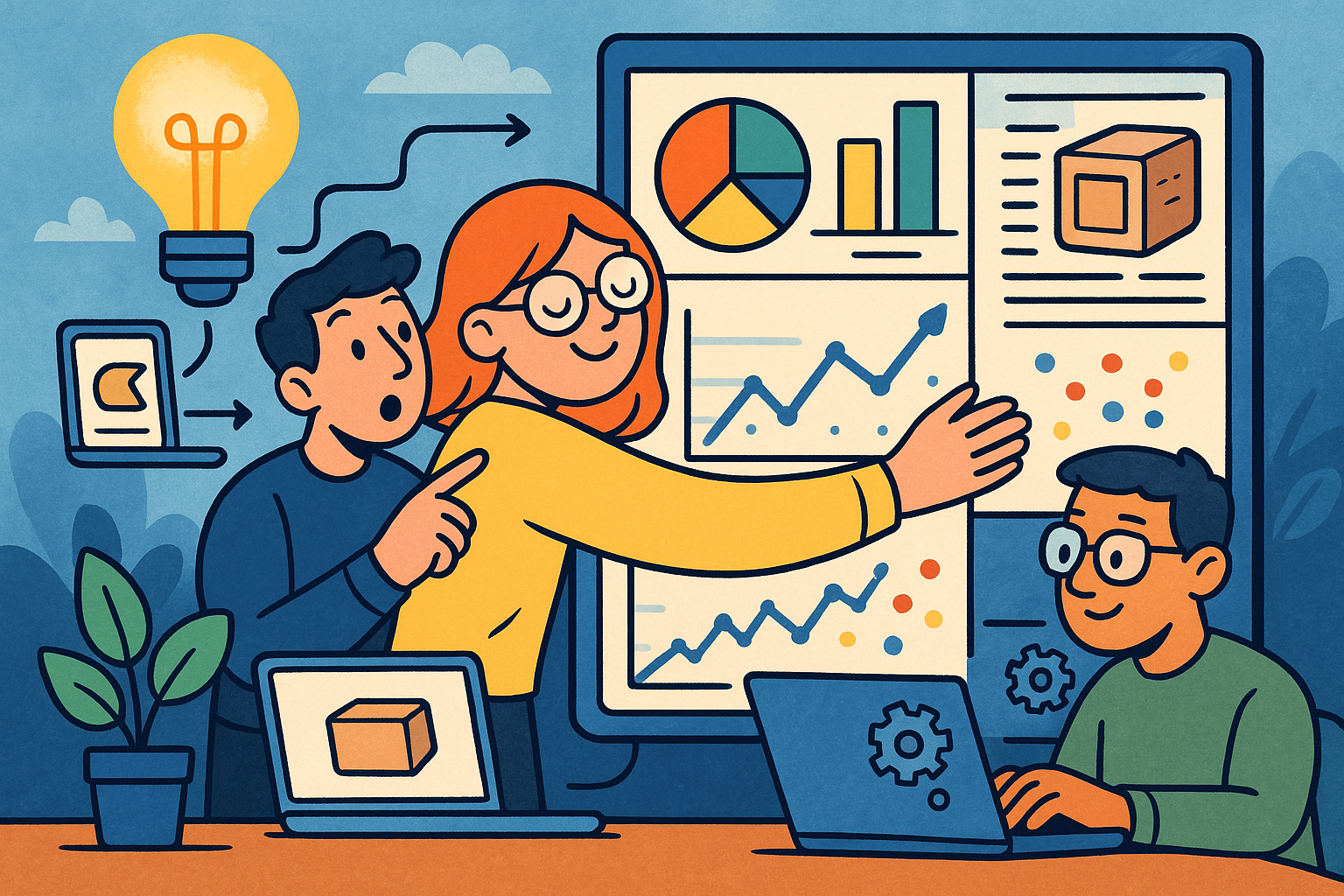
Embracing Data-Driven Design: Revolutionizing Product Development with Advanced Analytics
October 02, 2025 12 min read
Read More
Design Software History: Early Electronics CAD: From Manual Drafting to Algorithm-Driven Design and Its Impact on the Industry
October 02, 2025 10 min read
Read More
Cinema 4D Tip: Streamline Scene Management in Cinema 4D with the Stage Object
October 02, 2025 3 min read
Read MoreSubscribe
Sign up to get the latest on sales, new releases and more …


