Your Cart is Empty
Customer Testimonials
-
"Great customer service. The folks at Novedge were super helpful in navigating a somewhat complicated order including software upgrades and serial numbers in various stages of inactivity. They were friendly and helpful throughout the process.."
Ruben Ruckmark
"Quick & very helpful. We have been using Novedge for years and are very happy with their quick service when we need to make a purchase and excellent support resolving any issues."
Will Woodson
"Scott is the best. He reminds me about subscriptions dates, guides me in the correct direction for updates. He always responds promptly to me. He is literally the reason I continue to work with Novedge and will do so in the future."
Edward Mchugh
"Calvin Lok is “the man”. After my purchase of Sketchup 2021, he called me and provided step-by-step instructions to ease me through difficulties I was having with the setup of my new software."
Mike Borzage
Rhino 3D Tip: Maximize Efficiency with Rhino 3D's Command Line History Feature
October 08, 2025 3 min read

One powerful yet often overlooked feature in Rhino 3D is the Command Line History. While most users rely on the interface icons and menus, the command line holds a sequential record of every action and snippet of information Rhino generates during your modeling session. Harnessing this history can improve your efficiency by allowing you to revisit past steps, recall exact commands, and stay alert to system-generated prompts.
Accessing it is straightforward: press the F2 key or type CommandHistory in the command line, and a separate window will appear showing a chronological log of all commands executed during the current session. This record becomes especially relevant when working on complex models or when repeating specialized commands that you might not use often. Instead of hunting through menus or trying to recall the exact name of an obscure tool, you can quickly reference your command line log and retrieve it almost instantly.
Here are a few ways you can leverage Rhino’s Command Line History:
- Improved Backtracking: If you find yourself in a modeling dead-end or in need of retracing your steps, the history log provides a roadmap of all your commands. Review the sequence to pinpoint exactly when and where a modeling decision might have taken a wrong turn.
- Easier Debugging: When a tool doesn’t produce the expected result, scroll through past commands to identify potential errors. The history often includes messages or warnings about geometry issues, helping you spot and correct them early.
- Command Recall: Sometimes, you run a command and immediately want to repeat it but can’t remember its name. By checking the Command Line History, you’ll find the command listed and can deploy it again without any guesswork.
- Discovering Hidden Options: Many Rhino commands come with optional parameters that you might not notice if you only click on icons. Reading through the command line text after initiating a tool often reveals additional settings that can enhance your workflows.
- Consistency and Accuracy: If you’re collaborating or documenting your process, referencing the exact sequence of commands is crucial. The Command Line History offers a direct record, allowing you to provide precise instructions to team members or create reliable documentation for future use.
For many professionals, tapping into this resource is a game-changer. It’s an effortless way to ensure that every key action you’ve taken can be retraced, repeated, or refined. It also reveals any overlooked alerts that might point to surface issues, poorly formed geometry, or other subtle modeling missteps. In conjunction with Rhino’s robust set of modeling tools, using the Command Line History can keep your workflow clean and your design progress more transparent.
If you want to take your Rhino skills further, consider exploring advanced training resources done by trusted industry leaders. For a variety of professional-grade courses, plugins, and Rhino upgrades, visit NOVEDGE. Their extensive collection of resources can help you delve deeper into the software’s capabilities and stay up to date with the newest tools on the market.
Making a habit of reviewing your Command Line History not only saves time but also strengthens your knowledge of Rhino. It cultivates a methodical approach to modeling where each step is clear, documented, and easily retrievable. This is particularly helpful when refining techniques or improving upon previous designs, as you can revisit and use successful command sequences at any time.
To reinforce these efficiencies, test them out on a current project or generate a practice model specifically for experimenting with different tools. Each time you rely on the command line to trace your actions, you’ll gain more confidence in Rhino’s extensive functionality. For more ways to amplify your experience, check out NOVEDGE and discover the latest tips, tutorials, and expert advice tailored to the Rhino community.
You can find all the Rhino products on the NOVEDGE web site at this page.
Also in Design News

Cinema 4D Tip: Optimizing the Use of Surface Deformer for Enhanced Geometry Projection in Cinema 4D
October 09, 2025 2 min read
Read More
Bluebeam Tip: Maximize Efficiency and Precision Using Bluebeam Revu's Pen Tool for Enhanced Document Markups
October 09, 2025 2 min read
Read More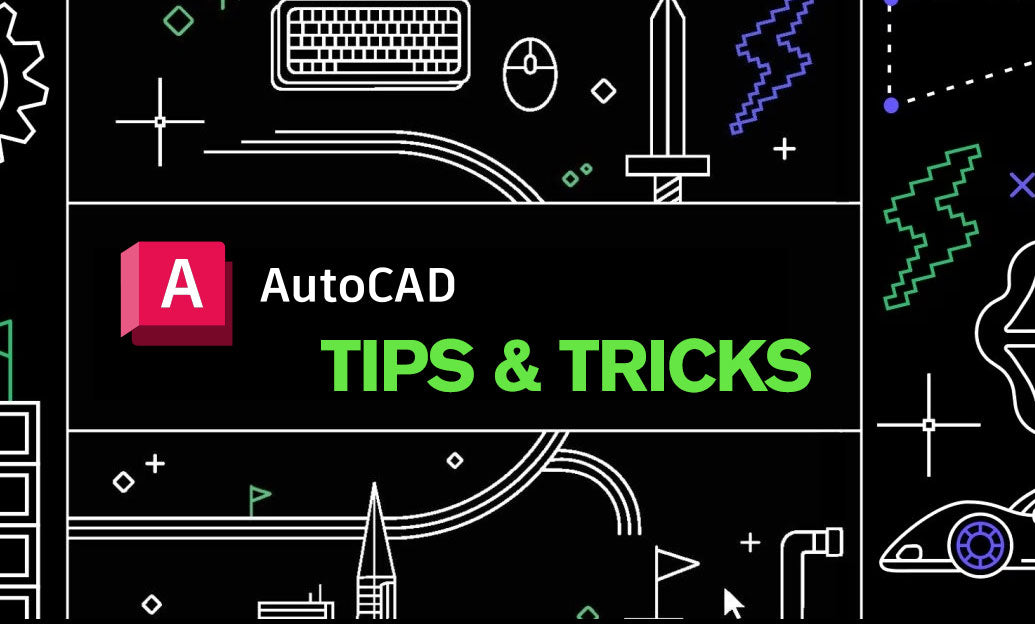
AutoCAD Tip: Enhance AutoCAD Precision and Efficiency with Measure and List Commands
October 09, 2025 2 min read
Read MoreSubscribe
Sign up to get the latest on sales, new releases and more …


