Your Cart is Empty
Customer Testimonials
-
"Great customer service. The folks at Novedge were super helpful in navigating a somewhat complicated order including software upgrades and serial numbers in various stages of inactivity. They were friendly and helpful throughout the process.."
Ruben Ruckmark
"Quick & very helpful. We have been using Novedge for years and are very happy with their quick service when we need to make a purchase and excellent support resolving any issues."
Will Woodson
"Scott is the best. He reminds me about subscriptions dates, guides me in the correct direction for updates. He always responds promptly to me. He is literally the reason I continue to work with Novedge and will do so in the future."
Edward Mchugh
"Calvin Lok is “the man”. After my purchase of Sketchup 2021, he called me and provided step-by-step instructions to ease me through difficulties I was having with the setup of my new software."
Mike Borzage
Rhino 3D Tip: ExtractIsocurve — Extract U/V Isocurves for Precise Trims, Edits, and Construction
November 23, 2025 2 min read

ExtractIsocurve turns a surface’s U/V parameter lines into editable curves you can trim with, build from, and analyze—fast.
Core idea
- An isocurve follows either the U or V direction of a NURBS surface. It lies exactly on the surface, which makes it ideal for precise splits, trims, and construction guides.
- Use Dir to visualize U (usually red) and V (usually green) directions before extracting.
How to use ExtractIsocurve effectively
- Sub-object select the face you want (Ctrl+Shift-click), then run ExtractIsocurve.
- Pick Direction = U or V (use Both when you need a crosshair at a point).
- Click on the face where you want the curve; leverage Osnaps (End, Mid, Near) and SmartTrack for precise placement.
- On multi-face polysurfaces, extract per face. If you need longer continuous isocurves, try MergeAllFaces first (when topology allows) to increase the single-face span.
Best-practice setup
- Reparameterize surfaces to 0–1 before extracting. This makes picking at exact fractions (0.25, 0.5, 0.75) intuitive and repeatable.
- When a surface’s parameterization is skewed, consider Rebuild or ChangeDegree to improve isocurve distribution. Evaluate the geometric impact before committing.
- For dense grids, use ExtractWireframe to pull all visible isocurves, then Cull or Simplify what you don’t need.
High-value workflows
- Clean trims and splits: Extract an isocurve, then Trim or Split. Because the curve lies on the surface, you avoid tolerance surprises common with projected curves.
- Surface edits with confidence: Use extracted isocurves as edit references for CageEdit regions, panel seams, or controlled offsets (OffsetSrf after splitting).
- Construction curves for surfacing: Combine multiple extracted isocurves as inputs for NetworkSrf, Loft, or Sweep2. They carry the surface’s parameter intent, improving continuity.
- Detail placement: Use isocurves as reliable rails or guides for features (vents, grooves) that must align with the underlying flow of the form.
- Analysis helpers: Run CurvatureGraph or Zebra along extracted isocurves to inspect continuity and smoothness in the direction that matters.
Troubleshooting and tips
- If extracted curves stop at face borders, reassess topology. Try MergeSrf or MergeAllFaces where appropriate, or extract per face and Join.
- If an extracted curve appears overly wiggly, the surface parameterization may be uneven. Rebuild the surface or use Reparameterize, then extract again.
- Need evenly spaced layout lines? Reparameterize to 0–1, then use object snaps and percentage picks to maintain consistent spacing.
- For features that must align to design intent rather than parameterization, pair ExtractIsocurve with Project, Pull, or FlowAlongSrf to validate positioning.
Related commands to keep handy
- Dir (check U/V), Reparameterize (0–1 domains), Rebuild/ChangeDegree (parameter quality), ExtractWireframe (bulk isocurves), DupEdge (border curves), Match (curve continuity), Split/Trim (edit operations).
Upgrade your workflow with the latest Rhino tools and expert support from NOVEDGE. For licenses, plug-ins, and training resources, visit NOVEDGE’s Rhino collection.
You can find all the Rhino products on the NOVEDGE web site at this page.
Also in Design News
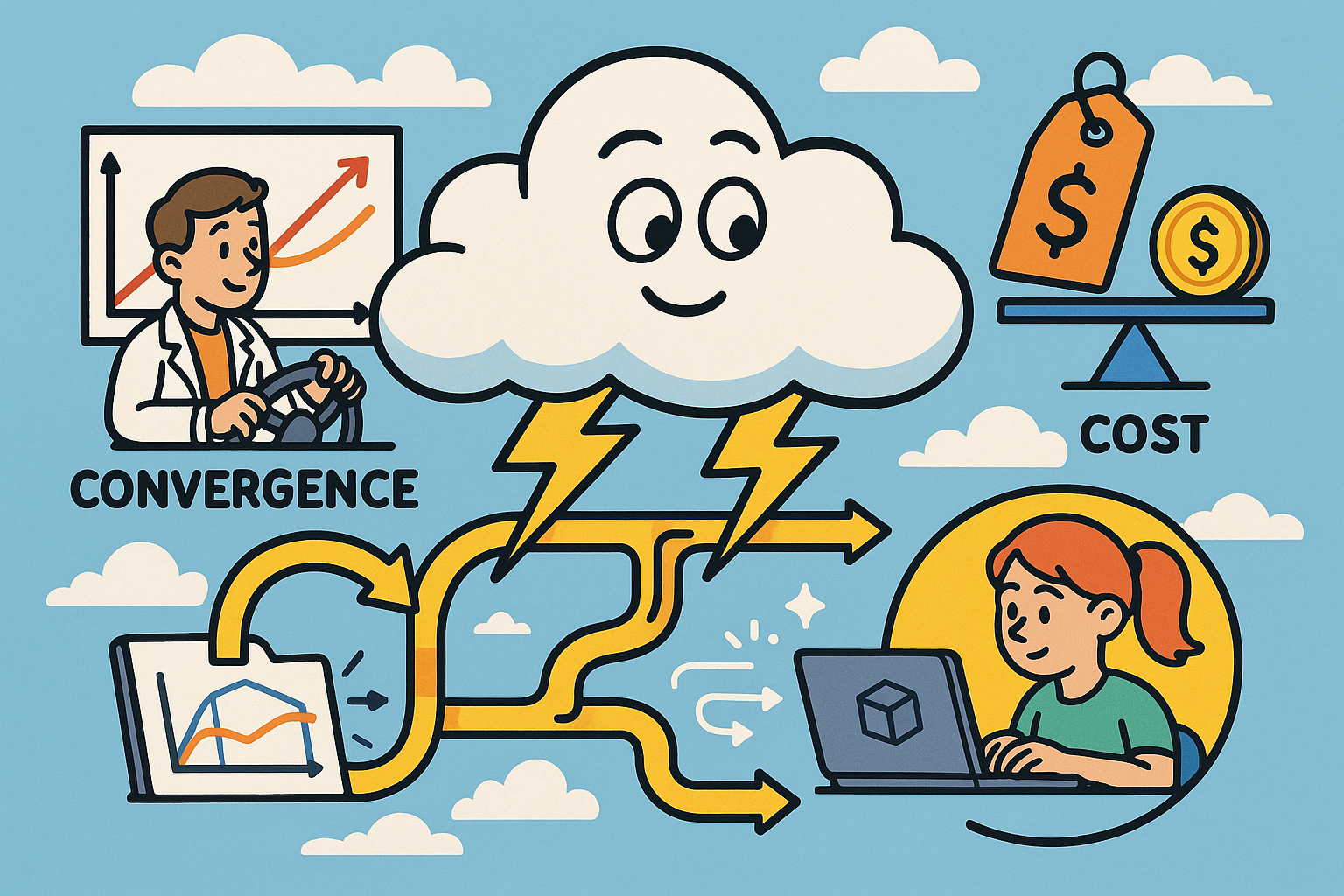
Cloud-Native Multiphysics: Convergence, Cost, and Data-Flow Best Practices
November 23, 2025 12 min read
Read More
Design Software History: Game Engine Influence on CAD: PBR, RTX, USD and the Rise of Real-Time Product Visualization
November 23, 2025 11 min read
Read More
Cinema 4D Tip: Cinema 4D IK/FK Switching — Clean Setup and Pop-Free Transitions
November 23, 2025 2 min read
Read MoreSubscribe
Sign up to get the latest on sales, new releases and more …


