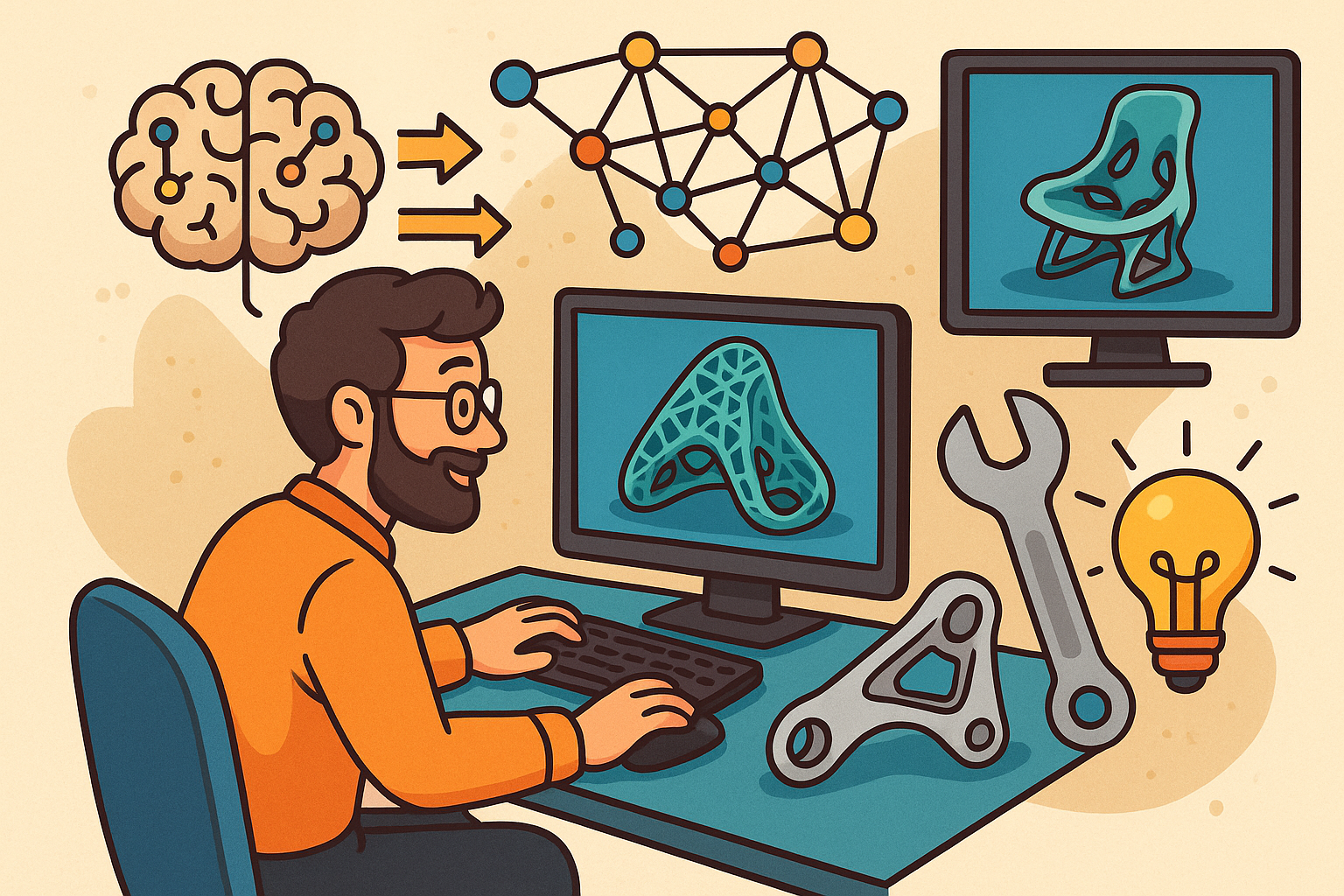Your Cart is Empty
Customer Testimonials
-
"Great customer service. The folks at Novedge were super helpful in navigating a somewhat complicated order including software upgrades and serial numbers in various stages of inactivity. They were friendly and helpful throughout the process.."
Ruben Ruckmark
"Quick & very helpful. We have been using Novedge for years and are very happy with their quick service when we need to make a purchase and excellent support resolving any issues."
Will Woodson
"Scott is the best. He reminds me about subscriptions dates, guides me in the correct direction for updates. He always responds promptly to me. He is literally the reason I continue to work with Novedge and will do so in the future."
Edward Mchugh
"Calvin Lok is “the man”. After my purchase of Sketchup 2021, he called me and provided step-by-step instructions to ease me through difficulties I was having with the setup of my new software."
Mike Borzage
Rhino 3D Tip: Essential Tips for Getting Started with Rhino 3D Modeling
May 20, 2025 2 min read

As a powerful NURBS-based 3D modeling software, Rhino 3D is widely used in architecture, industrial design, jewelry design, automotive design, CAD/CAM, rapid prototyping, reverse engineering, and multimedia and graphic design industries.
Getting started with Rhino 3D can be an exciting journey into the world of precision modeling. Here are some essential basics to help you begin:
- Familiarize Yourself with the Interface: Rhino's interface consists of toolbars, menus, command prompt, and viewports. Spend time exploring the default layout to understand where tools and features are located.
- Understanding Viewports: Rhino provides multiple viewports (Top, Front, Right, Perspective) to view your model from different angles. You can customize these viewports according to your workflow.
- Master the Command Line: The command line is a vital component in Rhino. It not only allows you to execute commands quickly but also provides prompts and options for tools. Pay attention to the command line as you work.
-
Navigating the Viewport:
- Zoom: Use the scroll wheel to zoom in and out.
- Pan: Hold down the right mouse button and Shift key to pan.
- Rotate: Hold down the right mouse button to rotate the view in the Perspective viewport.
- Creating Basic Geometry: Start by drawing simple curves (lines, polylines, circles) and shapes. Use these as the foundation for more complex models.
- Using Snaps and Ortho: Enable object snaps (Osnap) to precisely align and connect objects. The Ortho mode constrains movements to orthogonal directions, making it easier to draw at right angles.
- Understanding NURBS: Rhino uses NURBS (Non-Uniform Rational B-Splines) for modeling, allowing you to create smooth and complex shapes with mathematical precision.
- Layers and Organization: Utilize layers to organize your model elements. Assign different parts of your model to layers to control visibility and selection efficiently.
- Practice with Tutorials: Rhino provides a wealth of tutorials and resources. Engaging with these can accelerate your learning curve.
Remember, proficiency comes with practice. Experiment with tools and commands to see how they affect your model.
For more advanced tools and plugins to enhance your Rhino experience, check out NOVEDGE. They offer a wide range of resources and expert advice to help you make the most of Rhino 3D.
You can find all the Rhino products on the NOVEDGE web site at this page.
Also in Design News
Subscribe
Sign up to get the latest on sales, new releases and more …