Your Cart is Empty
Customer Testimonials
-
"Great customer service. The folks at Novedge were super helpful in navigating a somewhat complicated order including software upgrades and serial numbers in various stages of inactivity. They were friendly and helpful throughout the process.."
Ruben Ruckmark
"Quick & very helpful. We have been using Novedge for years and are very happy with their quick service when we need to make a purchase and excellent support resolving any issues."
Will Woodson
"Scott is the best. He reminds me about subscriptions dates, guides me in the correct direction for updates. He always responds promptly to me. He is literally the reason I continue to work with Novedge and will do so in the future."
Edward Mchugh
"Calvin Lok is “the man”. After my purchase of Sketchup 2021, he called me and provided step-by-step instructions to ease me through difficulties I was having with the setup of my new software."
Mike Borzage
Rhino 3D Tip: Enhancing Curve Accuracy in Rhino 3D for Precision Modeling
May 16, 2025 2 min read

Creating accurate curves in Rhino 3D is essential for precision modeling and achieving the desired outcome in your projects. Here are some expert tips to help you enhance the accuracy of your curves:
Use the Right Curve Tools
Rhino offers a variety of curve creation tools. Choosing the appropriate tool for your needs can significantly improve accuracy:
- Polyline: Use for drawing straight segments and precise angular shapes.
- Interpolated Curve (InterpCrv): Creates a smooth curve that passes through specified points, ideal for exact path definitions.
- Control Point Curve (Curve): Adjusts the curve's shape using control points, providing flexibility for organic forms.
Snap and Constraint Settings
Maximize accuracy by utilizing Rhino's snap and constraint features:
- Osnap (Object Snap): Enable snaps like End, Mid, Near, or Perpendicular to align curve points precisely with existing geometry.
- Ortho Mode: Restricts drawing to orthogonal angles (0°, 90°, 180°, 270°), helpful for straight lines and right angles.
- Grid Snap: Aligns points to the grid increments, ensuring consistent spacing and alignment.
Adjust Curve Degree
The degree of a curve affects its flexibility and smoothness:
- Degree 1: Produces polylines with straight segments between control points.
- Degree 2: Allows for simple curves with limited flexibility.
- Degree 3: Standard for most smooth curves, offering a balance between control and smoothness.
Adjust the degree based on your accuracy requirements by using the ChangeDegree command.
Utilize Reference Geometry
Reference existing geometry or import reference images to trace over:
- Background Bitmap: Use the Picture command to insert images for tracing.
- Reference Objects: Snap to edges, vertices, or other curves to maintain consistency.
Edit Control Points
Fine-tune curves by editing control points:
- Show Points: Select the curve and press F10 to display control points.
- Move Points: Adjust control points individually for precise shaping.
- Rebuild Curve: Use the Rebuild command to redefine the curve with a specific number of points and degree.
Check Curve Quality
Ensure your curves meet the required standards:
- Curvature Analysis: Use the CurvatureGraph command to visualize curvature continuity.
- Check for Open Curves: Confirm that curves are closed when necessary using the CloseCrv command.
- Analyze Direction: Adjust curve direction with the Dir command for consistent surface creation.
Practice Precision Entry
Input exact coordinates or lengths for maximum accuracy:
- Command Line Input: Enter coordinates directly into the command line (e.g., 3,4,0).
- Distance Constraints: Specify exact distances or angles when prompted.
Stay Updated with NOVEDGE
For more tips and professional resources on Rhino 3D, visit NOVEDGE, the leading online design software superstore. Explore the latest versions and plugins to enhance your workflow.
Need personalized advice? Contact the NOVEDGE support team for expert guidance on optimizing Rhino 3D for your projects.
You can find all the Rhino products on the NOVEDGE web site at this page.
Also in Design News
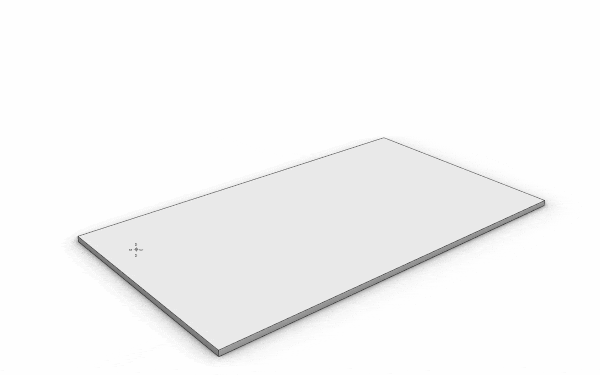
Enhance Your Workflow with Custom Parametric Walls in VisualARQ 3
October 30, 2025 5 min read
Read More
Cinema 4D Tip: Lock Framing Early with Cinema 4D Safe Frames and Aspect Overlays
October 30, 2025 2 min read
Read More
ZBrush Tip: Conservative Projection Workflow for Artifact-Free Detail Transfer
October 30, 2025 2 min read
Read MoreSubscribe
Sign up to get the latest on sales, new releases and more …


