Your Cart is Empty
Customer Testimonials
-
"Great customer service. The folks at Novedge were super helpful in navigating a somewhat complicated order including software upgrades and serial numbers in various stages of inactivity. They were friendly and helpful throughout the process.."
Ruben Ruckmark
"Quick & very helpful. We have been using Novedge for years and are very happy with their quick service when we need to make a purchase and excellent support resolving any issues."
Will Woodson
"Scott is the best. He reminds me about subscriptions dates, guides me in the correct direction for updates. He always responds promptly to me. He is literally the reason I continue to work with Novedge and will do so in the future."
Edward Mchugh
"Calvin Lok is “the man”. After my purchase of Sketchup 2021, he called me and provided step-by-step instructions to ease me through difficulties I was having with the setup of my new software."
Mike Borzage
Rhino 3D Tip: Enhance Rhino 3D Performance with the Purge Command
November 06, 2024 2 min read

In the world of 3D modeling, the efficiency and performance of your software can significantly impact your workflow. Rhino 3D is renowned for handling complex models with ease, yet as projects grow, file sizes can burgeon, taxing system resources and leading to sluggish performance. A powerful, yet often underutilized command that can mitigate this issue is the Purge command. Here's how to leverage this tool to keep your Rhino files streamlined and efficient.
Why Use the Purge Command?
- Optimize Performance: Over time, extra data such as unused layers, block definitions, materials, and other non-essential elements can accumulate in your project. Purging these unnecessary components can significantly reduce file size, enhancing performance and making the model easier to manage.
- Maintain Organization: Keeping your file free of clutter ensures that your workflow remains organized and efficient. It becomes easier to locate and manage relevant layers and objects when superfluous elements are removed.
- Improve Loading and Saving Times: Smaller files load and save faster, which can save valuable time, especially when working on complex models with numerous revisions.
How to Use the Purge Command
The Purge command in Rhino is straightforward to use. Here’s a step-by-step guide:
- Initiate the Command: Type
Purgein the command line and pressEnter. This will prompt a dialog box listing items that can be purged. - Select Items to Purge: Review the list and check the items you wish to remove from your project. Common items include unused block definitions, layers, and materials. Be cautious with the selections to ensure you do not accidentally delete elements you might need later.
- Execute the Purge: After confirming your selections, click OK to execute the purge. Your file will now be free of the selected unused elements.
Best Practices
- Regular Maintenance: Incorporate the Purge command into your regular workflow, especially after major revisions or before finalizing a project. This practice can prevent unnecessary data buildup.
- Backup Your Files: Always make sure to backup your files before purging, especially during the initial use of the command. This ensures that you can restore any accidentally removed elements.
- Stay Informed: Keep up with updates and new features in Rhino by following experts and communities such as @NOVEDGE. They provide valuable insights and updates on Rhino’s capabilities.
By incorporating the Purge command into your workflow, you can maintain a streamlined, efficient, and organized modeling environment in Rhino 3D, enabling you to focus more on design and less on file management. For more insights and tips, keep an eye on resources like @NOVEDGE.
You can find all the Rhino products on the NOVEDGE web site at this page.
Also in Design News
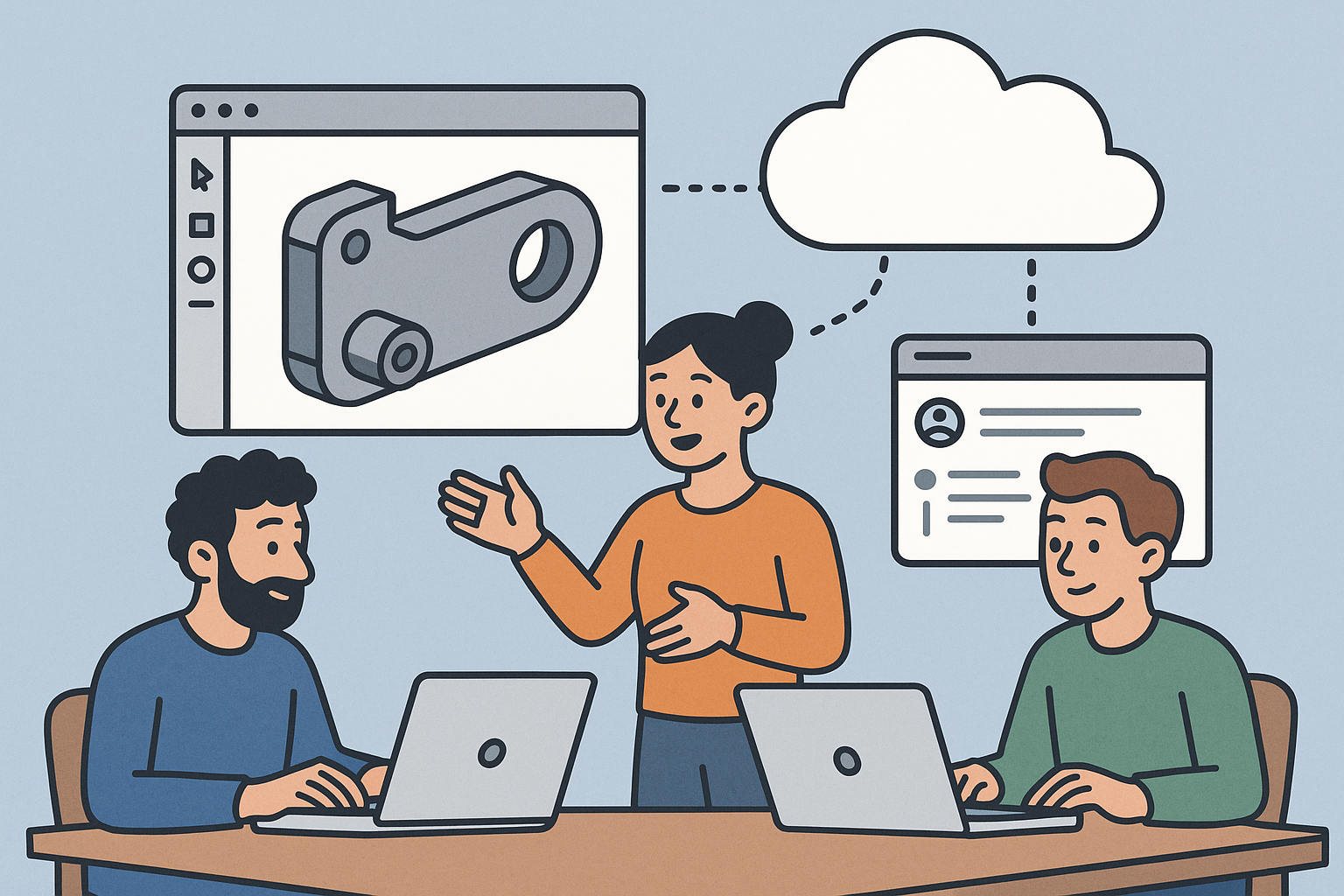
Design Software History: Collaboration in Design Software: From File-Based PDM to Cloud-Native Co-Editing and Design Threads
December 23, 2025 9 min read
Read More
End-to-End Encryption for CAD/PLM: Protecting Design IP in Cloud Workflows
December 23, 2025 13 min read
Read More
Cinema 4D Tip: Camera-Based Projection Mapping Workflow for Cinema 4D
December 23, 2025 2 min read
Read MoreSubscribe
Sign up to get the latest on sales, new releases and more …


